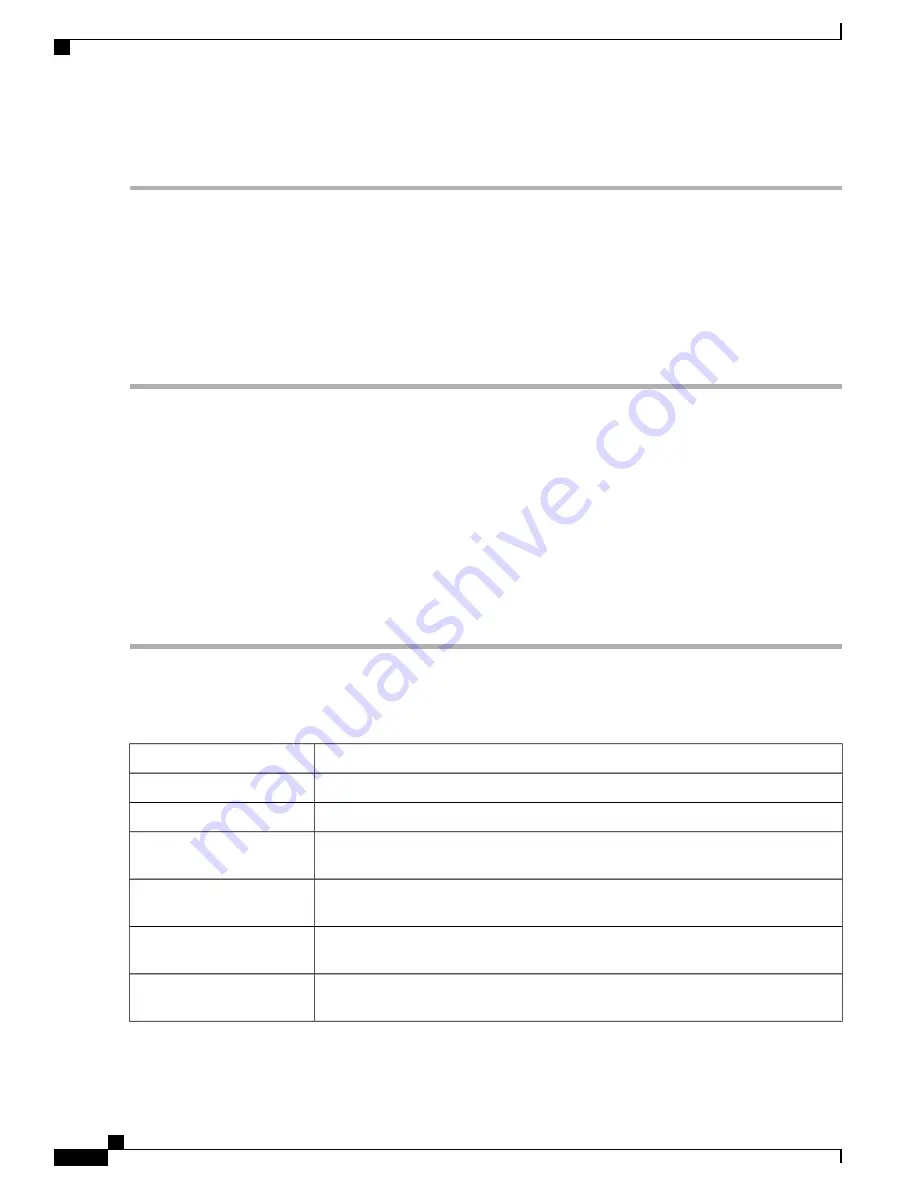
To configure the time and NTP server settings, follow these steps;
Step 1
Click
System Configuration > Time
.
Step 2
Set
Time Zone
—
Select your time zone relative to Greenwich Mean Time (GMT).
Step 3
Set Date and Time
—
Select
Auto
or
Manual
.
a)
Auto
—
Check
Default
or
User Defined
and enter a qualified NTP Server name.
b)
Manual
—
Enter the date and time.
Step 4
Set
Daylight Savings Time
—
Check to enable daylight savings time. You can choose the Daylight Saving Mode
—
By
Date
or
Recurring
and enter the start dates and end dates. You can also specify the Daylight Saving Offset in minutes.
Step 5
Click
Apply
.
Log
One of the basic settings of a network device is its system log (Syslog), which is used to log the device data.
You can define the instances that should generate a log. Whenever such defined instance occurs, a log is
generated with the time and event and sent to a syslog server or sent in an email. Syslog can then be used to
analyze and troubleshoot a network and to increase the network security.
Configure Log Settings
To configure the log settings, follow these steps:
Step 1
Click
System Configuration > Log
.
Step 2
Under
Log Setting
, in the Log section, check
Enable
.
Step 3
In the
Log Buffer
field, enter the number of KB (Range 1 KB to 4096 KB, Default is 1024 KB).
Step 4
Severity
- select the appropriate log severity level from the drop down list. They are listed from the highest to the lowest.
Level 0, which means that the system is unusable.
Emergency
Level 1, which indicates that immediate action is needed.
Alert
Level 2, which indicates that the system is in critical condition.
Critical
Level 3, which indicates that there is an error in the device, such as a single port being
off-line.
Error
Level 4, which indicates that a warning message is logged when the device is functioning
properly, but an operational problem has occurred.
Warning
Level 5, which indicates a normal but significant condition. A notification log is logged
when the device is functioning properly, but a system notice has occurred.
Notification
Level 6, which indicates a condition that is not a condition error, but requires special
handling.
Information
RV345/345P Administration Guide
26
System Configuration
Log
Summary of Contents for RV340 Series
Page 28: ...RV345 345P Administration Guide 22 Administration Config Management ...
Page 58: ...RV345 345P Administration Guide 52 QoS Switch Queuing ...
Page 68: ...RV345 345P Administration Guide 62 LAN Router Advertisement ...
Page 102: ...RV345 345P Administration Guide 96 VPN VPN Passthrough ...
Page 108: ...RV345 345P Administration Guide 102 Security IP Source Guard ...
Page 110: ...RV345 345P Administration Guide 104 Where To Go From Here Where To Go From Here ...






























