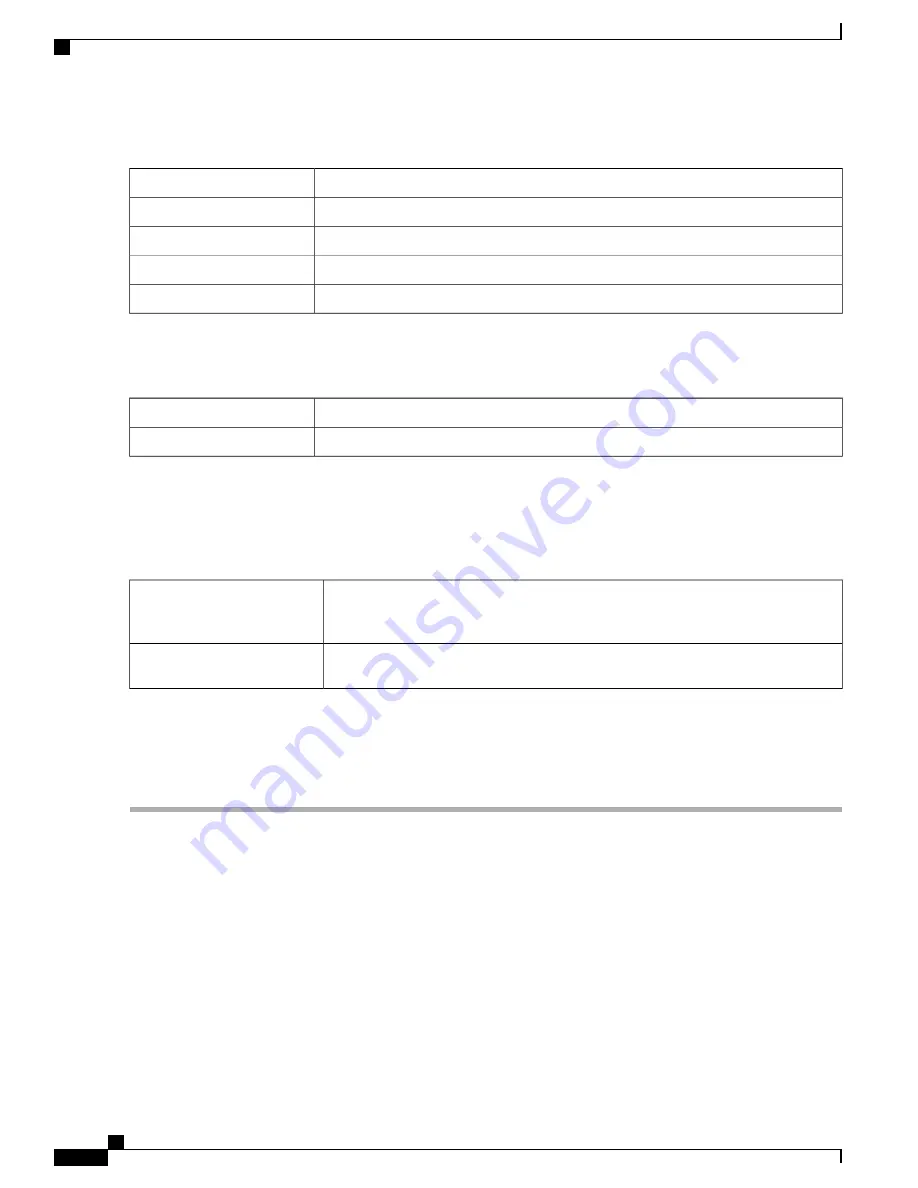
Bridge Settings
VLAN1 is the default.
Bridge to
Enter the IP address.
IP Address
Enter the netmask.
Netmask
Enter the default gateway.
Default Gateway
Enter the IP address of the primary and or secondary Static DNS in the fields.
Static DNS 1 & 2
When the IPv6 connection uses SLAAC
In the SLAAC Settings section, enter the following information:
Enter the IP address of the primary and or secondary Static DNS in the fields.
Static DNS 1 & 2
Check to enable and enter a prefix name.
DHCP-PD (IPv6 only)
Step 9
Click
Apply
.
For Advanced
Step 10
Click the Advanced tab and configure the following:
Select
Auto
to set the size automatically. To set the MTU size manually, select
Manual
and enter the MTU size. (The size in bytes of the largest protocol data unit that the
layer can pass.)
MTU
—
Maximum
Transmission Unit
Check
MAC Address Clone
and enter the MAC address. Click Clone
My PC
’
s MAC
to use the MAC address of your computer as the clone MAC address for the device.
MAC Address Clone
When MAC Address Clone is enabled, the port mirroring does not
work.
Note
Step 11
Click
Apply
.
Add any of these sub-interfaces to the Multi-WAN table to forward the default route traffic. Or it will only
forward the connected route traffic based on the routing table.
Note
Multi-WAN
WAN failover and load balancing features provide efficient utilization of multiple WAN interfaces. Based
on the configuration, this feature can be used to distribute traffic among the interfaces. The Multi-WAN feature
provides the outbound WAN traffic, and load balancing over multiple WAN interfaces (WAN & USB) based
on a numeric weight assignment. It also monitors each WAN connection using repeated ping tests and
automatically routes outbound traffic to another WAN interface if connectivity is lost. The specific outbound
traffic rules can also be configured because of 5-tuple of a connection. Outgoing network load-balancing is
performed on a per IP connection basis; it is not channel-bonding, where a single connection uses multiple
RV345/345P Administration Guide
40
WAN
Multi-WAN
Summary of Contents for RV340 Series
Page 28: ...RV345 345P Administration Guide 22 Administration Config Management ...
Page 58: ...RV345 345P Administration Guide 52 QoS Switch Queuing ...
Page 68: ...RV345 345P Administration Guide 62 LAN Router Advertisement ...
Page 102: ...RV345 345P Administration Guide 96 VPN VPN Passthrough ...
Page 108: ...RV345 345P Administration Guide 102 Security IP Source Guard ...
Page 110: ...RV345 345P Administration Guide 104 Where To Go From Here Where To Go From Here ...






























