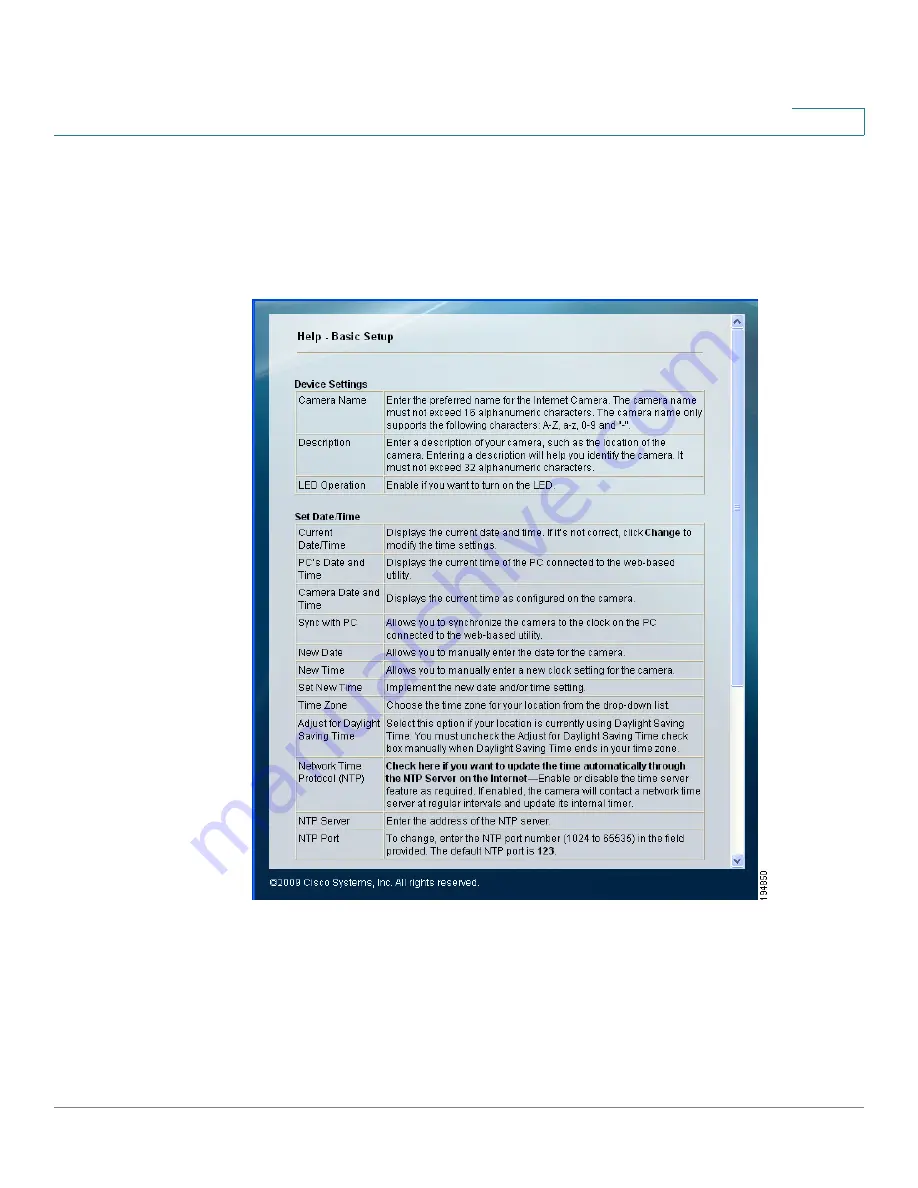
Using the Web-Based Configuration Utility
Home
Cisco PVC2300 and WVC2300 Internet Video Cameras with Audio Administration Guide
54
7
Help
The camera software includes detailed Help files for all configuration tasks. To
view a Help page, click the Help link in the top right corner of the window. A new
window appears with information about the task that you are currently viewing.
















































