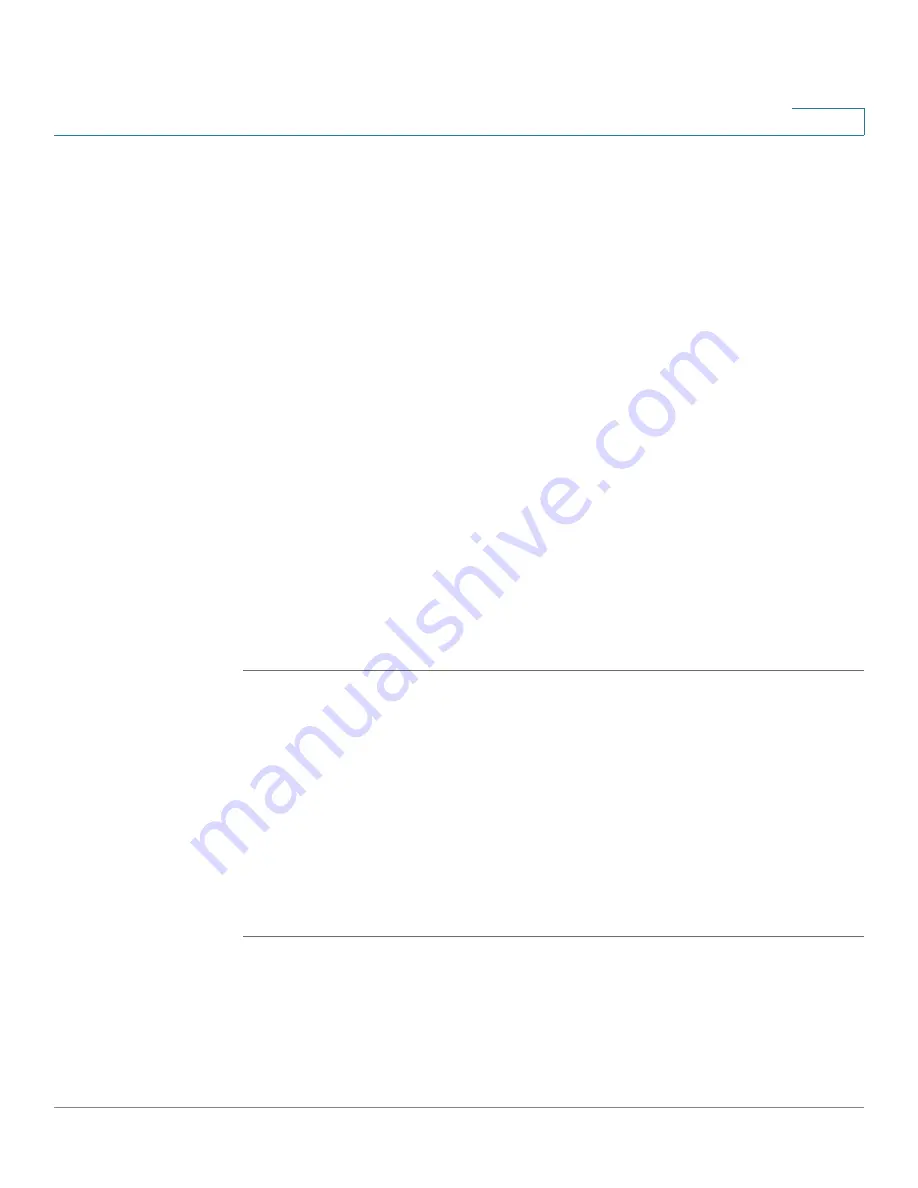
Sample Configurations
Using Patrol Sequence
Cisco PVC2300 and WVC2300 Internet Video Cameras with Audio Administration Guide
111
9
STEP 3
To enable RS485, check the
Enable RS485
check box.
STEP 4
In Preset Position, click
Set Preset Position
to display the Set Pan/Tilt window.
STEP 5
In the Set Pan/Tilt window, configure the following:
•
Set Home
—Set the desired position and then click
Set Home
to define the
home position.
•
Preset List
—Select the desired preset position and the screen will update
with the current data for the selected preset. If you don’t need the desired
preset position, click Remove.
•
Preset Name
—Enter a suitable name for the current desired position and
then click
Add
button to add to the preset list.
•
Pan Speed
—Select the desired speed for camera panning.
Default value is
5
.
•
Tilt Speed
—Select the desired speed for camera tilting. Default value is
5
.
STEP 6
Click
Save
. You are returned to the Applications > RS-485 window.
STEP 7
Your preset position is listed in the Patrol Sequence. Repeat the steps to define
additional preset positions, if needed.
STEP 8
Click
Save
.
Using Patrol Sequence
Patrol sequence determines how the camera will move when it is set to rotate. You
can set a number of preset positions. The camera will go to the first position, then
move through the list of preset positions until it is finished.The camera will stop at
the last position on the list.
To create the patrol sequence, follow these steps:
STEP 1
Click
Setup
in the toolbar.






























