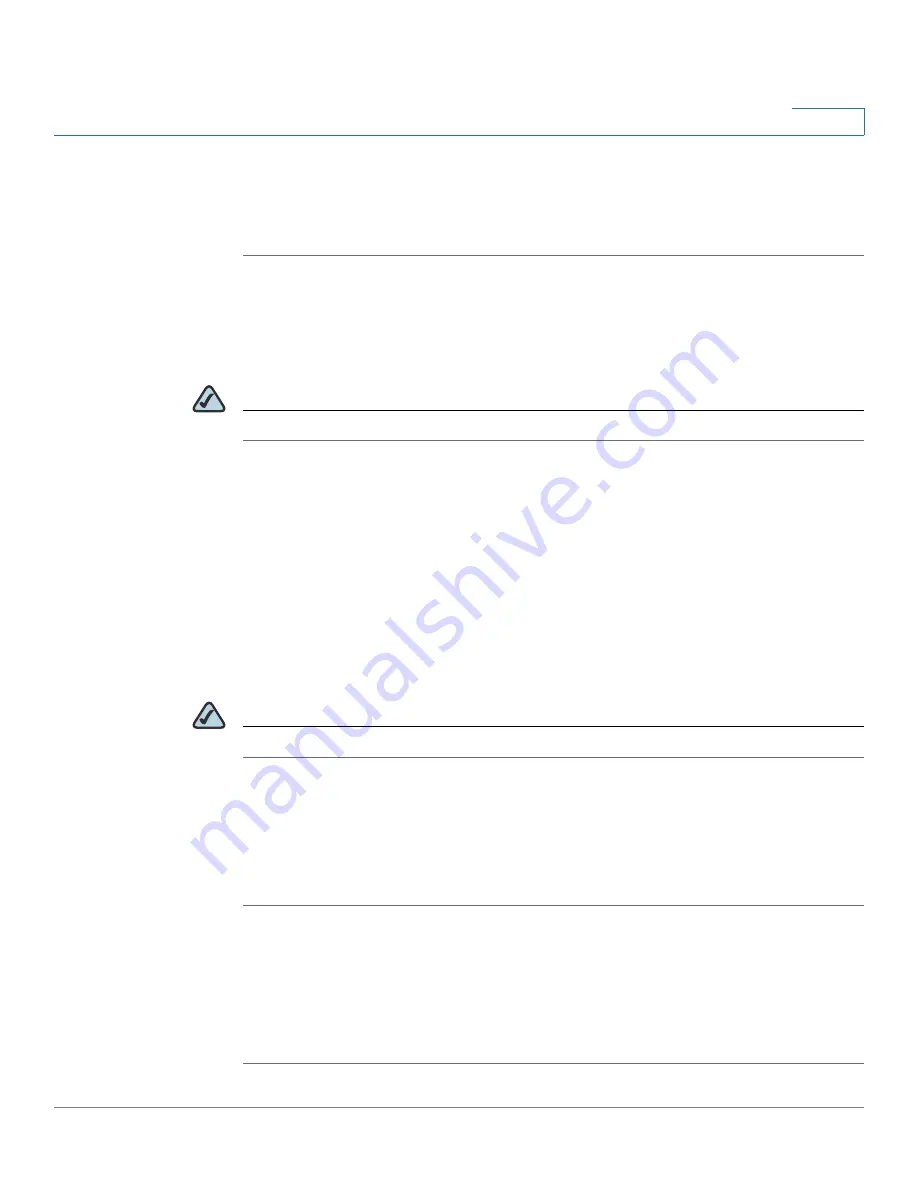
Installing the Camera Software
Wired and Wireless Modes
Cisco PVC2300 and WVC2300 Internet Video Cameras with Audio Administration Guide
46
5
STEP 8
Reconnect the power to the camera.
STEP 9
Click Home in the toolbar to verify the video is streaming from your wireless
connection. You should be able to view video on the Home window.
Wired and Wireless Modes
NOTE
This section applies to the Cisco WVC2300 camera.
After the initial configuration, you can use the camera in one of two modes: wired
or wireless. Verify the mode you are in by viewing the LEDs. You cannot use the
camera in both modes simultaneously.
To switch between wired and wireless modes, see
“Moving the Camera to
Another Network” on page 46
.
Moving the Camera to Another Network
NOTE
This section applies to the Cisco WVC2300 camera.
When you move the camera from a wired network to a wireless network, or vice
versa, you must power off the camera before connecting to the new network.
To move the camera from a wired network to a wireless network, follow these
steps:
STEP 1
Unplug the power adapter from the camera.
STEP 2
Unplug the Ethernet network cable from the camera.
STEP 3
Re-connect the power adapter to the Power port on the camera. The camera’s
Ready LED flashes while the camera is initializing. The camera is ready for use
when the Ready and Network LEDs are solidly lit.






























