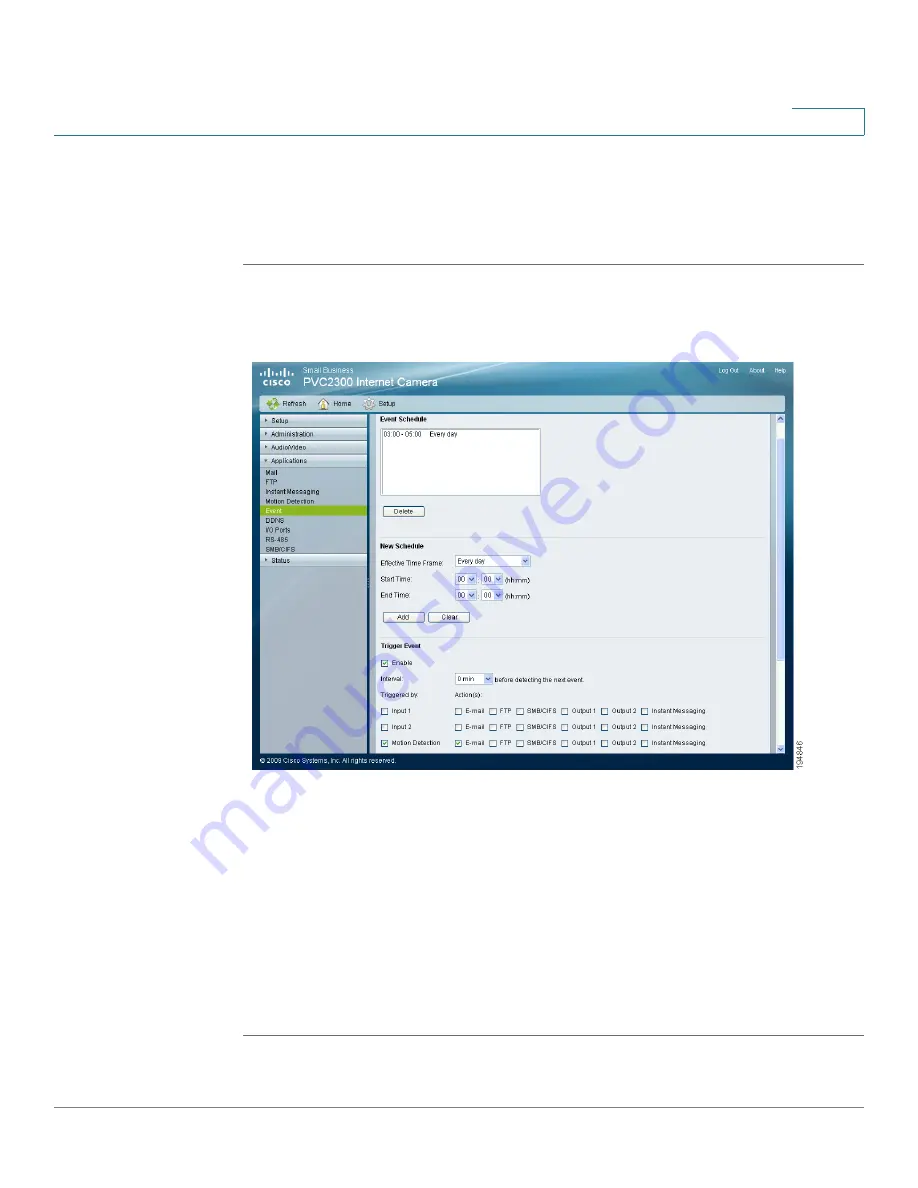
Sample Configurations
Scheduling an Event
Cisco PVC2300 and WVC2300 Internet Video Cameras with Audio Administration Guide
115
9
Scheduling an Event
To schedule an event, follow these steps:
STEP 1
Click
Setup
in the toolbar.
STEP 2
Click
Applications > Event
. The Applications > Event window displays.
STEP 3
In Trigger Event, configure the following:
•
Enable—
Check the box to enable the configured trigger events.
•
Motion Detection
—Check the box so that movement in a motion detection
window can be used to trigger events.
•
—Check the check box, so that an e-mail will be delivered to the
account configured in the Applications > Mail window when a trigger event
occurs.
STEP 4
Click
Save
.






























