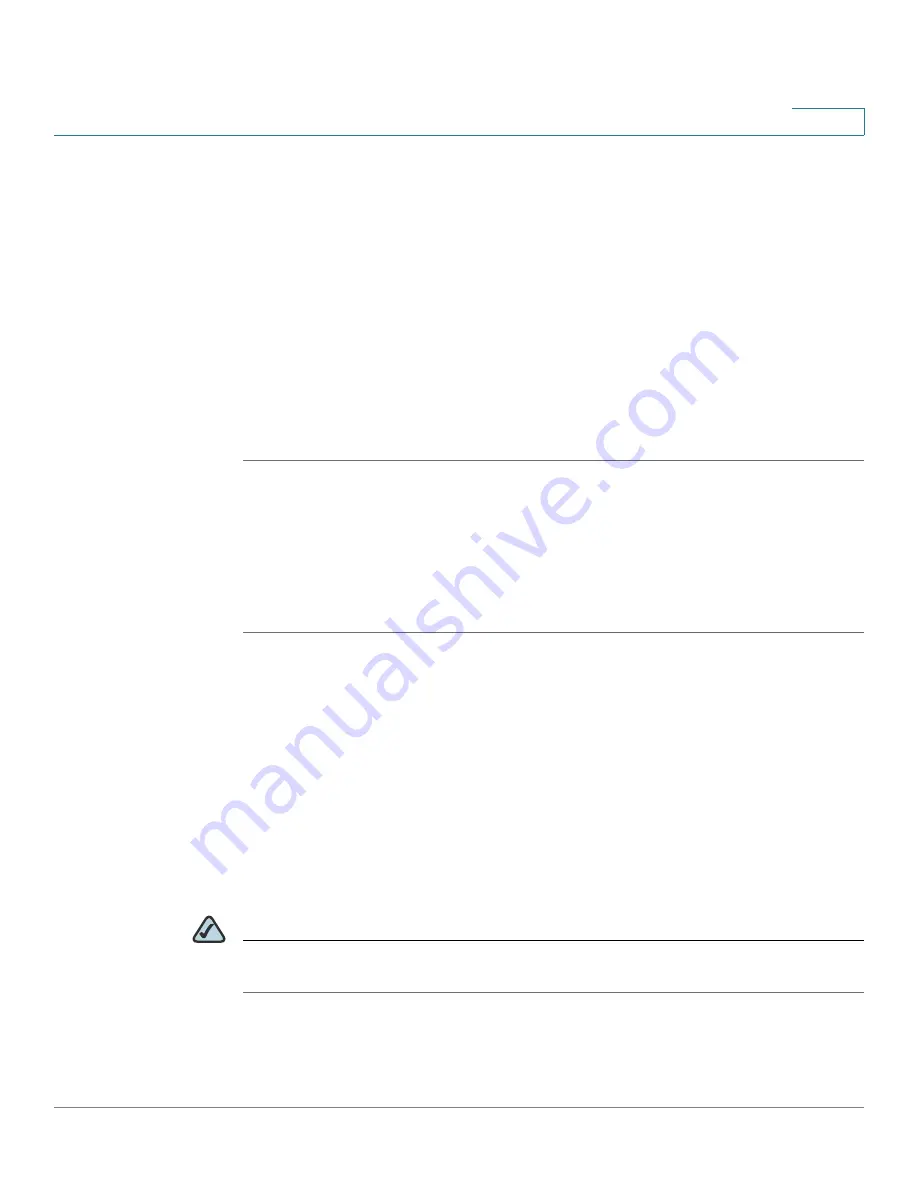
Configuring the PVC2300 and WVC2300 Cameras
Accessing the Setup Options
Cisco PVC2300 and WVC2300 Internet Video Cameras with Audio Administration Guide
59
8
•
Status > Image, page 104
•
Status > Network, page 105
•
Status > Syslog & Log, page 106
•
Status > Video Log, page 108
Accessing the Setup Options
To access the setup options for your PVC2300 and WVC2300 cameras, follow
these steps:
STEP 1
Launch the web-based configuration utility. See
“Launching the Web-Based
Configuration Utility” on page 51
.
STEP 2
Click
Setup
in the toolbar.
STEP 3
Enter the default User name (
admin
) and the default password (
admin
).
STEP 4
Click
OK
.
There are five options displayed in the left panel:
Setup
,
Administration
,
Audio/
Video
,
Applications
, and
Status
. Each option has windows that help you configure
and manage the camera. The following sections provide descriptions and
configuration settings for these options.
Setup > Basic Setup
The Setup > Basic Setup window displays the current device and network
settings.
NOTE
If you are viewing the Setup > Basic Setup window of the WVC2300, the wireless
settings are displayed also. See
“Wireless Settings” on page 62
.






























