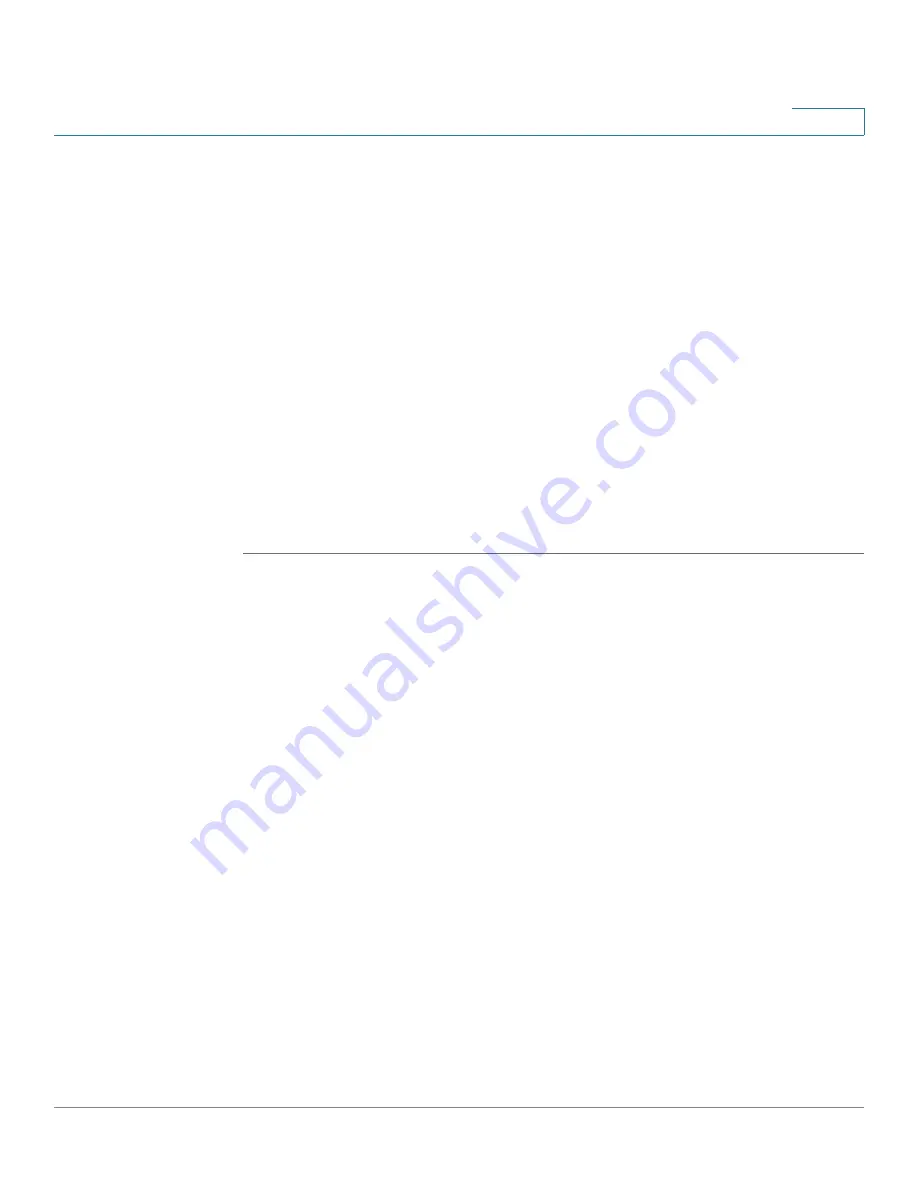
Device Management
Managing Security License
Cisco ISA500 Series Integrated Security Appliances Administration Guide
389
10
STEP 2
Remove all cables from the WAN and LAN ports.
STEP 3
Connect your PC to the LAN port.
STEP 4
Configure your PC with a static IP address of 192.168.75.100 and a subnet mask of
255.255.255.0.
STEP 5
On your PC, start your TFTP client, such as tftpd32. Specify the host IP address as
192.168.75.1 and transfer the ISA500 firmware file from your PC to the security
appliance.
The security appliance will upgrade the firmware after you upload the image. This
process should take several minutes including the reboot process.
IMPORTANT:
During firmware upgrade, do not turn off the device, shut down the
PC, interrupt the process, or remove the cable in any way until the operation is
complete.
When the POWER/SYS light on the front panel is solid green, the system is
operating normally.
Managing Security License
The security services are licensable. A valid security license is required to activate
security services and to support SSLVPN with mobile devices such as smart
phones and tablets. The Product Authorization Key (PAK) and a valid Cisco.com
account are required to install the security license. You can find the license code
from the paper license that is shipped with the unit.
Use the License Management page to manage the security license. Refer to the
following topics:
•
Checking Security License Status, page 390
•
















































