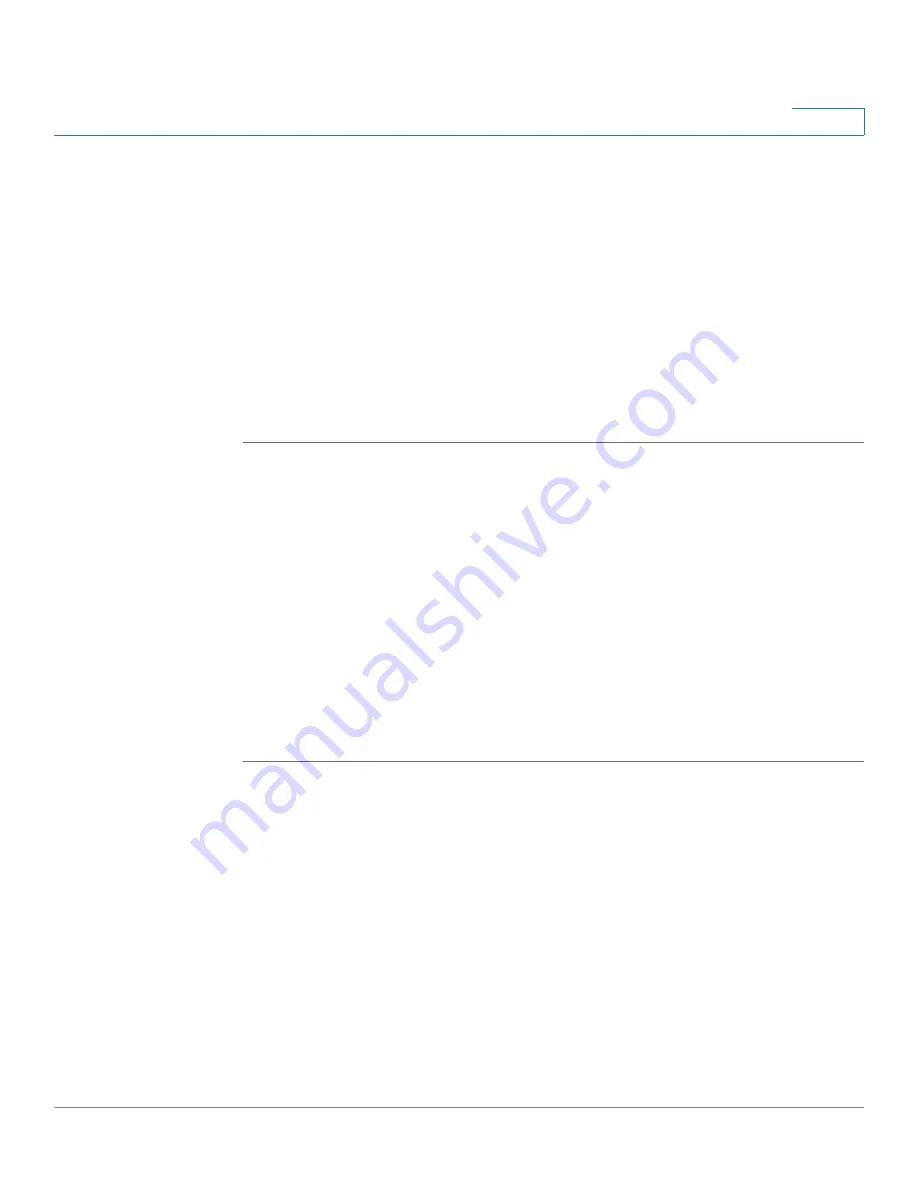
Security Services
Configuring Anti-Virus
Cisco ISA500 Series Integrated Security Appliances Administration Guide
260
7
NOTE:
The above email server settings are read only. They are used to send
the alert email to the original email receiver. You can click the
Edit
link to
configure the email server settings, but save your settings on this page first.
See
Configuring Email Alert Settings, page 358
STEP 2
If the Email Notification feature is enabled and the email server settings are
configured, enter the following information:
•
Mail Tag:
Enter the tag that shows in the alert email’s subject. The tag will
insert to the alert email subject in the
[Tag] Email Subject
format.
•
Mail Content:
Enter the notification content that appears in the alert email.
STEP 3
Click
Save
to apply your settings.
Updating Anti-Virus Signatures
You can automatically check for Anti-Virus signature updates from Cisco’s
signature server every 24 hours or to manually check for Anti-Virus signature
updates at any time by clicking
Update
. When a newer signature file is available
on the server, the new signature file will be downloaded to your device.
NOTE
A valid Cisco.com account is required to check for signature updates from Cisco’s
signature server. Go to the Device Management > Cisco Services & Support >
Cisco.com Account page or click the
Edit Cisco.com Account Settings
link to
configure your Cisco.com account credentials on the security appliance. See
Configuring Cisco.com Account, page 374
.
STEP 1
Click
Security Services > Anti-Virus > General Settings
.
STEP 2
In the
Update Virus Database
area, you can view the status of the Anti-Virus
signature file. The following information is displayed:
•
Last Check:
The date and time of your last check.
•
Last Update:
The date and time of the last successful update.
•
Version:
The version number of the Anti-Virus signature file.
•
Virus Pattern Number:
The total amount of virus patterns in the Anti-Virus
signature file.






























