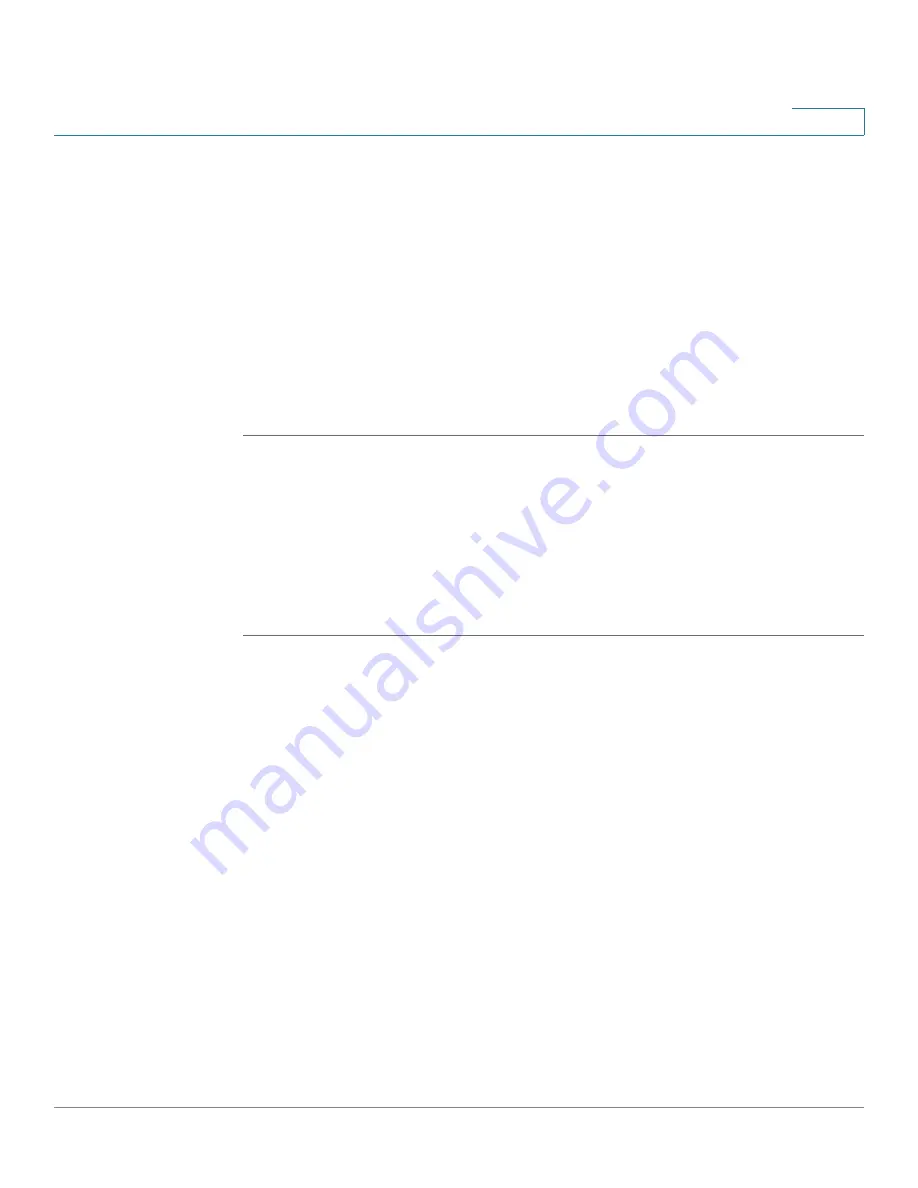
Networking
Configuring the WAN
Cisco ISA500 Series Integrated Security Appliances Administration Guide
134
4
•
Password:
Enter the password of the account that you registered in the
DDNS provider.
•
Host and Domain Name:
Enter the complete host name and domain name
for the DDNS service, for example: name.dyndns.org.
•
Wildcards:
Check this box to allow all subdomains of your DDNS host name
to share the same public IP address as the host name.
•
Update:
Check this box to update the host information every week.
STEP 2
Click
OK
to save your settings and close the pop-up window.
STEP 3
Click
Save
to apply your settings.
Measuring and Limiting Traffic with the Traffic Meter
Use the Networking > WAN > Traffic Metering pages to measure and limit traffic
routed by the security appliance. If you enabled a secondary WAN link, use the
navigation tree to choose either Primary WAN Metering or Secondary WAN
Metering.
STEP 1
In the
Traffic Meter
area, enter the following information:
•
Enable:
Click
On
to enable traffic metering on the port, or click
Off
to disable
it. Enabling this feature on the port will keep a record of the volume of traffic
going from this port.
•
Traffic Limit:
Specify the restriction on the volume of data being transferred
through the port.
-
No Limit:
The default option, where no limits on data transfer are
imposed.
-
Download Only:
Limit the amount of download traffic. Enter the maximum
allowed data in Megabytes that can be downloaded for a given month in
the
Monthly Limit
field. After the limit is reached, no traffic is allowed
from the WAN side.
-
Both Directions:
Calculate traffic for both upload and download
directions. The traffic limit entered into the
Monthly Limit
field is shared
by both upload and download traffic. For example, for a 1 GB limit, if a
700 MB file is downloaded then the remaining 300 MB must be shared















































