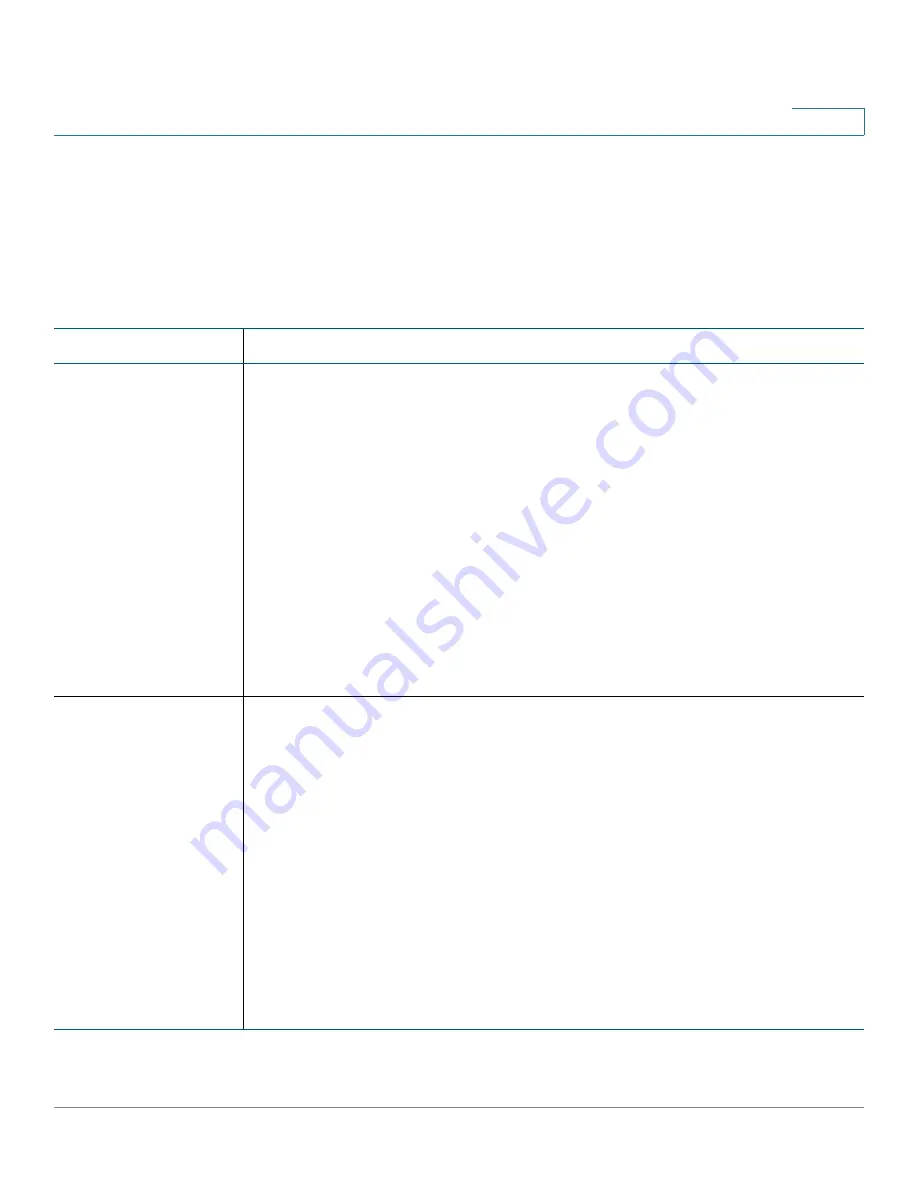
Device Management
Administration
Cisco ISA500 Series Integrated Security Appliances Administration Guide
360
10
STEP 4
In the
Event Alerts
area, specify the email alert settings for each event. When the
relative events are detected, the alert emails are sent to the specified email
address.
The following table provides information about how to enable the email alert
feature for each event.
Event
Description
CPU Overload Alert
Sends an alert email if the CPU utilization is higher than the threshold over one
minute and sends another alert email when the CPU utilization comes back
down to normal for one minute.
•
CPU Threshold Setting:
Enter the value in the range 10% to 100% for
CPU utilization threshold. The default value is 90%.
•
Send to Email Address:
Enter the email address to receive the alert
emails.
To enable CPU Overload Alert, you must complete the following tasks:
•
Configure the email server settings used to send the alert emails.
•
Check
CPU Overload Alert
in the
Enable
column and specify the CPU
utilization threshold and the email address used to receive the alert
emails.
New Firmware Alert
Sends an alert email to the specified email address if a newer firmware is
detected on Cisco.com.
•
Send to Email Address:
Enter the email address to receive the alert
emails.
To enable New Firmware Alert, you must complete the following tasks:
•
Configure the email server settings used to send the alert emails.
•
Check
New Firmware Alert
in the
Enable
column and specify the email
address used to receive the alert emails.
NOTE:
Make sure that you have an active WAN connection and a valid
Cisco.com account to download the latest firmware image from Cisco.com and
then install it on your security appliance. For complete details, see






























