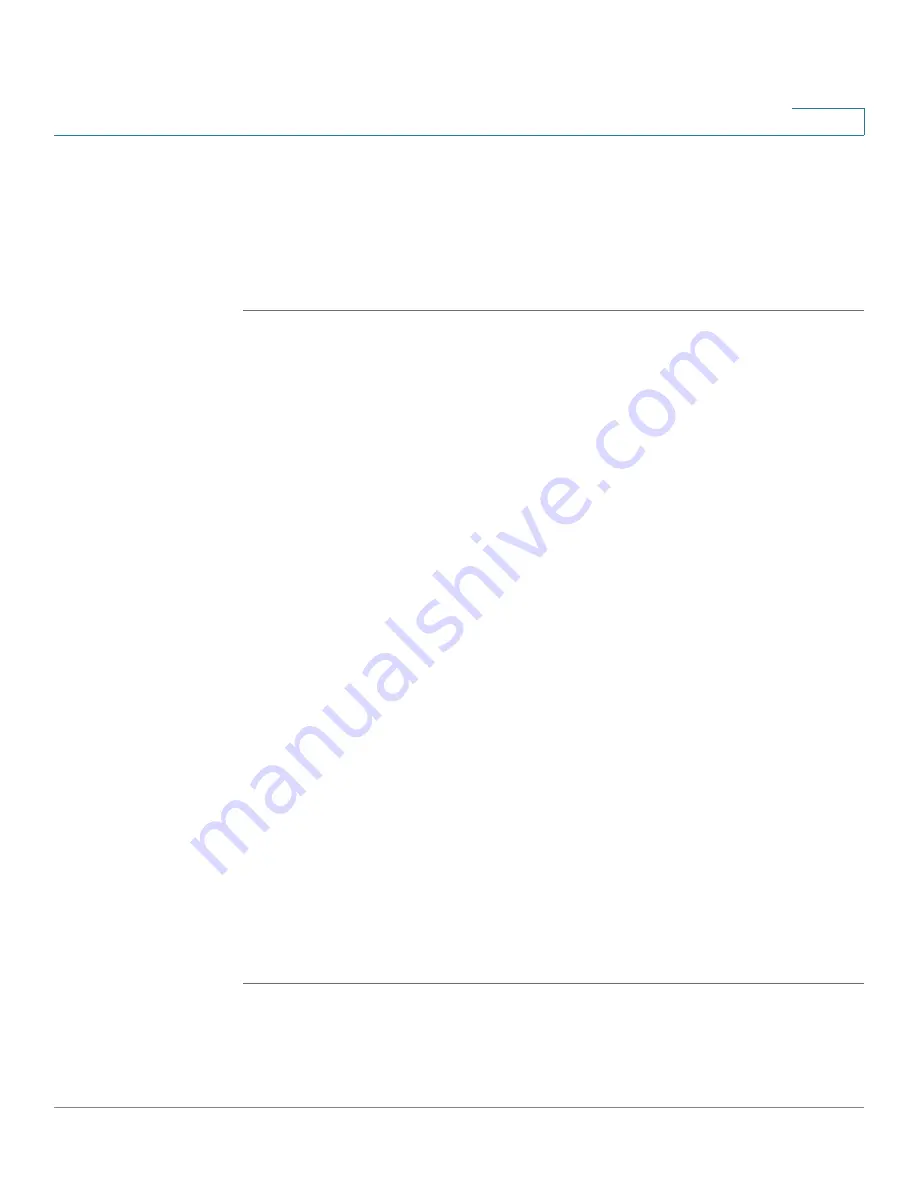
Networking
Configuring IGMP
Cisco ISA500 Series Integrated Security Appliances Administration Guide
171
4
NOTE
By default, multicast traffic from Any zone to Any zone is blocked by the firewall.
When you enable IGMP Proxy and want to receive multicast packets from WAN to
LAN, you must first uncheck
Block Multicast Packets
in the Firewall > Attack
Protection page, and then create a firewall rule to permit multicast traffic from WAN
to LAN. For information on configuring firewall rules to allow or deny multicast
traffic, see
Configuring a Firewall Rule to Allow Multicast Traffic, page 211
STEP 1
Click
Networking > IGMP
.
The IGMP window opens.
STEP 2
Enter the following information:
•
IGMP Proxy:
Click
On
to enable IGMP Proxy so that the security appliance
can act as a proxy for all IGMP requests and communicate with the IGMP
servers of the ISP, or click
Off
to disable it.
•
IGMP Version:
Choose either IGMP Version 1 and 2 or IGMP Version 3.
-
IGMP Version 1:
Hosts can join multicast groups. There are no leave
messages. Routers use a time-out based mechanism to discover the
groups that are of no interest to the members.
-
IGMP Version 2:
Leave messages are added to the protocol. This allows
group membership termination to be quickly reported to the routing
protocol, which is important for high-bandwidth multicast groups and/or
subnets with highly volatile group membership.
-
IGMP Version 3:
Major revision of the protocol. It allows hosts to specify
the lists of hosts from which they want to receive traffic. Traffic from other
hosts is blocked inside the network. It also allows hosts to block packets
inside the network that come from sources sending unwanted traffic.
•
IGMP Snooping:
Snooping streamlines multicast traffic handling for VLANs.
By examining (snooping) IGMP membership report messages from
interested hosts, multicast traffic is limited to the subset of VLAN interfaces
on which the hosts reside. IGMP snooping can reduce bandwidth
consumption to avoid flooding the entire VLAN. Click
On
to enable IGMP
snooping, or click
Off
to disable it.
STEP 3
Click
Save
to apply your settings.






























