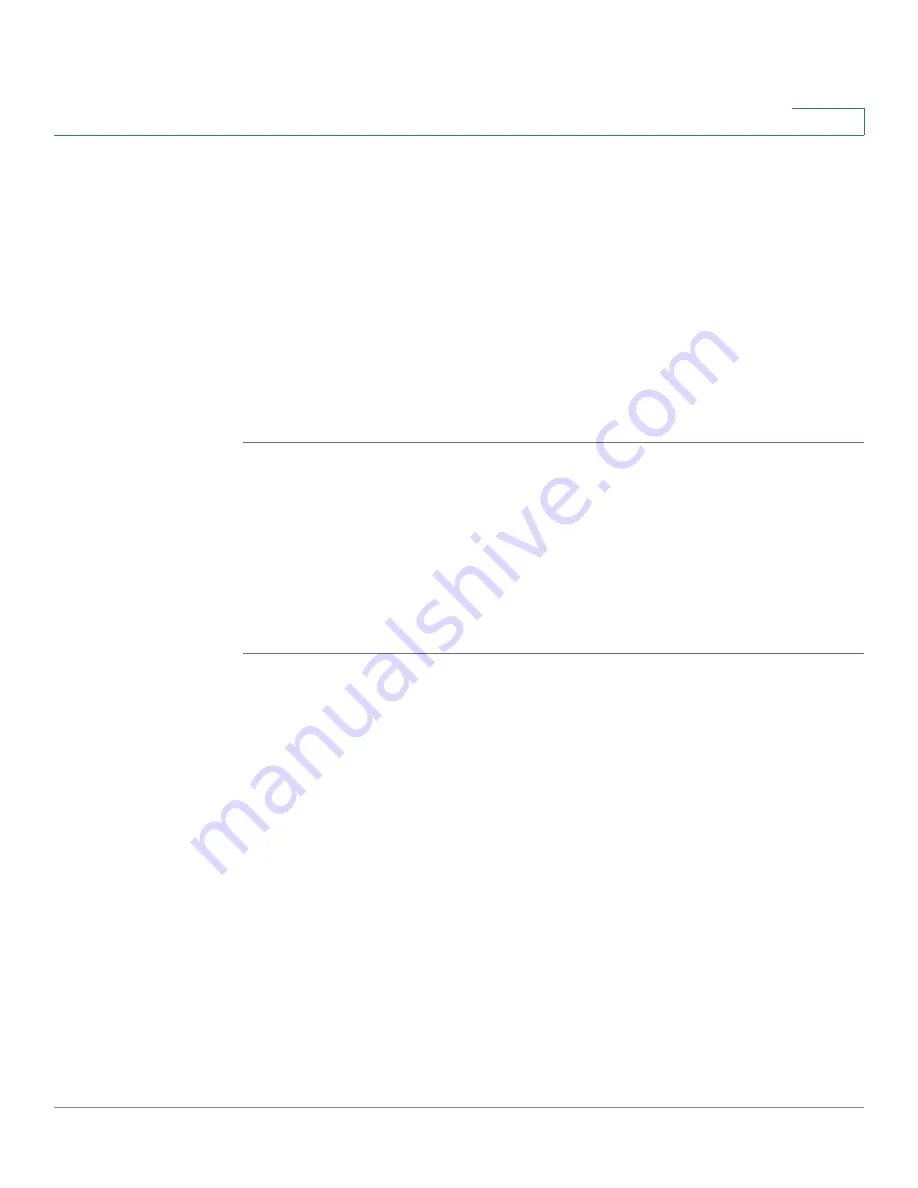
Wireless (for ISA550W and ISA570W only)
Configuring Wi-Fi Protected Setup
Cisco ISA500 Series Integrated Security Appliances Administration Guide
194
5
•
Active Time:
Click
On
to enable the schedule feature for the SSID, or click
Off
to disable it. Disabling the schedule feature will keep the SSID active in
24 hours per day. If you enable this feature, configure the time range per day
to keep this SSID active.
-
Start Time:
Enter the values in the hour and minute fields and choose AM
or PM from the drop-down list.
-
Stop Time:
Enter the values in the hour and minute fields and choose AM
or PM from the drop-down list.
STEP 4
Click
OK
to save your settings.
STEP 5
Click
Save
to apply your settings.
Configuring Wi-Fi Protected Setup
Use the Wi-Fi Protected Setup page to configure Wi-Fi Protected Setup (WPS) on
the security appliance to allow WPS-enabled devices to more easily connect to
the wireless network.
STEP 1
Click
Wireless > Wi-Fi Protected Setup
.
The Wi-Fi Protected Setup window opens.
STEP 2
Click
On
to enable WPS, or click
Off
to disable it.
STEP 3
If you enable WPS, specify the following WPS settings:
•
WPS Configuration Status:
Determines whether to start a new
configuration on the SSID before the wireless client establishes a WPS
connection.
-
Configured:
If you choose this option, the wireless clients will associate
with the SSID by following the original security settings of the SSID,
which may cause an un-secured connection if the SSID is not configured
properly in advance, for example the security mode is set to “Open.” To
provide a secured connection under the Configured status, you can
manually change the security mode for the SSID in advance and then
establish the WPS connection.






























