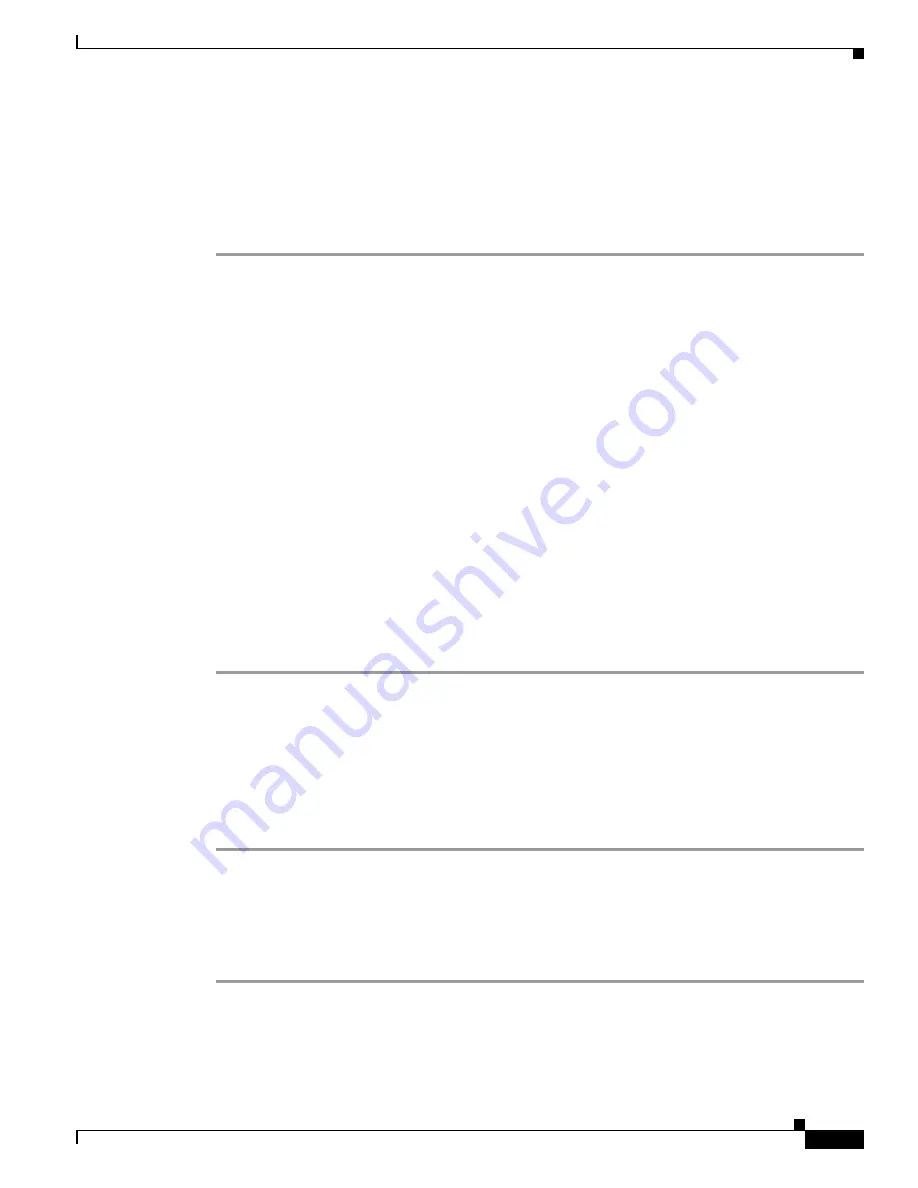
E-3
Cisco Unified IP Phone Administration Guide for Cisco Unified Communications Manager 8.5
OL-23092-01
Appendix E Basic Phone Administration Steps
Configuring the Phone
Adding a User Directly to Cisco Unified Communications Manager
If you are not using an LDAP directory, you can add a user directly to Cisco Unified Communications
Manager Administration by following these steps:
Procedure
Step 1
Choose
User Management > End User
, then click
Add New.
The End User Configuration window
appears.
Step 2
In the User Information pane of this window, enter the following:
–
User ID—Enter the end user identification name. Cisco Unified Communications Manager does
not permit modifying the user ID after it is created. You may use the following special
characters: =, +, <, >, #, ;, \, , “”, and blank spaces.
Example:
johndoe
–
Password and Confirm Password—Enter five or more alphanumeric or special characters for the
end user password. You may use the following special characters: =, +, <, >, #, ;, \, , “”, and
blank spaces.
–
Last Name—Enter the end user last name. You may use the following special characters: =, +,
<, >, #, ;, \, , “”, and blank spaces.)
Example:
doe
–
Telephone Number—Enter the primary directory number for the end user. End users can have
multiple lines on their phones.
Example
: 26640 (John Doe’s internal company telephone number)
Step 3
Click
Save
.
Step 4
Proceed to the section
Configuring the Phone, page E-3
.
Configuring the Phone
First, perform the following procedure to identify the user’s phone model and protocol:
Procedure
Step 1
From Cisco Unified Communications Manager administration, choose
Device > Phone >.
Step 2
Click
Add New
.
Step 3
Select the user’s phone model from the Phone Type drop-down list, then click
Next
.
Step 4
Select the device protocol (SCCP or SIP) from the drop-down list, then click
Next
. The Phone
Configuration window appears.






























