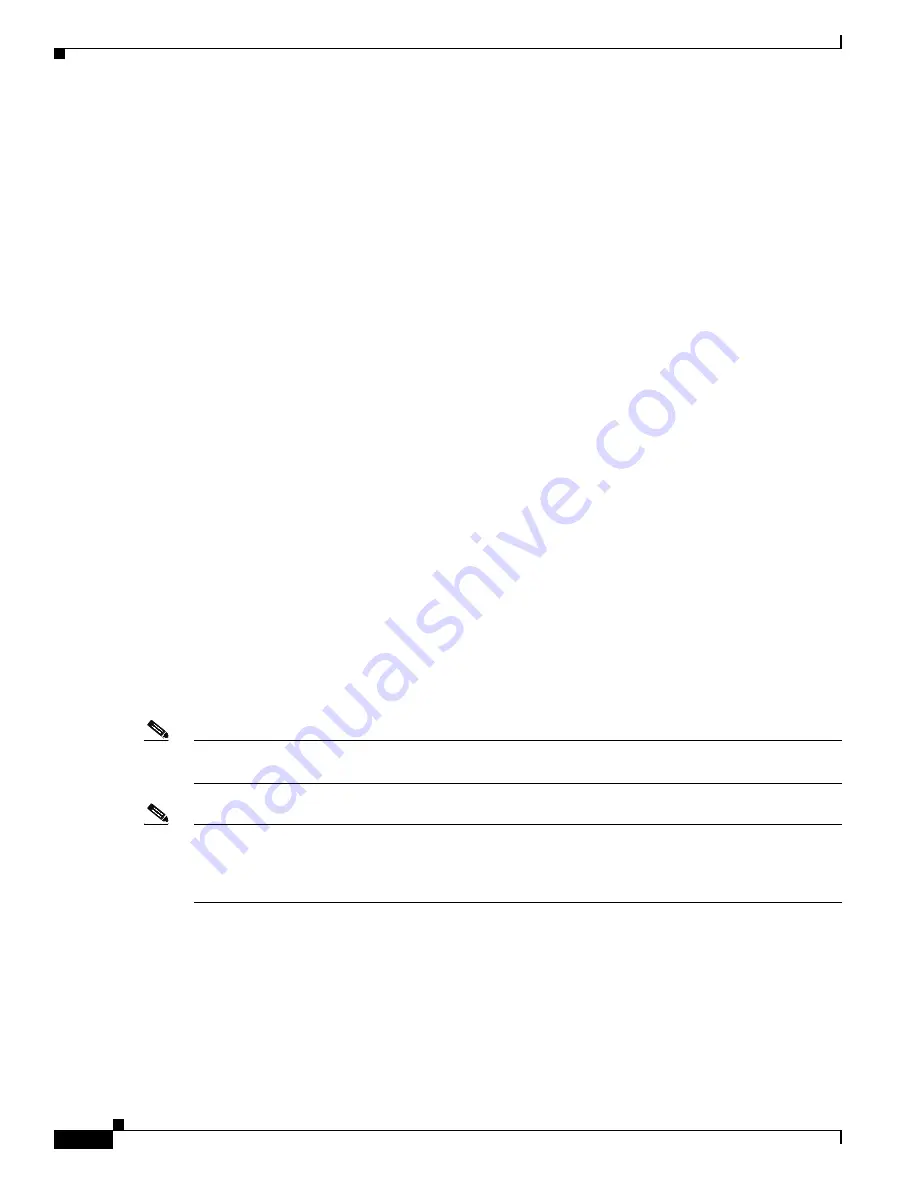
6-8
Cisco Unified IP Phone Administration Guide for Cisco Unified Communications Manager 8.5
OL-23092-01
Chapter 6 Customizing the Cisco Unified IP Phone
Automatically Disabling the Cisco Unified IP Phone Screen
•
Specifying the length of time that the phone is not used before the idle display XML service is
invoked:
–
For a single phone—Idle Timer field on the Cisco Unified Communications Manager Phone
configuration window
–
For multiple phones simultaneously—URL Idle Time field on the
Cisco Unified Communications Manager Enterprise Parameters configuration window, or the
Idle Timer field in the Bulk Administration Tool (BAT)
From a phone, you can see settings for the idle display XML service URL and the length of time that the
phone is not used before this service is invoked. To see these settings, choose
Settings > Device
Configuration
and scroll to the Idle URL and the Idle URL Time parameters.
Automatically Disabling the Cisco Unified IP Phone Screen
To conserve power and ensure the longevity of the LCD screen on the phone, you can set the LCD to
turn off when it is not needed.
You can configure settings in Cisco Unified Communications Manager Administration to turn off the
display at a designated time on some days and all day on other days. For example, you may choose to
turn off the display after business hours on weekdays and all day on Saturdays and Sundays.
When the display is off, the LCD screen is dark and disabled, and the
Display
button lights. You can take
any of these actions to turn on the display any time it is off:
•
Press any button on the phone.
If you press a button other than the
Display
button, the phone will take the action designated by that
button in addition to turning on the display.
•
Touch the touchscreen (or phone screen, whichever is applicable).
•
Lift the handset.
When you turn the display on, it remains on until the phone has remained idle for a designated length of
time, then it turns off automatically.
Note
You can use the
Display
button to temporarily disable the touchscreen (or phone screen) for cleaning.
See
Cleaning the Cisco Unified IP Phone, page 9-20
for more information.
Note
The XSI Screen Width Enhancement feature, when implemented on Cisco Unified IP Phones, enhances
the viewability of the Messages, Directories, and Services screens. These screens may appear in Normal
mode or in Wide mode, depending on how the phone is set up. For information, see
Cisco Unified IP
Phone Services Application Development Notes
.
Table 6-1
explains the Cisco Unified Communications Manager Administration fields that control when
the display turns on and off. You configure these fields in Cisco Unified Communications Manager
Administration in the Product Specific configuration window. (You access this window by choosing
Device > Phone
from Cisco Unified Communications Manager Administration.)
You can view the display settings for a phone from the Power Save Configuration menu on the phone.
For more information, see
Power Save Configuration Menu, page 4-29
.






























