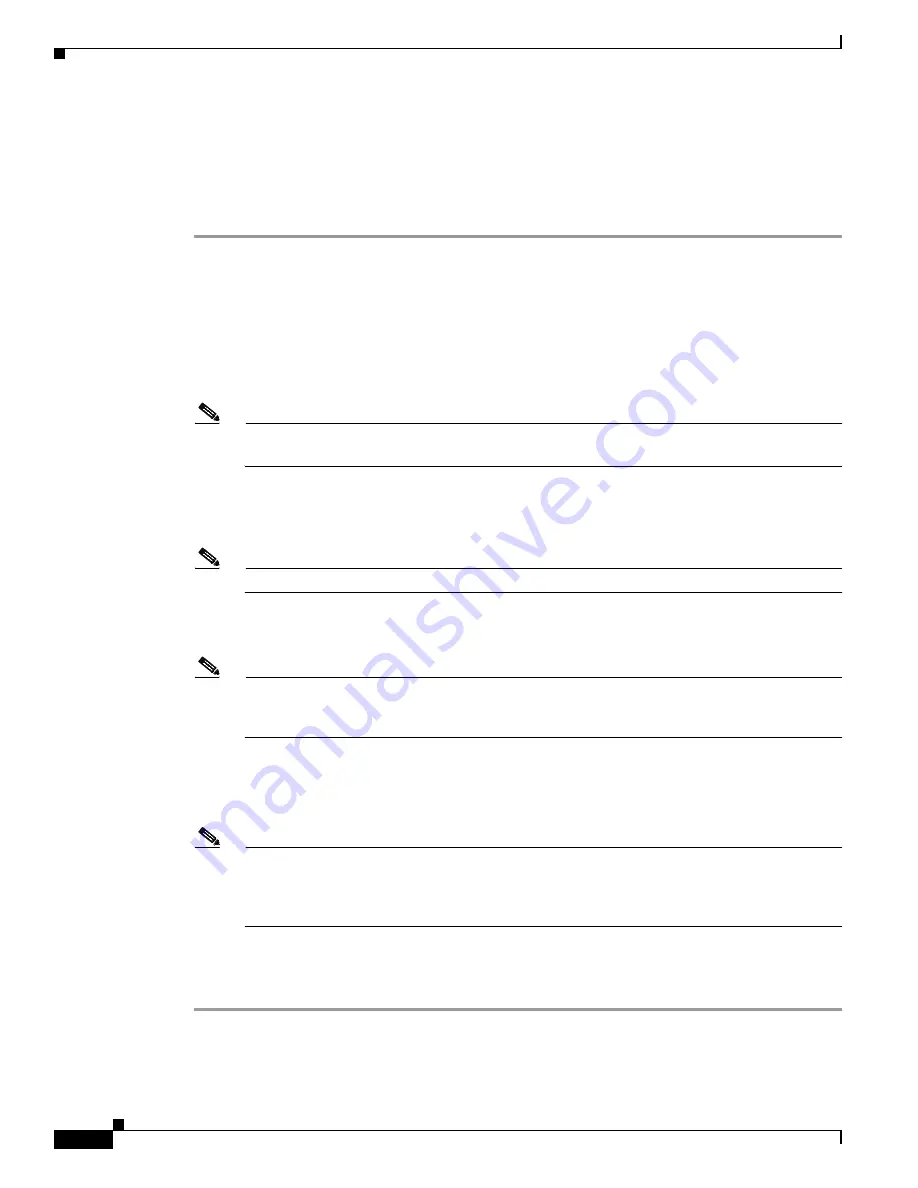
6-6
Cisco Unified IP Phone Administration Guide for Cisco Unified Communications Manager 8.5
OL-23092-01
Chapter 6 Customizing the Cisco Unified IP Phone
Creating Custom Background Images
Configuring a Custom Background Image
To create custom background images for the Cisco Unified IP Phone, follow these steps:
Procedure
Step 1
Create two PNG files for each image (a full size version and a thumbnail version). Ensure the PNG files
comply with the format guidelines that are listed in the
PNG File Requirements for Custom Background
Images, page 6-5
.
Step 2
Upload the new PNG files that you created to the following subdirectory in the TFTP server for the Cisco
Unified Communications Manager:
/Desktops/320x216x16 for Cisco Unified IP Phone 7975G, 7965G, and 7945G
/Desktops/320x212x12 Cisco Unified IP Phone 7971G-GE and 7970G
Note
The file name and subdirectory parameters are case sensitive. Be sure to use the forward slash
“/” when you specify the subdirectory path.
To upload the files, choose
Software Upgrades > Upload TFTP Server File
in Cisco Unified
Communications Operating System Administration. For more information, see
Software Upgrades
in
Cisco Unified Communications Operating System Administration Guide
.
Note
If the folder does not exist, the folder is created and the files are uploaded to the folder.
Step 3
You must also copy the customized images and files to the other TFTP servers that the phone may contact
to obtain these files.
Note
Cisco recommends that you also store backup copies of custom image files in another location.
You can use these backup copies if the customized files are overwritten when you upgrade
Cisco Unified Communications Manager.
Step 4
Use a text editor to edit the List.xml file. See
List.xml File Format Requirements, page 6-4
for the
location of this file, formatting requirements, and a sample file.
Step 5
Save your modifications and close the List.xml file.
Note
When you upgrade Cisco Unified Communications Manager, a default List.xml file will replace
your customized List.xml file. After you customize the List.xml file, make a copy of the file and
store it in another location. After upgrading Cisco Unified Communications Manager, replace
the default List.xml file with your stored copy.
Step 6
To cache the new List.xml file, stop and start the TFTP service by using Cisco Unified Serviceability or
disable and re-enable the Enable Caching of Constant and Bin Files at Startup TFTP service parameter
(located in the Advanced Service Parameters).






























