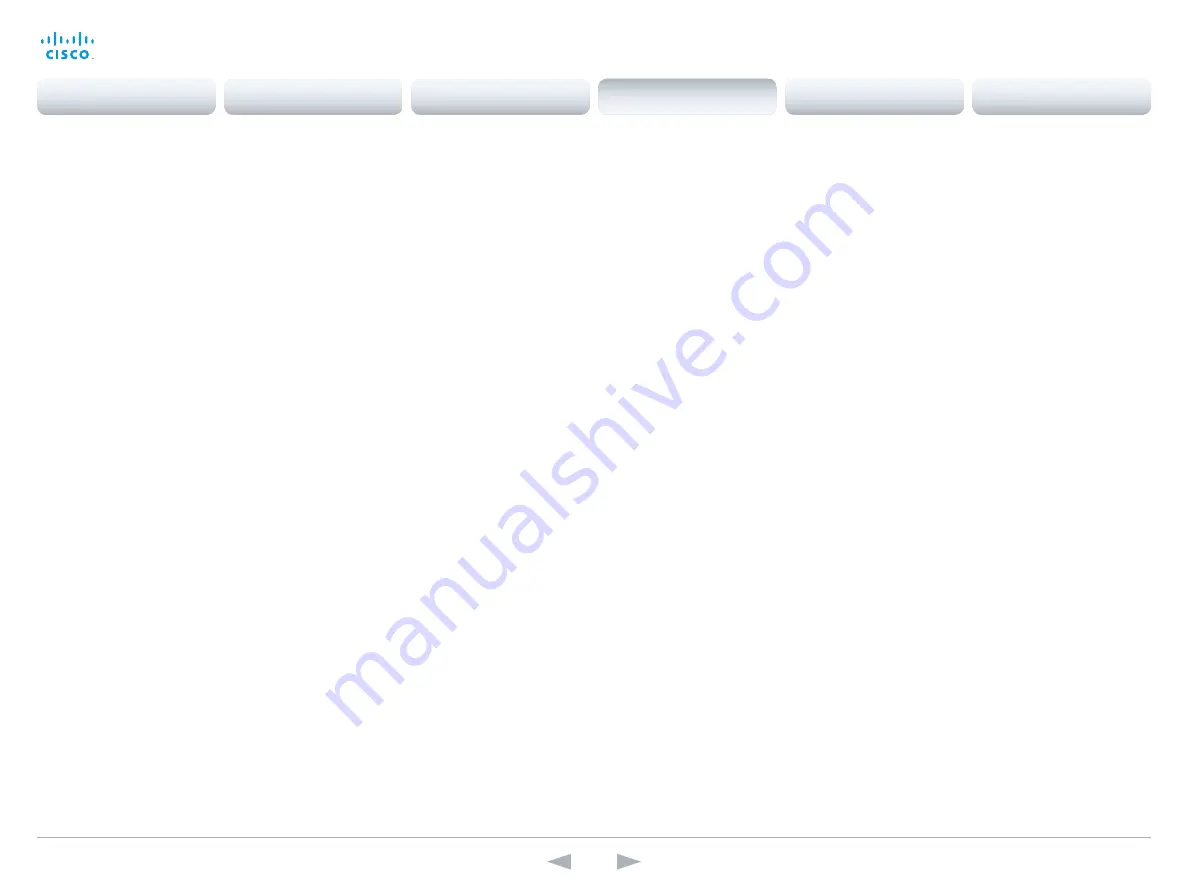
D14636.13 Profile C60-C40 and Codec C60-C40 Administrator Guide TC7.0, DECEMBER 2013.
www.cisco.com — Copyright © 2010-2013 Cisco Systems, Inc. All rights reserved.
69
Cisco TelePresence System Codec C40/C60 and Profiles using C40/60
Administrator Guide
Conference settings
Conference [1..1] CallProtocolIPStack
Select if the system should enable IPv4, IPv6, or dual IP stack on the call protocol (SIP, H323).
Requires user role:
ADMIN
Value space:
<Dual/IPv4/IPv6>
Dual:
Enables both IPv4 and IPv6 for H323 and SIP calls.
IPv4:
When set to IPv4, the call protocol (SIP, H323) will use IPv4.
IPv6:
When set to IPv6, the call protocol (SIP, H323) will use IPv6.
Example:
Conference 1 CallProtocolIPStack: Dual
Conference [1..1] AutoAnswer Mode
Set the auto answer mode.
Requires user role:
ADMIN
Value space:
<Off/On>
Off:
An incoming call must be answered manually by pressing the OK key or the green Call
key on the remote control, or by tapping the Accept key on the Touch screen control panel.
On:
Enable auto answer to let the system automatically answer all incoming calls.
Example:
Conference 1 AutoAnswer Mode: Off
Conference [1..1] AutoAnswer Mute
Determine if the microphone shall be muted when an incoming call is automatically answered.
Requires that AutoAnswer Mode is switched on.
Requires user role:
ADMIN
Value space:
<Off/On>
Off:
The incoming call will not be muted.
On:
The incoming call will be muted when automatically answered.
Example:
Conference 1 AutoAnswer Mute: Off
Conference [1..1] AutoAnswer Delay
Define how long (in seconds) an incoming call has to wait before it is answered automatically by
the system. Requires that AutoAnswer Mode is switched on.
Requires user role:
ADMIN
Value space:
<0..50>
Range:
Select a value from 0 to 50 seconds.
Example:
Conference 1 AutoAnswer Delay: 0
Conference [1..1] MicUnmuteOnDisconnect Mode
Determine if the microphones shall be unmuted automatically when all calls are disconnected.
In a meeting room or other shared resources this may be done to prepare the system for the
next user.
Requires user role:
ADMIN
Value space:
<Off/On>
Off:
If muted during a call, let the microphones remain muted after the call is disconnected.
On:
Unmute the microphones after the call is disconnected.
Example:
Conference 1 MicUnmuteOnDisconnect Mode: On
Conference [1..1] DoNotDisturb Mode
Determine whether to allow incoming calls.
Requires user role:
USER
Value space:
<Off/On/Timed>
Off:
The incoming calls will come through as normal.
On:
All incoming calls will be rejected and they will be registered as missed calls. The
calling side will receive a busy signal. A message telling that Do Not Disturb is switched
on will display on the Touch screen control panel or main display. NOTE: This setting is
not recommended as all calls will be rejected until the setting is manually turned off. The
recommended option is Timed.
Timed:
When set to timed (default), the system will revert back and allow incoming calls after
the specified timeout, defined by the setting: Conference DoNotDisturb DefaultTimeout.
Example:
Conference 1 DoNotDisturb Mode: Timed
Contents
Introduction
Web interface
System settings
Setting passwords
Appendices
System settings






























