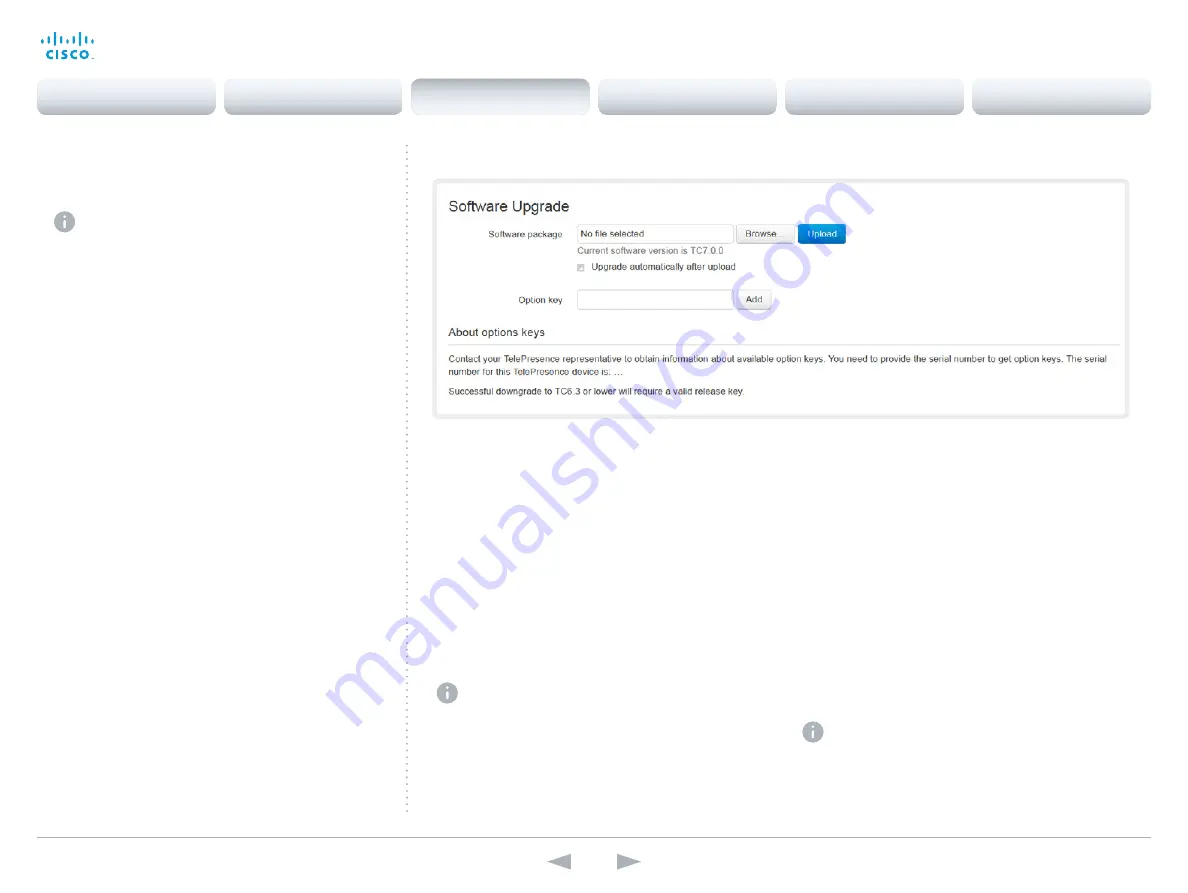
D14636.13 Profile C60-C40 and Codec C60-C40 Administrator Guide TC7.0, DECEMBER 2013.
www.cisco.com — Copyright © 2010-2013 Cisco Systems, Inc. All rights reserved.
51
Cisco TelePresence System Codec C40/C60 and Profiles using C40/60
Administrator Guide
Upgrading the system software
This video conference system is using TC software. The
version described in this document is TC7.0.
Contact your system administrator if you have
questions about the software version.
Software release notes
For a complete overview of the news and changes, we
recommend reading the Software Release Notes (TC7).
Go to:
http://www.cisco.com/c/en/us/support/
collaboration-endpoints/telepresence-integrator-c-series/
tsd-products-support-series-home.html
New software
For software download, go to the
Cisco Download Software web page:
http://www.cisco.com/cisco/software/navigator.html
Then navigate to your product.
The format of the file name is “s52000tc7_0_0.pkg” (each
software version has a unique file name).
Release key
You need a valid release key to be able to use the video
system. As from version TC6.1, any TC release key will do.
For older releases the release key is specific for each main
release (e.g. TC4, TC5, TC6).
Normally, you do not need to install the release key yourself.
The release key is preserved when you upgrade from an
earlier software version, and the release key is pre-installed
on new systems. As from TC7.0, it is no longer possible to
enter a release key from the web interface.
Adding option keys
An
option key
is required to activate optional functionality.
You may have several option keys in your system. If the keys
are aready installed, you can skip this point and continue
with the software installation.
If you do not have the required key(s), contact your Cisco
representative to obtain them.
i. Enter an
Option Key
in the appropriate text input field
and click
Add
.
If you have more than one option key, repeat this step
for all keys.
Each system has unique keys, for example:
• 1R000-1-AA7A4A09
Installing new software
Download the appropriate software package from the Cisco
Software Download web page (see link to the left) and store
it on your local computer. This is a .pkg file.
i. Click
Browse...
and find the downloaded .pkg file that
contains the new software.
ii. Check the
Upgrade automatically after upload
check
box, then click
Upload
to start the installation process
straight away.
Keep the check box unchecked if you want to upload
the software now and do the installation later.
The complete installation may take up to 30 minutes. You
can follow the progress on the web page. The system
restarts automatically after the installation.
You must sign in anew in order to continue working
with the web interface after the restart.
Navigate to: Maintenance > Software Upgrade
Contents
Introduction
Web interface
System settings
Setting passwords
Appendices
Web interface






























