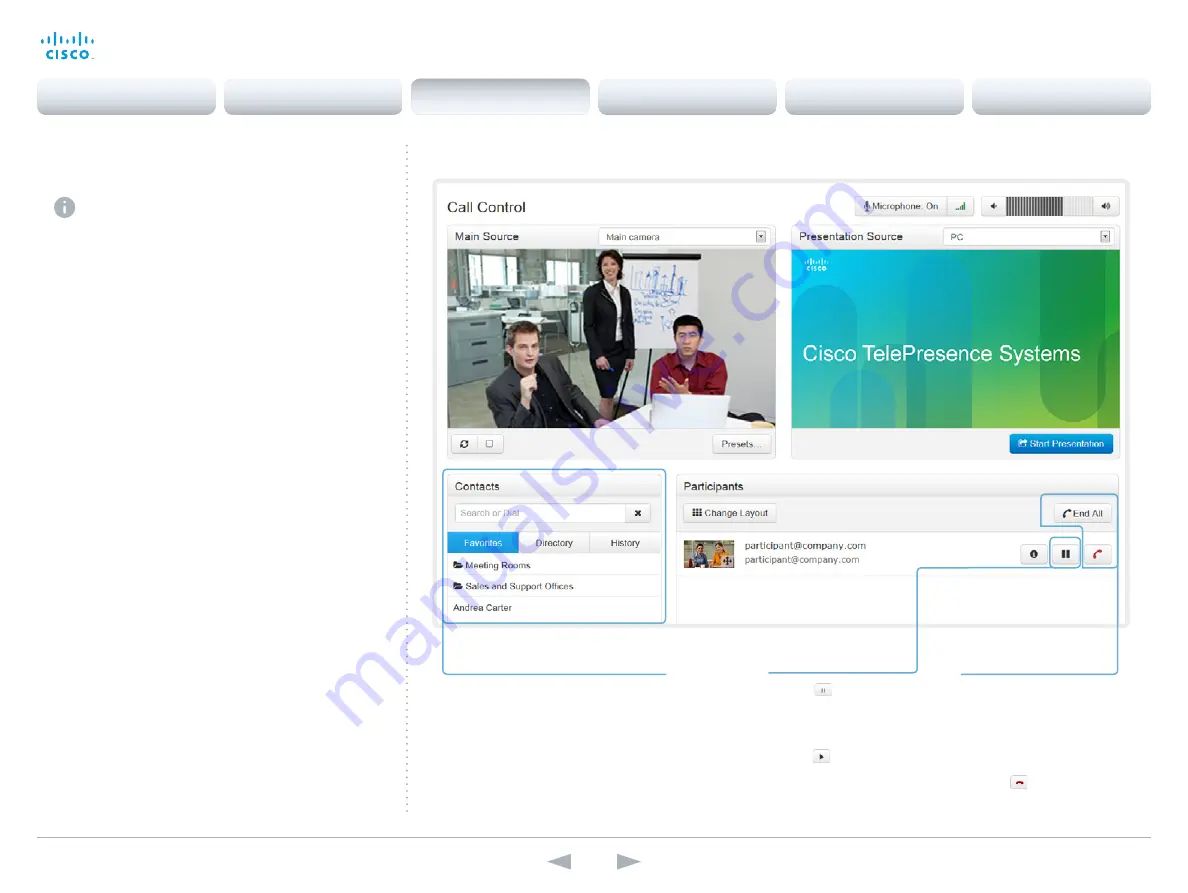
D14636.13 Profile C60-C40 and Codec C60-C40 Administrator Guide TC7.0, DECEMBER 2013.
www.cisco.com — Copyright © 2010-2013 Cisco Systems, Inc. All rights reserved.
19
Cisco TelePresence System Codec C40/C60 and Profiles using C40/60
Administrator Guide
Navigate to: Call Control
Placing a call
You can use the Call Control page to place a call.
Even if the web interface is used to initiate the call,
it is the video system (display, microphones and
loudspeakers) that is used for the call; it is not the PC
running the web interface.
Calling
You can call someone either by choosing a contact name
in the
Favorites,
Directory
or
History
lists, or by typing a
complete URI or number in the
Search or Dial
field. Then click
Call
in the associated contact card.
Searching the contact lists
Enter one or more characters in the
Search or Dial
field.
Matching entries from the
Favorites,
Directory
and
History
lists will be listed as you type.
Select the correct entry in the list before you click
Call
.
Calling more than one
A point-to-point video call (a call involving two parties only)
may be expanded to include more participants.
If your system supports the optional built-in MultiSite feature,
up to four participants, yourself included, can join the video
call (conference).
One additional participant can join on audio-only.
Follow the same procedure to call the next conference
participant as you did when calling the first participant.
Calling someone
Click a contact name, either in the
Favorites,
Directory
or
History
lists. Then
click
Call
in the contact card.
Alternatively, enter the complete URI
or number in the
Search and Dial
field.
Then click the
Call
button that appears
next to the URI or number.
Ending a call
If you want to terminate a
call or conference, click
End
All
.
Confirm your choice in
the dialog that appears.
To disconnect just one
participant in a conference,
click the
button for that
participant.
Holding and resuming
Use the
button next
to the participant’s name
to put him on hold.
To resume the call,
use the
button
that is present when a
participant is on hold.
Contents
Introduction
Web interface
System settings
Setting passwords
Appendices
Web interface






























