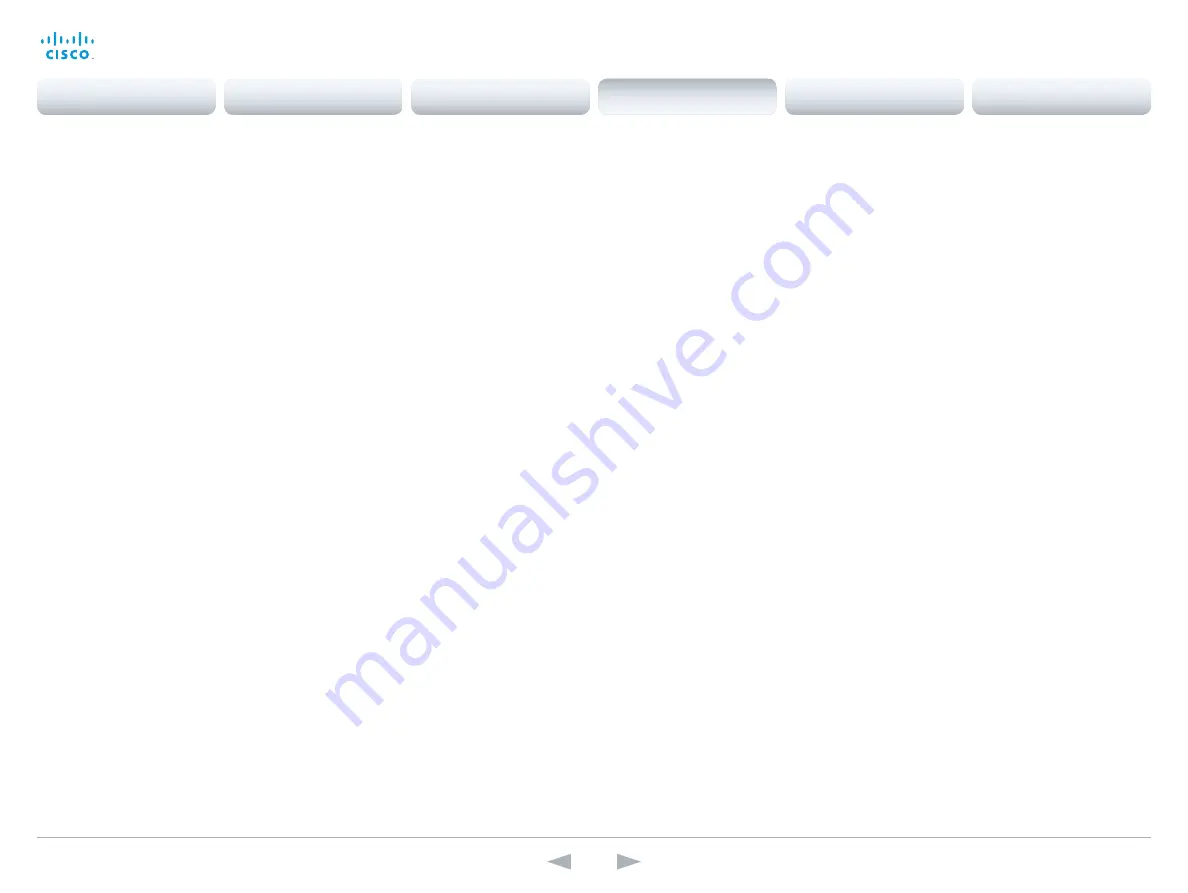
D14636.13 Profile C60-C40 and Codec C60-C40 Administrator Guide TC7.0, DECEMBER 2013.
www.cisco.com — Copyright © 2010-2013 Cisco Systems, Inc. All rights reserved.
120
Cisco TelePresence System Codec C40/C60 and Profiles using C40/60
Administrator Guide
Video Output HDMI [1] MonitorRole
The HDMI monitor role describes which video stream will be shown on the monitor connected
to the video output HDMI connector.
Requires user role:
ADMIN
Value space:
<Auto/First/Second/PresentationOnly/Recorder>
Auto:
The system will detect when a monitor is connected and assign a monitor role to it.
The first monitor connected will be assigned monitor role First. In a multi-monitor setup the
next monitor will be assigned monitor role Second.
First/Second:
Define the role of the monitor in a multi-monitor setup. In a single-monitor
setup, there is no difference between First and Second.
PresentationOnly:
Show presentation video stream if active, and nothing else.
Recorder:
Show all participants, including the local main video. If active, also show the
presentation.
Example:
Video Output HDMI 1 MonitorRole: Auto
Video Output HDMI [1] OverscanLevel
Some TVs or other monitors may not display the whole image sent out on the systems video
output, but cuts the outer parts of the image. In this case this setting can be used to let the
system not use the outer parts of video resolution. Both the video and the on-screen menu will
be scaled in this case.
Requires user role:
ADMIN
Value space:
<None/Medium/High>
None:
The system will use all of the output resolution.
Medium:
The system will not use the outer 3% of the output resolution.
High:
The system will not use the outer 6% of the output resolution.
Example:
Video Output HDMI 1 OverscanLevel: None
Video Output HDMI [1] Resolution
Select the preferred resolution for the monitor connected to the video output HDMI connector.
This will force the resolution on the monitor.
Requires user role:
ADMIN
Value space:
<Auto/640_480_60/800_600_60/1024_768_60/1280_1024_60/1280_720_50/
1280_720_60/1920_1080_50/1920_1080_60/1280_768_60/1360_768_60/1366_768_60/16
00_1200_60/1680_1050_60/1920_1200_60>
Auto:
The system will automatically try to set the optimal resolution based on negotiation
with the connected monitor.
Range:
640x480@60p, 800x600@60p, 1024x768@60p, 1280x1024@60p, 1280x720@50p,
1280x720@60p, 1920x1080@50p, 1920x1080@60p, 1280x768@60p, 1360x768@60p,
1366x768@60p, 1600x1200@60p, 1680x1050@60p, 1920x1200@60p
Example:
Video Output HDMI 1 Resolution: Auto
Video Output DVI [2] RGBQuantizationRange
All devices with DVI outputs should follow the rules for RGB video quantization range defined in
CEA-861. Unfortunately some devices do not follow the standard and this configuration may be
used to override the settings to get a perfect image with any display. The default value is set to
Full because most DVI displays expects full quantization range.
Requires user role:
ADMIN
Value space:
<Auto/Full/Limited>
Auto:
RGB quantization range is automatically selected based on video format according to
CEA-861-E. CE video formats will use limited quantization range levels. IT video formats will
use full quantization range levels.
Full:
Full quantization range. The R, G, B quantization range includes all code values (0 -
255). This is defined in CEA-861-E.
Limited:
Limited Quantization Range. R, G, B quantization range that excludes some code
values at the extremes (16 - 235). This is defined in CEA-861-E.
Example:
Video Output DVI 2 RGBQuantizationRange: Full
Contents
Introduction
Web interface
System settings
Setting passwords
Appendices
System settings
















































