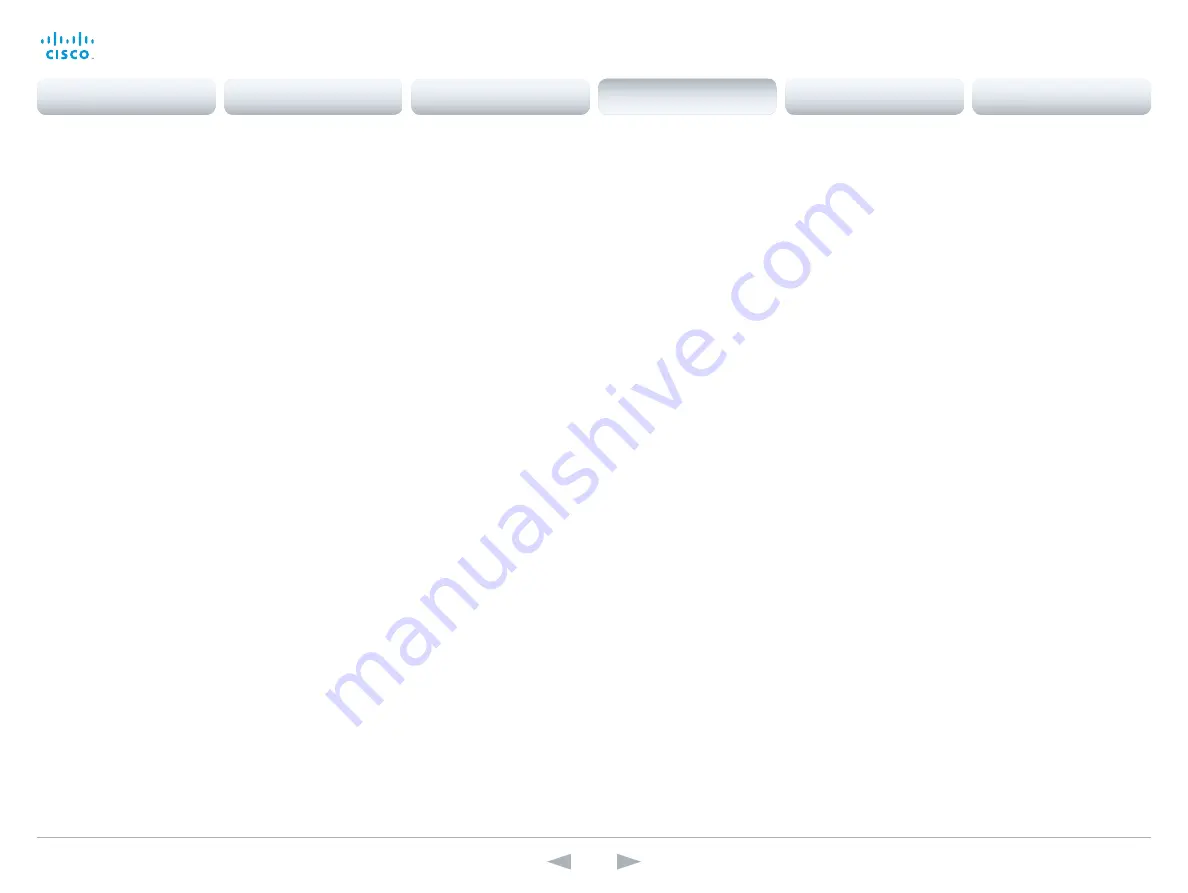
D14636.13 Profile C60-C40 and Codec C60-C40 Administrator Guide TC7.0, DECEMBER 2013.
www.cisco.com — Copyright © 2010-2013 Cisco Systems, Inc. All rights reserved.
109
Cisco TelePresence System Codec C40/C60 and Profiles using C40/60
Administrator Guide
Video Input DVI [3]/[2,3] Type
NOTE: Codec C40 has one DVI input (DVI-I 3). Codec C60 has two DVI inputs (DVI-I 2 and 3).
The official DVI standard supports both digital and analog signals. In most cases the default
AutoDetect setting can detect whether the signal is analog RGB or digital. However, in some
rare cases when DVI-I cables are used (these cables can carry both the analog and digital
signals) the auto detection fails. This setting makes it possible to override the AutoDetect and
select the correct DVI video input.
This setting should also be used if the video input is an analog component (YPbPr) type signal.
This is used by some cameras (Sony EVI-HD1) and DVD/Blu-ray players. Since it is not possible
to auto detect the difference between AnalogRGB and AnalogYPbPr, the AnalogYPbPr setting
must be selected.
Requires user role:
ADMIN
Value space:
<AutoDetect/Digital/AnalogRGB/AnalogYPbPr>
AutoDetect:
Set to AutoDetect to automatically detect if the signal is analog RGB or digital.
Digital:
Set to Digital to force the DVI video input to Digital when using DVI-I cables with both
analog and digital pins and AutoDetect fails.
AnalogRGB:
Set to AnalogRGB to force the DVI video input to AnalogRGB when using DVI-I
cables with both analog and digital pins and AutoDetect fails.
AnalogYPbPr:
Set to AnalogYPbPr to force the DVI video input to AnalogYPbPr, as the
component (YPbPr) signal cannot be auto detected.
Example:
Video Input DVI 3 Type: AutoDetect
Video Input HDMI [1..2] RGBQuantizationRange
All devices with HDMI inputs should follow the rules for RGB video quantization range defined in
CEA-861. Unfortunately some devices do not follow the standard and this configuration may be
used to override the settings to get a perfect image with any source.
Requires user role:
ADMIN
Value space:
<Auto/Full/Limited>
Auto:
RGB quantization range is automatically selected based on the RGB Quantization
Range bits (Q0, Q1) in the AVI infoframe. If no AVI infoframe is available, RGB quantization
range is selected based on video format according to CEA-861-E.
Full:
Full quantization range. The R, G, B quantization range includes all code values (0 -
255). This is defined in CEA-861-E.
Limited:
Limited Quantization Range. R, G, B quantization range that excludes some code
values at the extremes (16 - 235). This is defined in CEA-861-E.
Example:
Video Input 1 HDMI 1 RGBQuantizationRange: Auto
Video Input Source [1..3] Name
Enter a name for the video input source.
Requires user role:
ADMIN
Value space:
<S: 0, 50>
Format:
String with a maximum of 50 characters.
Example:
Video Input Source 1 Name: ""
Video Input Source [1] Connector
Select which video input connector to be active on video input source 1.
Requires user role:
ADMIN
Value space:
<HDMI>
HDMI:
Select HDMI when you want to use the HDMI 1 as input source 1.
Example:
Video Input Source 1 Connector: HDMI
Video Input Source [2] Connector
NOTE: Codec C40 has one DVI input (DVI-I 3). Codec C60 has two DVI inputs (DVI-I 2 and 3).
Select which video input connector to be active on video input source 2.
Requires user role:
ADMIN
Value space:
<HDMI/DVI>
HDMI:
Select HDMI when you want to use the HDMI 2 as input source 2.
DVI:
Select DVI-I when you want to use the DVI-I 2 as input source 2.
Example:
Video Input Source 2 Connector: HDMI
Contents
Introduction
Web interface
System settings
Setting passwords
Appendices
System settings
















































