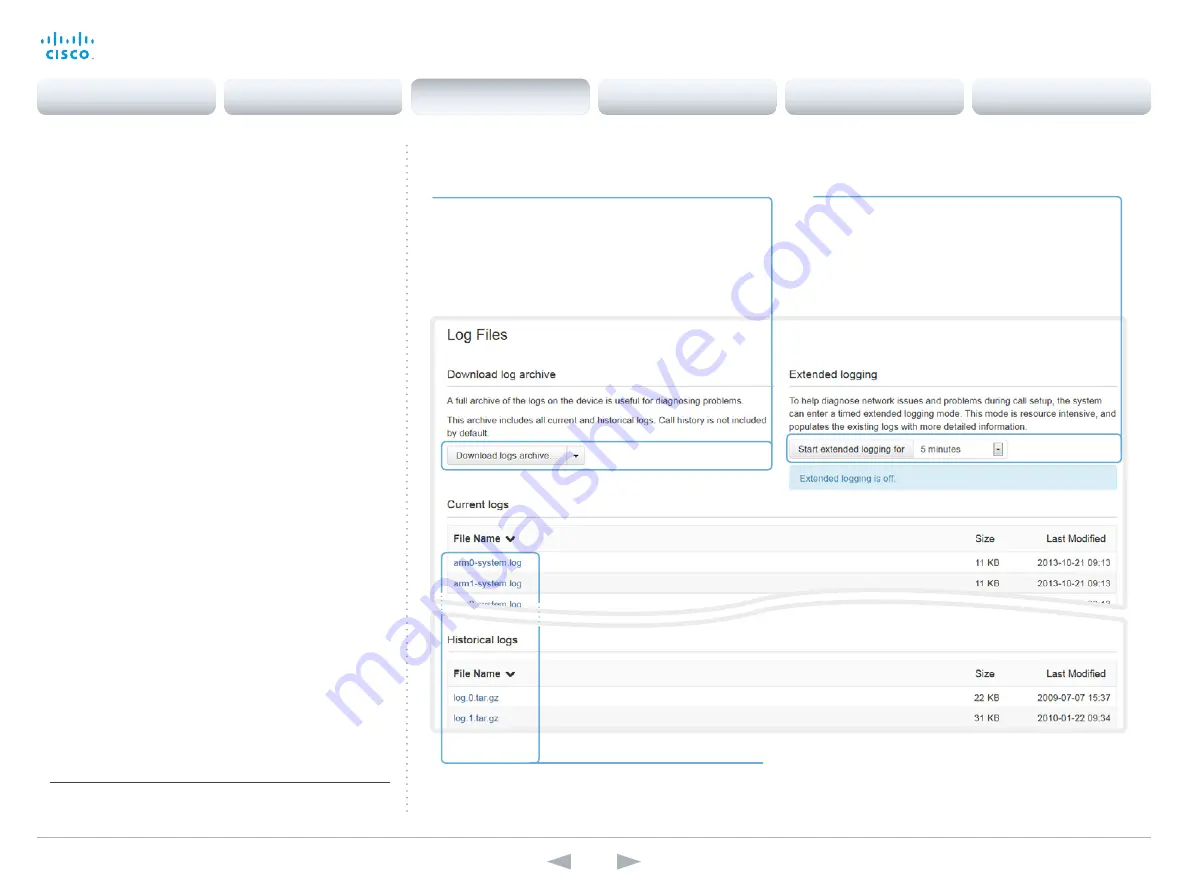
D14636.13 Profile C60-C40 and Codec C60-C40 Administrator Guide TC7.0, DECEMBER 2013.
www.cisco.com — Copyright © 2010-2013 Cisco Systems, Inc. All rights reserved.
50
Cisco TelePresence System Codec C40/C60 and Profiles using C40/60
Administrator Guide
Navigate to: Diagnostics > Log Files
Downloading log files
The log files
*
are Cisco specific debug files which may be
requested by the Cisco support organization if you need
technical support.
The
current log files
are time stamped event log files.
All current log files are archived in a time stamped
historical
log file
each time the system restarts. If the maximum
number of historical log files is reached, the oldest one will be
overwritten.
About extended logging mode
Extended logging mode may be switched on to help diagnose
network issues and problems during call setup. While in this
mode more information is stored in the log files.
Note that extended logging uses more of your video system’s
resources, and may cause your video system to under-
perform. You should only use extended logging mode when
troubleshooting an issue.
Downloading all log files
Click
Download logs archive
and follow the instructions.
You can choose whether to include the call history in
the archive or not; and you can choose whether to
include the full call history or to make the caller/callee
anonymous. Use the drop down list to include the
preferred call history list.
*
The log files shown in the illustration serve as examples. Your
system may have other files.
Open/save one log file
Click the file name to open the log file in the web browser;
right click to save the file on the computer.
Start extended logging
1. Use the drop down list to choose the duration of
extended logging.
2. Click
Start extended logging
.
You can stop the extended logging before it times
out by clicking the
Stop extended logging
button
that appears when extended logging is on.
Contents
Introduction
Web interface
System settings
Setting passwords
Appendices
Web interface






























