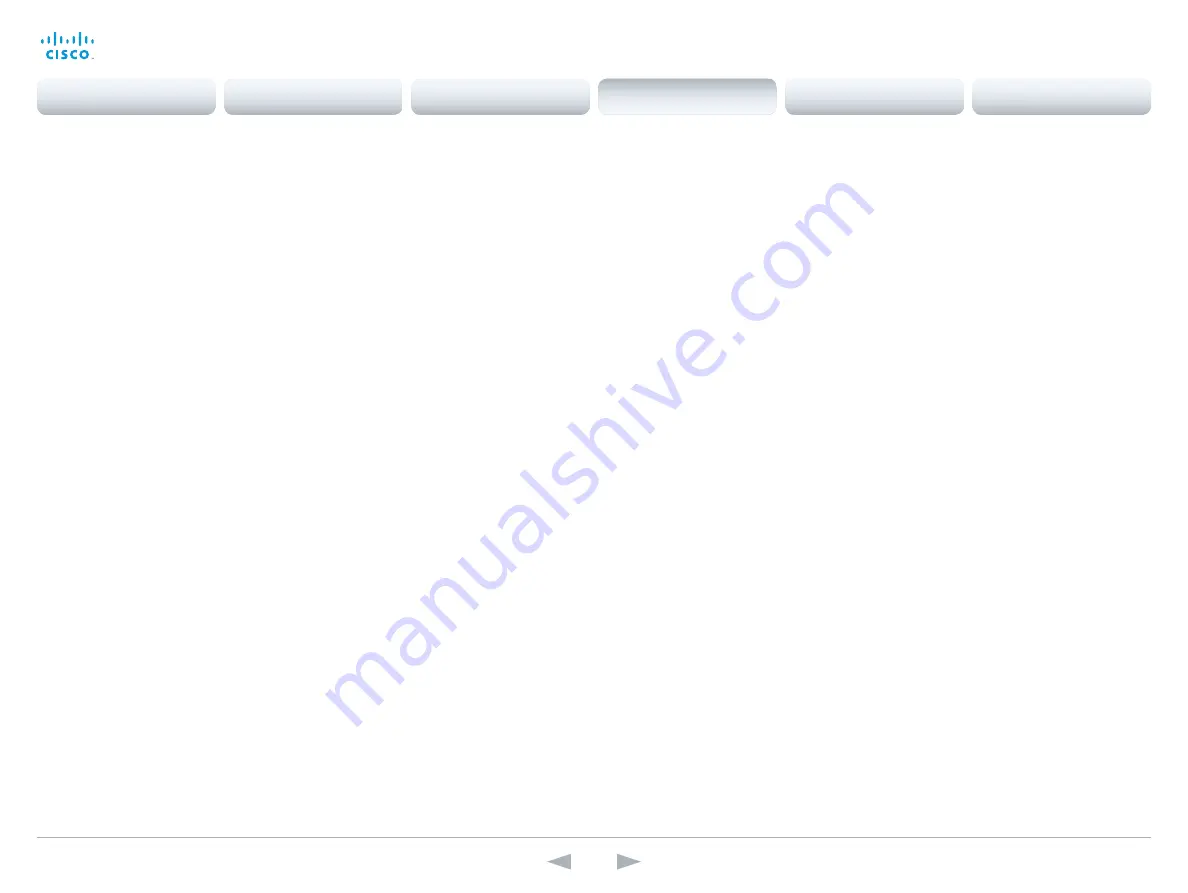
D14636.13 Profile C60-C40 and Codec C60-C40 Administrator Guide TC7.0, DECEMBER 2013.
www.cisco.com — Copyright © 2010-2013 Cisco Systems, Inc. All rights reserved.
113
Cisco TelePresence System Codec C40/C60 and Profiles using C40/60
Administrator Guide
Video Layout LocalLayoutFamily
Select which video layout family to use locally.
Requires user role:
ADMIN
Value space:
<Auto/FullScreen/Equal/PresentationSmallSpeaker/PresentationLargeSpeaker/
Prominent/Overlay/Single>
Auto:
The default layout family, as given by the layout database, will be used as the local
layout. For more information about the layout database, see the xCommand Video Layout
LoadDb command.
FullScreen:
The FullScreen layout family will be used as the local layout. It means that
the active speaker or presentation will be shown in full screen. Using this value is not
recommended as from TC6.0.
Equal:
The Equal layout family will be used as the local layout. All videos have equal size, as
long as there is space enough on the screen(s).
PresentationSmallSpeaker:
The PresentationSmallSpeaker layout family will be used as the
local layout. Using this value is not recommended as from TC6.0.
PresentationLargeSpeaker:
The PresentationLargeSpeaker layout family will be used as the
local layout. Using this value is not recommended as from TC6.0.
Prominent:
The Prominent layout family will be used as the local layout. The active speaker,
or the presentation if present, will be a large picture, while the other participants will be small
pictures. Transitions between active speakers are voice switched.
Overlay:
The Overlay layout family will be used as the local layout. The active speaker, or the
presentation if present, will be shown in full screen, while the other participants will be small
pictures-in-picture (PiP). Transitions between active speakers are voice switched.
Single:
The active speaker, or the presentation if present, will be shown in full screen. The
other participants are not shown. Transitions between active speakers are voice switched.
Example:
Video Layout LocalLayoutFamily: Auto
Video Layout PresentationDefault View
Determine how the presentation will show on screen when you start sharing a presentation.
Requires user role:
ADMIN
Value space:
<Default/Minimized/Maximized>
Default:
The presentation is a part of the layout.
Minimized:
The presentation starts up in PIP mode.
Maximized:
The presentation starts up in full screen mode.
Example:
Video Layout PresentationDefault View: Default
Video Layout RemoteLayoutFamily
Select which video layout family to be used for the remote participants.
Requires user role:
ADMIN
Value space:
<Auto/FullScreen/Equal/PresentationSmallSpeaker/PresentationLargeSpeaker/
Prominent/Overlay/Single>
Auto:
The default layout family, as given by the local layout database, will be used as
the remote layout. For more information about the layout database, see the command:
xCommand Video Layout LoadDb.
FullScreen:
The FullScreen layout family will be used as the remote layout. It means that
the active speaker or presentation will be shown in full screen. Using this value is not
recommended as from TC6.0.
Equal:
The Equal layout family will be used as the remote layout. All videos have equal size,
as long as there is space enough on the screen.
PresentationSmallSpeaker:
The PresentationSmallSpeaker layout family will be used as the
remote layout. Using this value is not recommended as from TC6.0.
PresentationLargeSpeaker:
The PresentationLargeSpeaker layout family will be used as the
remote layout. Using this value is not recommended as from TC6.0.
Prominent:
The Prominent layout family will be used as the remote layout. The active
speaker, or the presentation if present, will be a large picture, while the other participants will
be small pictures. Transitions between active speakers are voice switched.
Overlay:
The Overlay layout family will be used as the remote layout. The active speaker, or
the presentation if present, will be shown in full screen, while the other participants will be
small pictures-in-picture (PiP). Transitions between active speakers are voice switched.
Single:
The active speaker, or the presentation if present, will be shown in full screen. The
other participants are not shown. Transitions between active speakers are voice switched.
Example:
Video Layout RemoteLayoutFamily: Auto
Video Layout Scaling
Define how the system shall adjust the aspect ratio for images or frames when there is a
difference between the image and the frame it is to be placed in.
Requires user role:
ADMIN
Value space:
<Off/On>
Off:
No adjustment of the aspect ratio.
On:
Let the system automatically adjust aspect ratio.
Example:
Video Layout Scaling: On
Contents
Introduction
Web interface
System settings
Setting passwords
Appendices
System settings
















































