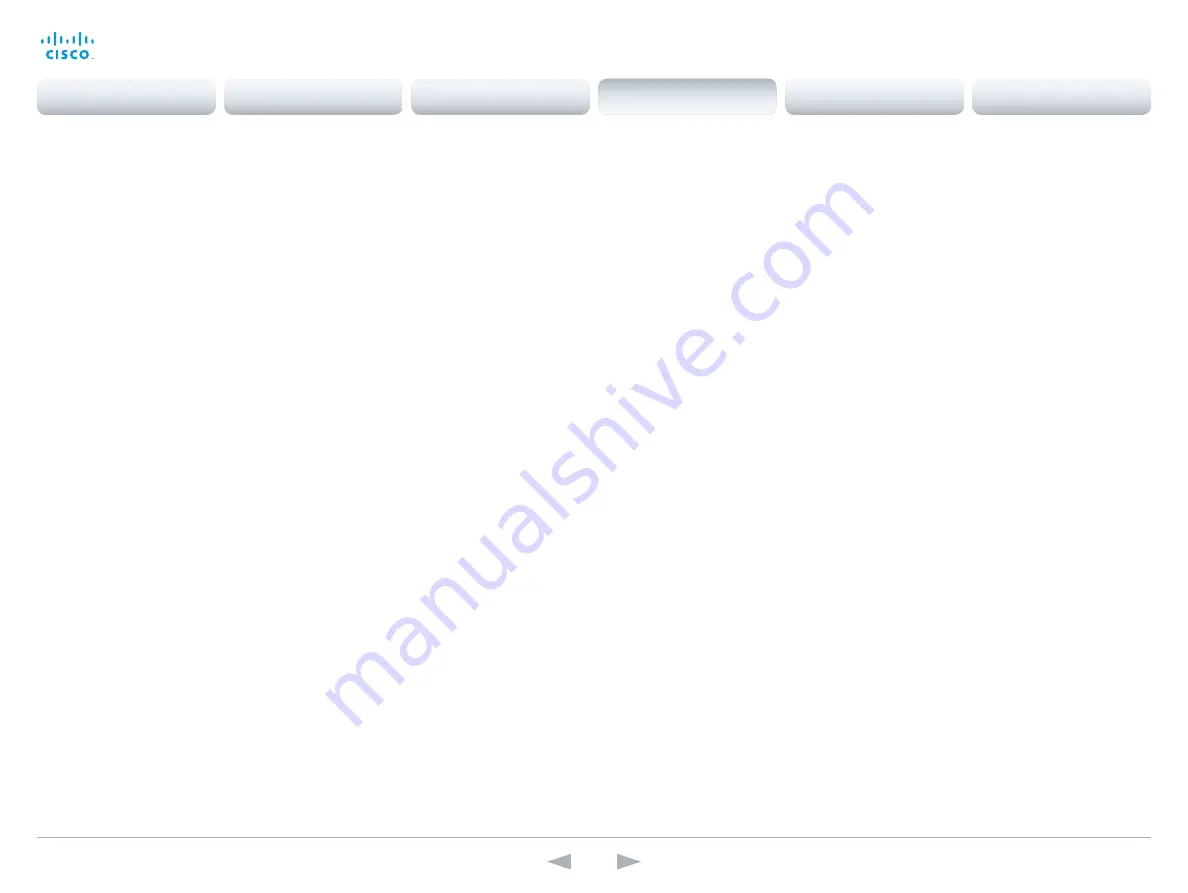
D14636.13 Profile C60-C40 and Codec C60-C40 Administrator Guide TC7.0, DECEMBER 2013.
www.cisco.com — Copyright © 2010-2013 Cisco Systems, Inc. All rights reserved.
122
Cisco TelePresence System Codec C40/C60 and Profiles using C40/60
Administrator Guide
Video Output Composite [3] OverscanLevel
NOTE: Applies only to Codec C60
Some TVs or other monitors may not display the whole image sent out on the systems video
output, but cuts the outer parts of the image. In this case this setting can be used to let the
system not use the outer parts of video resolution. Both the video and the on-screen menu will
be scaled in this case.
Requires user role:
ADMIN
Value space:
<None/Medium/High>
None:
The system will use all of the output resolution.
Medium:
The system will not use the outer 3% of the output resolution.
High:
The system will not use the outer 6% of the output resolution.
Example:
Video Output Composite 3 OverscanLevel: None
Video Output Composite [3] Resolution
NOTE: Applies only to Codec C60
Select the preferred resolution for the monitor connected to the video output Composite
connector. This will force the resolution on the monitor.
Requires user role:
ADMIN
Value space:
<PAL/NTSC>
Range:
PAL, NTSC
Example:
Video Output Composite 3 Resolution: NTSC
Video WallPaper
Select a background image (wallpaper) for the video screen when idle.
Requires user role:
USER
Value space:
<None/Custom/Growing/Summersky/Waves>
None:
There is no background image on the screen, i.e. the background is black.
Custom:
Use the custom wallpaper that is stored on the system as background image on the
screen. As default, there is no custom wallpaper stored and the background will be black.
You can upload a custom wallpaper to the system using the web interface. The maximum
supported resolution is 1920x1200.
Summersky, Growing, Waves:
The chosen background image is shown on the screen.
Example:
Video Wallpaper: Summersky
Contents
Introduction
Web interface
System settings
Setting passwords
Appendices
System settings






























