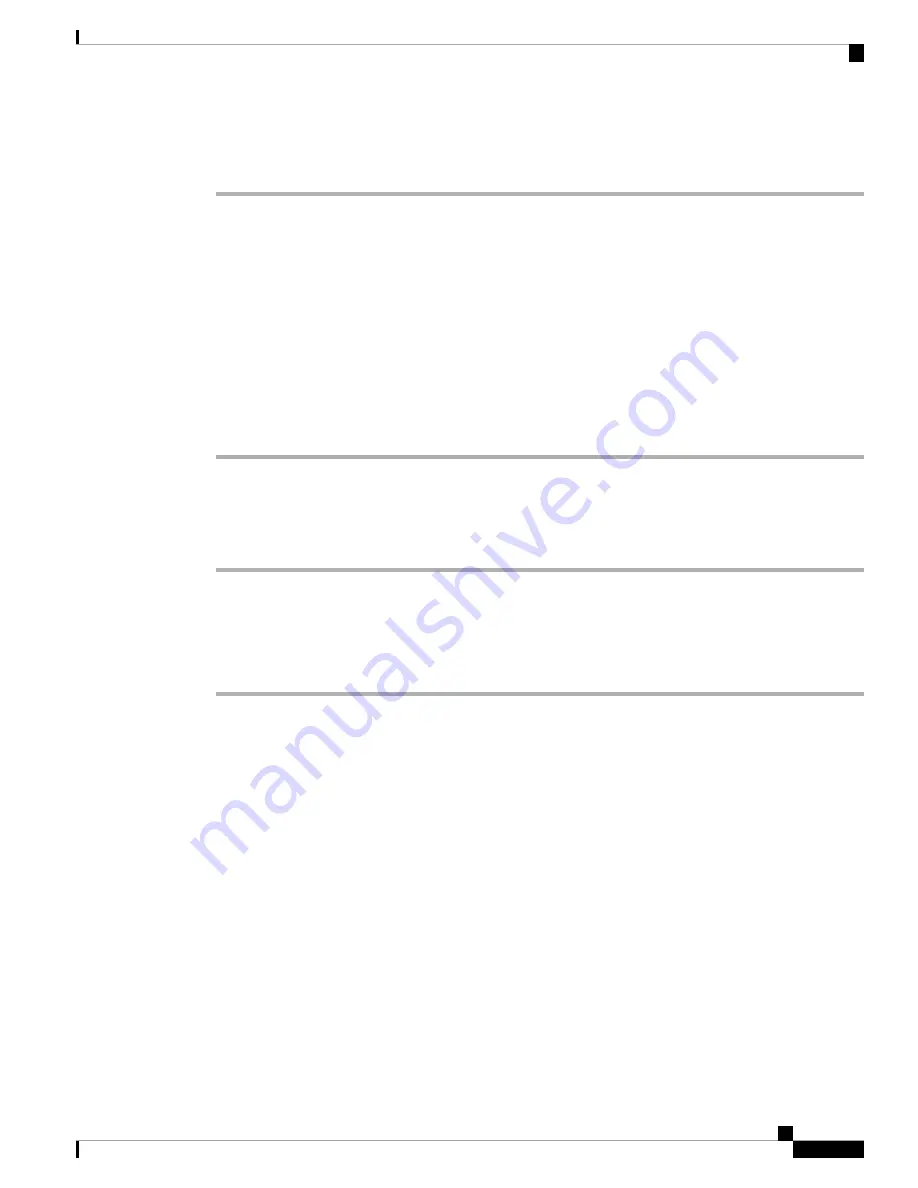
If you started the terminal-emulation program before you powered on your switch, the PC or terminal displays
the bootloader sequence. You need to press Enter to display the setup program prompt.
What to do next
Obtain IP settings from your network administrator.
Connecting the RJ-45 Console Port
To use the console port to perform the initial configuration, connect the switch console port to a PC that uses
a VT-100 terminal emulator. Use an RJ-45-to-DB-9 adapter cable for this.
To connect the PC or terminal to the switch, follow these steps:
Procedure
Step 1
Using an RJ-45-to-DB-9 adapter cable, insert the RJ-45 connector into the console port that is located on the
front panel of the supervisor module.
Step 2
Attach the DB-9 female DTE of the adapter cable to a PC serial port, or attach an appropriate adapter to the
terminal.
Connecting the USB Console Port
Procedure
Step 1
If you are connecting the switch USB console port to a Windows-based PC for the first time, install the USB
driver. See
Installing the Cisco Microsoft Windows USB Device Driver, on page 174
USB Type A port on the switch provides file system support and is
NOT
a console port. See USB
Type A Port section.
Note
Step 2
Connect a USB cable to the PC USB port. Connect the other end of the cable to the switch mini-B
(5-pin-connector) USB console port.
Step 3
Start the terminal-emulation program on the PC or the terminal. The program, frequently a PC application
such as HyperTerminal or ProcommPlus, makes communication between the switch and your PC or terminal
possible.
Step 4
Configure the baud rate and character format of the PC or terminal to match the console port default
characteristics:
• 9600 baud
• 8 data bits
• 1 stop bit
Cisco Catalyst 9400 Series Switches Hardware Installation Guide
169
Initial Configuration for the Switch
Connecting the RJ-45 Console Port






























