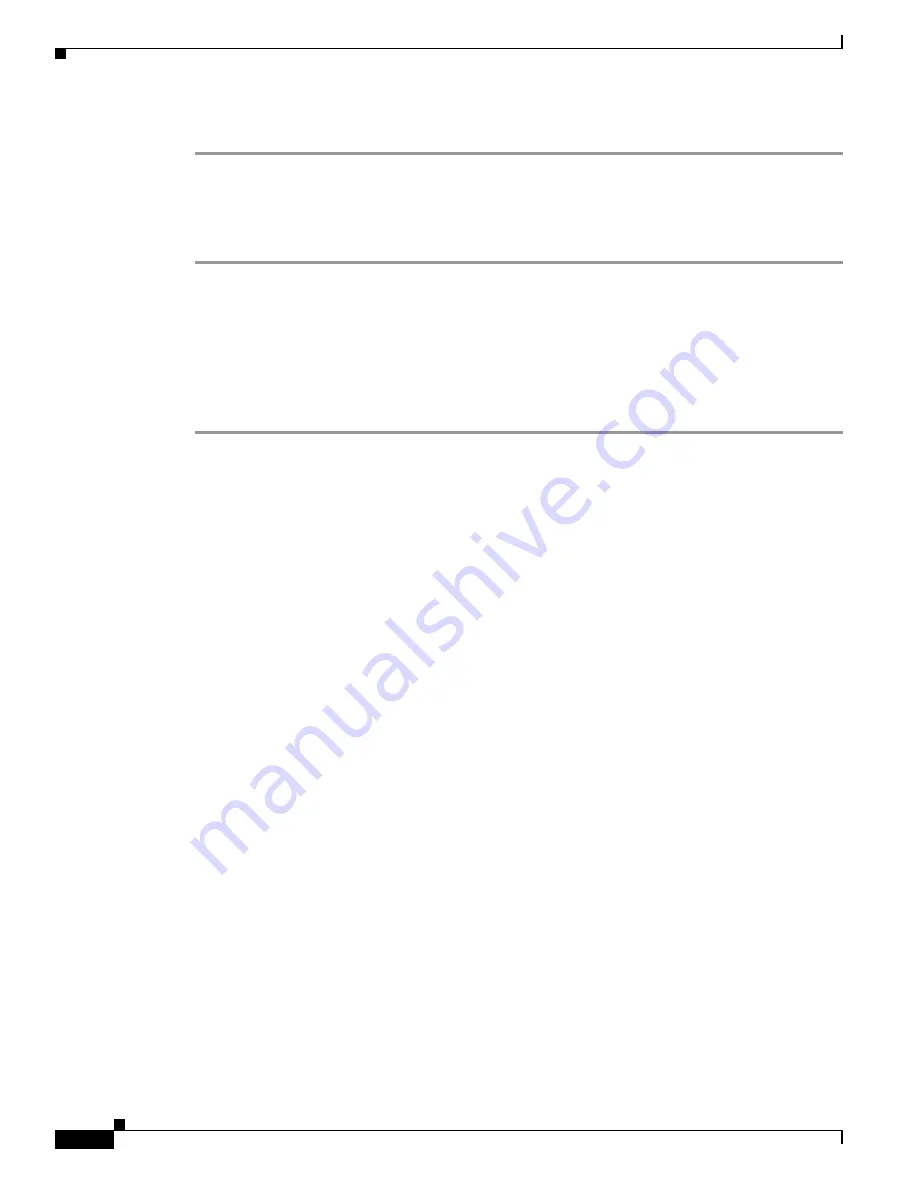
43-12
Cisco Security Appliance Command Line Configuration Guide
OL-12172-03
Chapter 43 Troubleshooting the Security Appliance
Erasing the Flash File System
hostname>
show version
Erasing the Flash File System
Step 1
Connect to the adaptive security appliance console port according to the instructions in
“Accessing the
Command-Line Interface” section on page 2-4
.
Step 2
Power off the adaptive security appliance, and then power it on.
Step 3
During startup, press the
Escape
key when you are prompted to enter ROMMON mode.
Step 4
To erase the file system, enter the
erase
command, which overwrites all files and erases the file system,
including hidden system files.
rommon #1>
erase
[
disk0: | disk1: | flash:]
Other Troubleshooting Tools
The security appliance provides other troubleshooting tools that you can use. This section includes the
following topics:
•
Viewing Debug Messages, page 43-12
•
Capturing Packets, page 43-12
•
Viewing the Crash Dump, page 43-13
Viewing Debug Messages
Because debugging output is assigned high priority in the CPU process, it can render the system
unusable. For this reason, use
debug
commands only to troubleshoot specific problems or during
troubleshooting sessions with Cisco TAC. Moreover, it is best to use
debug
commands during periods
of less network traffic and fewer users. Debugging during these periods decreases the likelihood that
increased debug command processing overhead will affect system use. To enable debug messages, see
the
debug
commands in the
Cisco Security Appliance Command Reference
.
Capturing Packets
Capturing packets is sometimes useful when troubleshooting connectivity problems or monitoring
suspicious activity. We recommend contacting Cisco TAC if you want to use the packet capture feature.
See the
capture
command in the
Cisco Security Appliance Command Reference
.
Summary of Contents for 500 Series
Page 38: ...Contents xxxviii Cisco Security Appliance Command Line Configuration Guide OL 12172 03 ...
Page 45: ...P A R T 1 Getting Started and General Information ...
Page 46: ......
Page 277: ...P A R T 2 Configuring the Firewall ...
Page 278: ......
Page 561: ...P A R T 3 Configuring VPN ...
Page 562: ......
Page 891: ...P A R T 4 System Administration ...
Page 892: ......
Page 975: ...P A R T 5 Reference ...
Page 976: ......






























