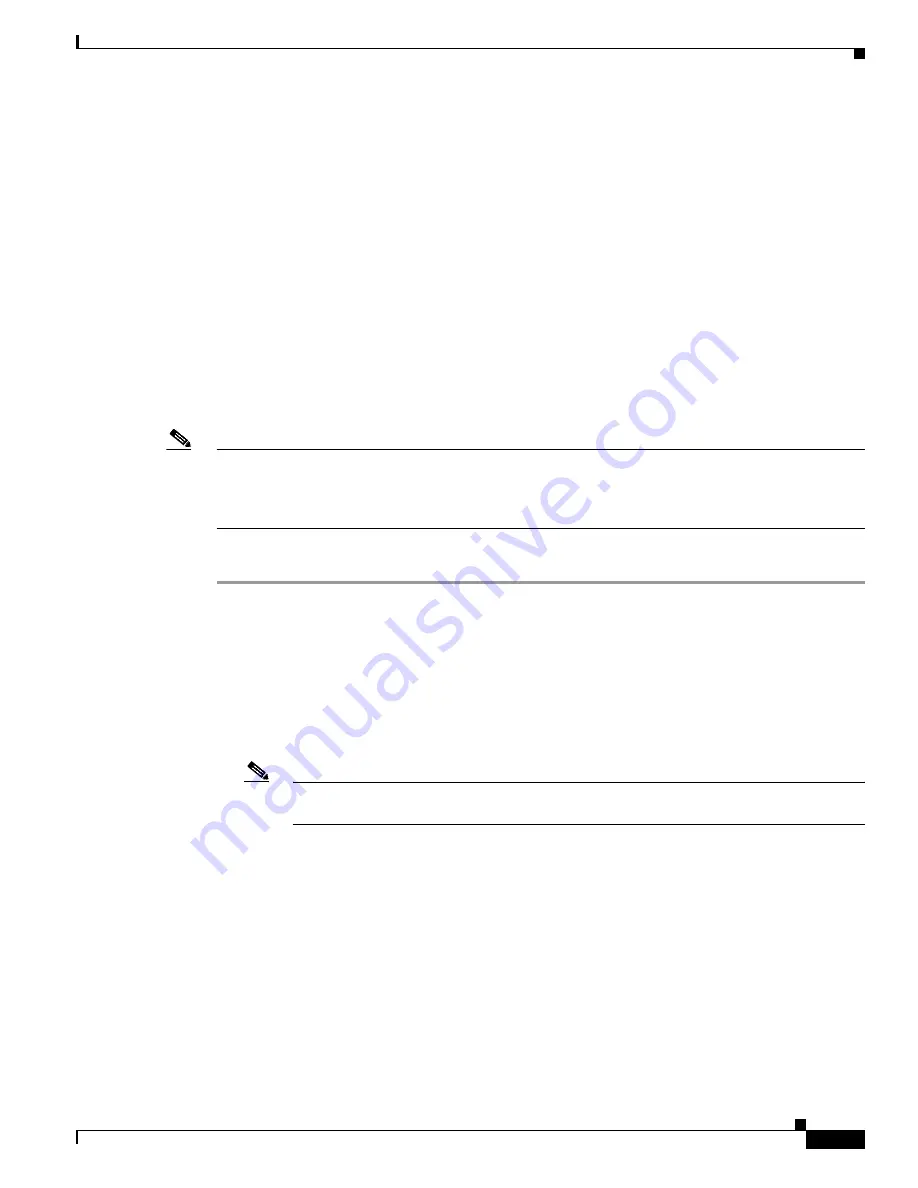
22-19
Cisco Security Appliance Command Line Configuration Guide
OL-12172-03
Chapter 22 Managing the AIP SSM and CSC SSM
Transferring an Image onto an SSM
Software version: Trend Micro InterScan Security Module Version 5.0
App. name: Trend Micro InterScan Security Module
App. version: Version 5.0
Data plane Status: Up
Status: Up
HTTP Service: Up
Mail Service: Up
FTP Service: Up
Activated: Yes
Mgmt IP addr: 10.23.62.92
Mgmt web port: 8443
Transferring an Image onto an SSM
For an intelligent SSM, such as the AIP SSM or CSC SSM, you can transfer application images from a
TFTP server to the SSM. This process supports upgrade images and maintenance images.
Note
If you are upgrading the application on the SSM, the SSM application may support backup of its
configuration. If you do not back up the configuration of the SSM application, it is lost when you transfer
an image onto the SSM. For more information about how the SSM supports backups, see the
documentation for the specified SSM.
To transfer an image onto an intelligent SSM, perform the following steps:
Step 1
Create or modify a recovery configuration for the SSM.
a.
Determine if there is a recovery configuration for the SSM. Use the
show module
command with
the
recover
keyword:
hostname#
show module
slot
recover
where
slot
is the slot number occupied by the SSM.
If the
recover
keyword is not valid, a recovery configuration does not exist. This keyword is
available only when a recovery configuration exists for the SSM.
Note
When the adaptive security appliance operates in multiple context mode, the
configure
keyword is available only in the system context.
If a recovery configuration exists for the SSM, the adaptive security appliance displays it. Examine
the recovery configuration closely to ensure that it is correct, particularly the Image URL field. The
following is sample output from the
show module recover
command for an SSM in slot 1.
hostname#
show module 1 recover
Module 1 recover parameters. . .
Boot Recovery Image: Yes
Image URL: tftp://10.21.18.1/ids-oldimg
Port IP Address: 10.1.2.10
Port Mask: 255.255.255.0
Gateway IP Address: 10.1.2.254
b.
To create or modify the recovery configuration, use the
hw-module module recover
command with
the
configure
keyword:
Summary of Contents for 500 Series
Page 38: ...Contents xxxviii Cisco Security Appliance Command Line Configuration Guide OL 12172 03 ...
Page 45: ...P A R T 1 Getting Started and General Information ...
Page 46: ......
Page 277: ...P A R T 2 Configuring the Firewall ...
Page 278: ......
Page 561: ...P A R T 3 Configuring VPN ...
Page 562: ......
Page 891: ...P A R T 4 System Administration ...
Page 892: ......
Page 975: ...P A R T 5 Reference ...
Page 976: ......






























