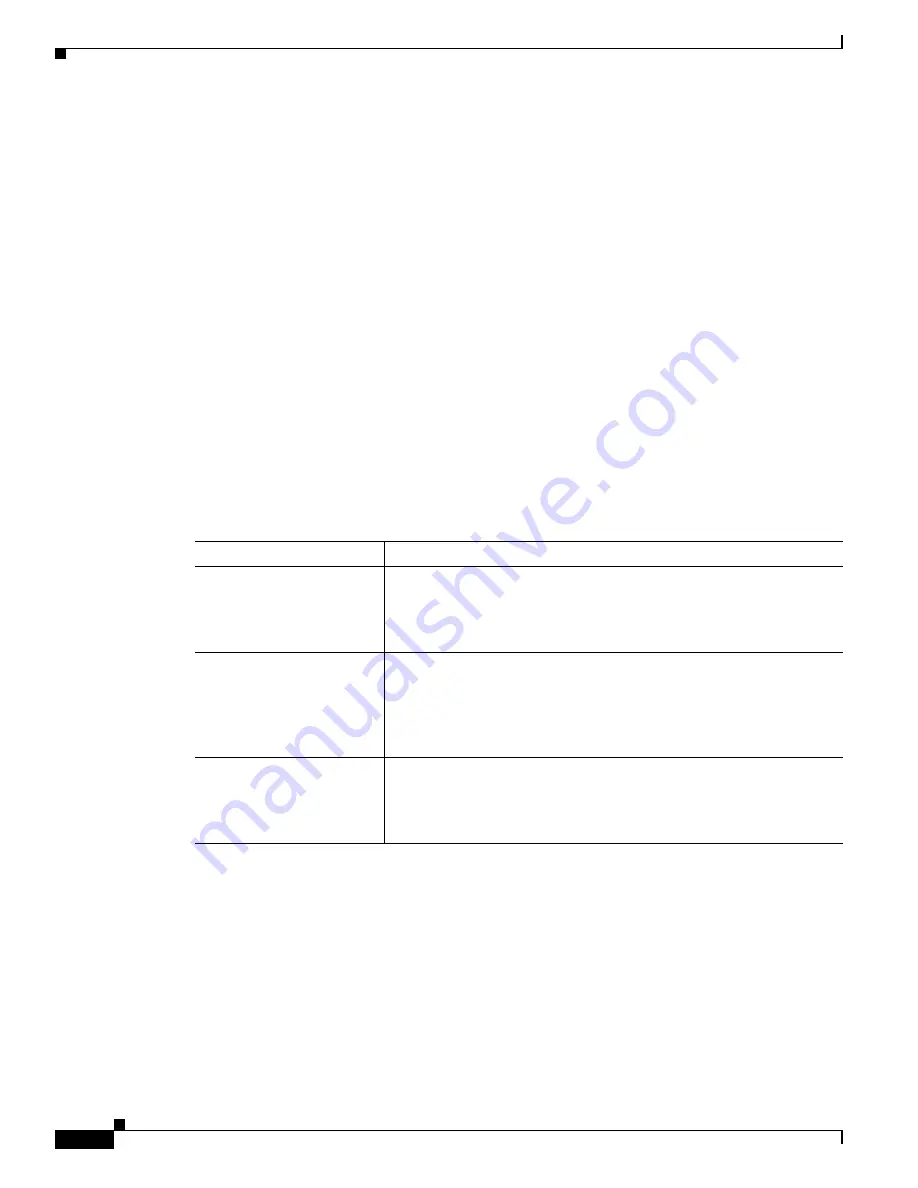
41-6
Cisco Security Appliance Command Line Configuration Guide
OL-12172-03
Chapter 41 Managing Software, Licenses, and Configurations
Configuring the File to Boot as the Startup Configuration
Configuring the File to Boot as the Startup Configuration
By default, the security appliance boots from a startup configuration that is a hidden file. You can
alternatively set any configuration to be the startup configuration by entering the following command:
hostname(config)#
boot config
{
flash:/
|
disk0:/
|
disk1:/
}[
path
/
]
filename
The
flash:/
keyword represents the internal Flash memory on the PIX 500 series security appliance. You
can enter
flash:/
or
disk0:/
for the internal Flash memory on the ASA 5500 series adaptive security
appliance. The
disk1:/
keyword represents the external Flash memory on the ASA.
Performing Zero Downtime Upgrades for Failover Pairs
The two units in a failover configuration should have the same major (first number) and minor (second
number) software version. However, you do not need to maintain version parity on the units during the
upgrade process; you can have different versions on the software running on each unit and still maintain
failover support. To ensure long-term compatibility and stability, we recommend upgrading both units
to the same version as soon as possible.
Table 41-1
shows the supported scenarios for performing zero-downtime upgrades on a failover pair.
For more details about upgrading the software on a failover pair, refer to the following topics:
•
Upgrading an Active/Standby Failover Configuration, page 41-7
•
Upgrading and Active/Active Failover Configuration, page 41-7
Table 41-1
Zero-Downtime Upgrade Support
Type of Upgrade
Support
Maintenance Release
You can upgrade from any maintenance release to any other
maintenance release within a minor release.
For example, you can upgrade from 7.0(1) to 7.0(4) without first
installing the maintenance releases in between.
Minor Release
You can upgrade from a minor release to the next minor release. You
cannot skip a minor release.
For example, you can upgrade from 7.0 to 7.1. Upgrading from 7.0
directly to 7.2 is not supported for zero-downtime upgrades; you must
first upgrade to 7.1.
Major Release
You can upgrade from the last minor release of the previous version to
the next major release.
For example, you can upgrade from 7.9 to 8.0, assuming that 7.9 is the
last minor version in the 7.x release.
Summary of Contents for 500 Series
Page 38: ...Contents xxxviii Cisco Security Appliance Command Line Configuration Guide OL 12172 03 ...
Page 45: ...P A R T 1 Getting Started and General Information ...
Page 46: ......
Page 277: ...P A R T 2 Configuring the Firewall ...
Page 278: ......
Page 561: ...P A R T 3 Configuring VPN ...
Page 562: ......
Page 891: ...P A R T 4 System Administration ...
Page 892: ......
Page 975: ...P A R T 5 Reference ...
Page 976: ......
















































