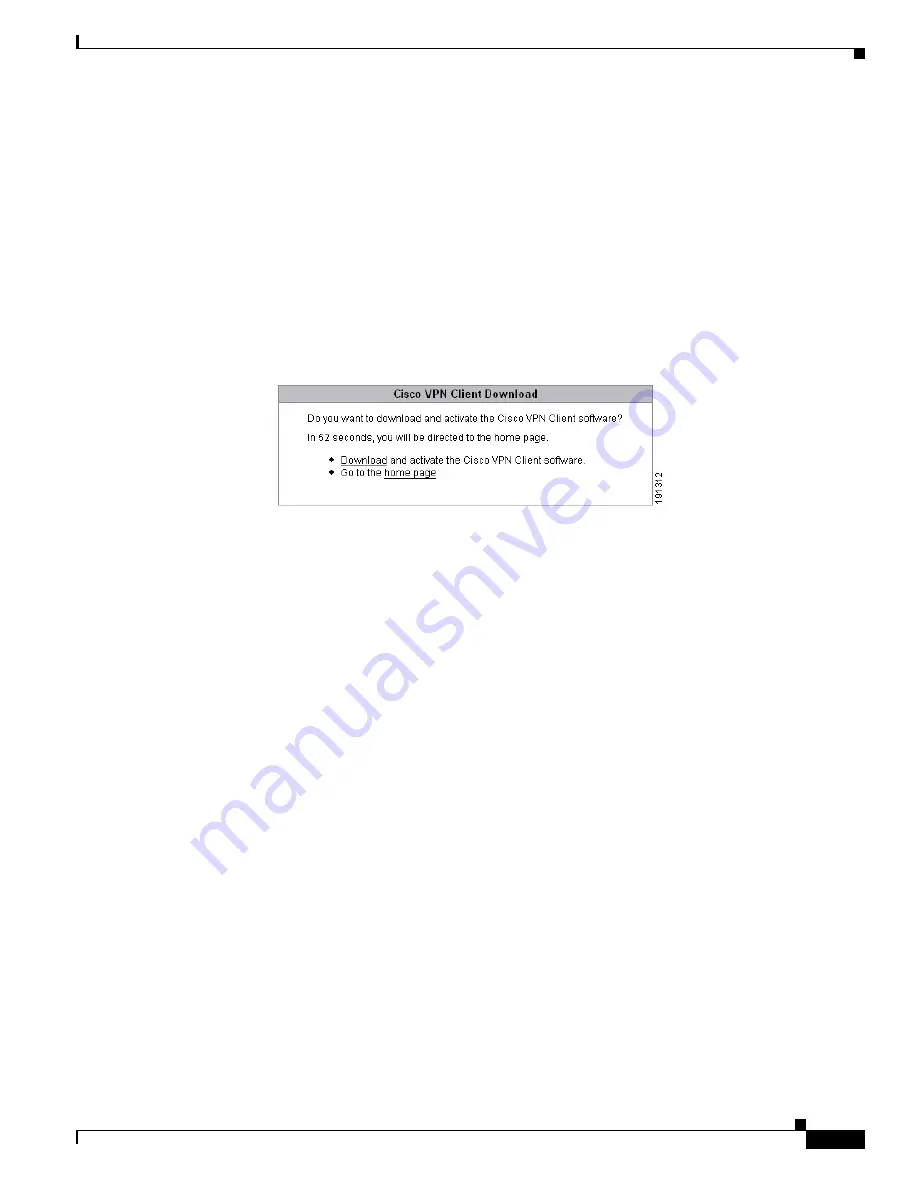
38-7
Cisco Security Appliance Command Line Configuration Guide
OL-12172-03
Chapter 38 Configuring AnyConnect VPN Client Connections
Enabling AnyConnect Client Profile Downloads
svc ask enable default svc
immediately downloads the client.
svc ask enable default webvpn
immediately goes to the portal page.
svc ask enable default svc timeout
value
prompts the remote user to download the client or go to the
WebVPN portal page and waits the duration of
value
before taking the default action—downloading the
client.
svc ask enable default webvpn timeout
value
prompts the remote user to download the client or go to
the WebVPN portal page, and waits the duration of
value
before taking the default action—displaying
the WebVPN portal page.
Figure 38-1
shows the prompt displayed to remote users when either
default svc timeout
value
or
default webvpn timeout
value
is configured:
Figure 38-1 Prompt Displayed to Remote Users for SSL VPN Client Download
The following example configures the security appliance to prompt the user to download the client or go
to the WebVPN portal page and wait 10 seconds for a response before downloading the client:
hostname(config-group-webvpn)#
svc ask enable default svc timeout 10
Enabling AnyConnect Client Profile Downloads
An AnyConnect client profile is a group of configuration parameters, stored in an XML file, that the
client uses to configure the connection entries that appear in the client user interface. These parameters
(XML tags) include the names and addresses of host computers and settings to enable additional client
features.
The AnyConnect client installation includes a profile template, named
AnyConnectProfile.tmpl
, that you
can edit with a text editor and use as a basis to create other profile files. You can also set advanced
parameters that are not available through the user interface. The installation also includes a complete
XML schema file, named
AnyConnectProfile.xsd
.
After creating a profile, you must load the file on the security appliance and configure the security
appliance to download it to remote client PCs.
Follow these steps to edit a profile and enable the security appliance to download it to remote clients:
Summary of Contents for 500 Series
Page 38: ...Contents xxxviii Cisco Security Appliance Command Line Configuration Guide OL 12172 03 ...
Page 45: ...P A R T 1 Getting Started and General Information ...
Page 46: ......
Page 277: ...P A R T 2 Configuring the Firewall ...
Page 278: ......
Page 561: ...P A R T 3 Configuring VPN ...
Page 562: ......
Page 891: ...P A R T 4 System Administration ...
Page 892: ......
Page 975: ...P A R T 5 Reference ...
Page 976: ......






























