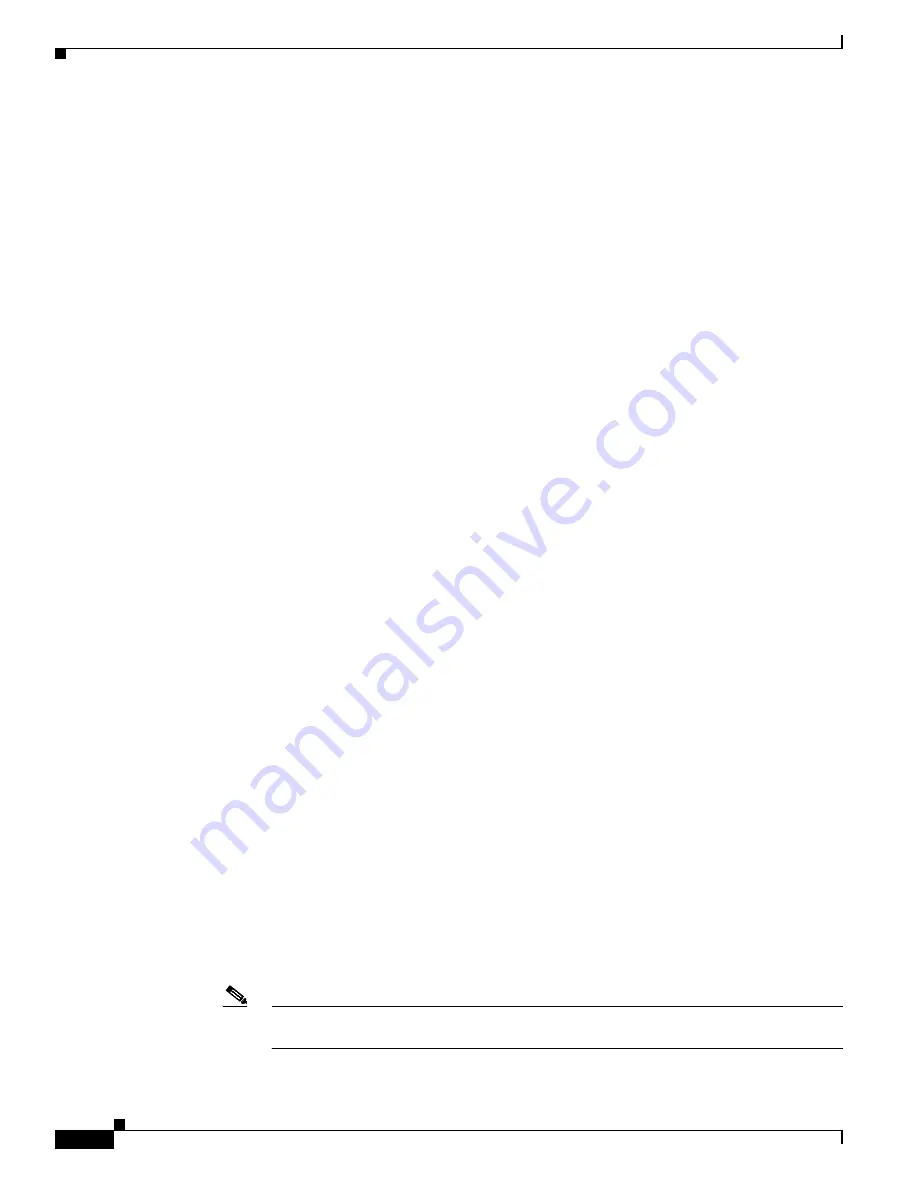
24-10
Cisco Security Appliance Command Line Configuration Guide
OL-12172-03
Chapter 24 Applying QoS Policies
Configuring QoS
where
class_map_name
is the name of the traffic class. When you enter the
class-map
command, the
CLI enters class map configuration mode.
Step 3
Identify the traffic you determined in
Step 1
. To do so, use a
match
command. For a detailed discussion
of identifying QoS traffic, see the
“Identifying Traffic for QoS” section on page 24-4
.
If you need to identify two or more non-contiguous ports, create an access list with the
access-list
extended
command, add an ACE to match each port, and then use the
match access-list
command. The
following commands show how to use an access list to identify multiple TCP ports with an access list:
hostname(config)#
access-list
acl-name
any any tcp eq
port_number_1
hostname(config)#
access-list
acl-name
any any tcp eq
port_number_2
hostname(config)#
class-map
class_map_name
hostname(config-cmap)#
match access-list
acl-name
If you need to identify a single port, use the
match port
command, as follows:
hostname(config-cmap)#
match port
{
tcp
|
udp
}
port_number
where
port_number
is the destination port of traffic that you want to configure the security appliance to
police or mark for priority queuing.
If you need to identify a range of contiguous ports, use
match port
command with the
range
keyword,
as follows:
hostname(config-cmap)#
match port
{
tcp
|
udp
}
range
begin_port_number
end_port_number
where
begin_port_number
is the lowest port in the range of ports and
end_port_number
is the highest
port.
Step 4
Create a policy map or modify an existing policy map that you want to use to apply policing or priority
queuing to the traffic identified in
Step 2
. For more information about QoS policy maps, see the
“Defining a QoS Policy Map” section on page 24-5
.
Use the
policy-map
command, as follows:
hostname(config-cmap)#
policy-map
policy_map_name
hostname(config-pmap)#
where
policy_map_name
is the name of the policy map. The CLI enters the policy map configuration
mode and the prompt changes accordingly.
Step 5
Specify the class map, created in
Step 2
, that identifies the traffic to be policed or marked for priority
queuing. Use the
class
command to do so, as follows:
hostname(config-pmap)#
class
class_map_name
hostname(config-pmap-c)#
where
class_map_name
is the name of the class map you created in
Step 2
. The CLI enters the policy
map class configuration mode and the prompt changes accordingly.
Step 6
Configure the action for the class. You can either mark the traffic class as priority traffic or specify rate
limiting for the traffic class. Do one of the following:
•
If you want the traffic selected by the class map to be marked as priority traffic, enter the
priority
command.
hostname(config-pmap-c)#
priority
Note
Priority queuing does not occur automatically to traffic marked as priority. To enable priority
queuing, you must complete
Step 8
also, which enables the priority queues.
Summary of Contents for 500 Series
Page 38: ...Contents xxxviii Cisco Security Appliance Command Line Configuration Guide OL 12172 03 ...
Page 45: ...P A R T 1 Getting Started and General Information ...
Page 46: ......
Page 277: ...P A R T 2 Configuring the Firewall ...
Page 278: ......
Page 561: ...P A R T 3 Configuring VPN ...
Page 562: ......
Page 891: ...P A R T 4 System Administration ...
Page 892: ......
Page 975: ...P A R T 5 Reference ...
Page 976: ......






























