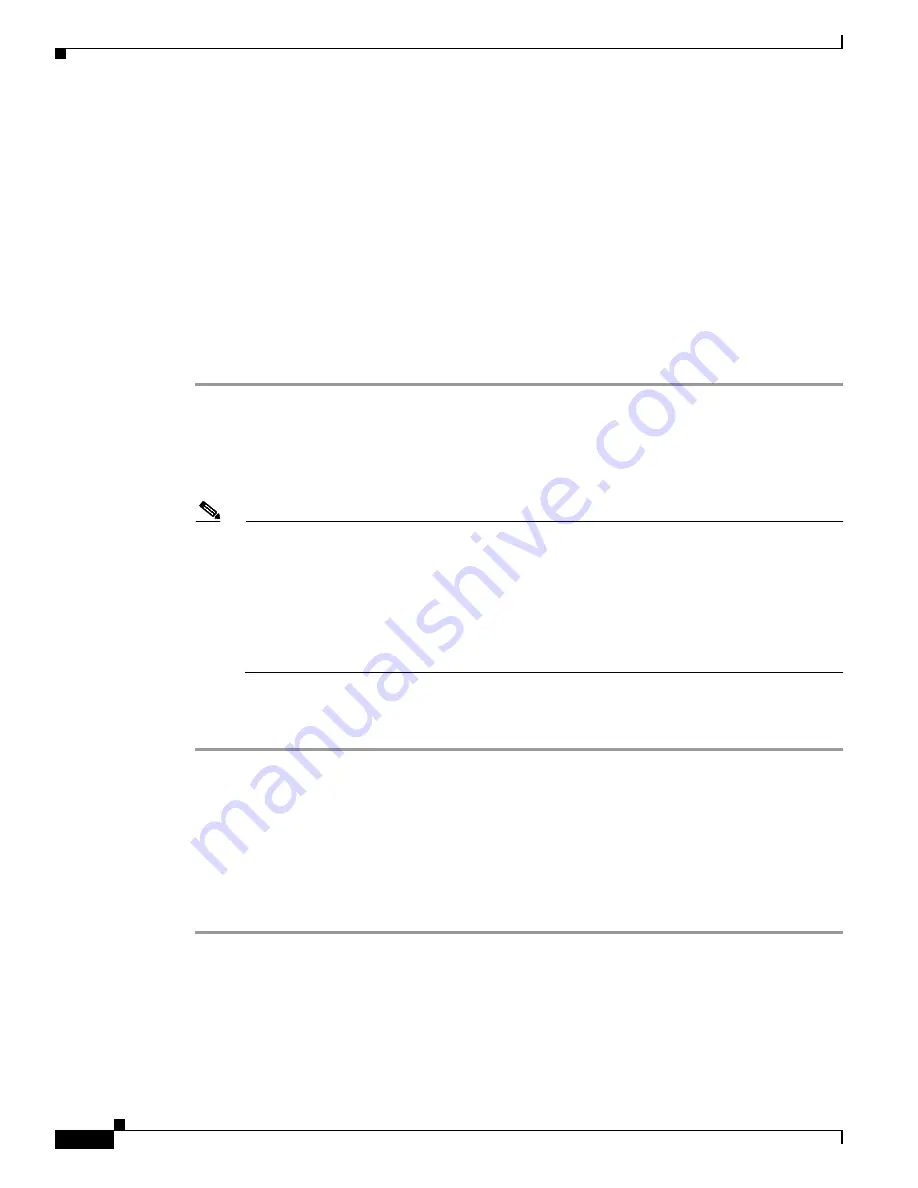
43-10
Cisco Security Appliance Command Line Configuration Guide
OL-12172-03
Chapter 43 Troubleshooting the Security Appliance
Using the ROM Monitor to Load a Software Image
On the PIX 500 series security appliance, the
no service password-recovery
command forces the PIX
password tool to prompt the user to erase all Flash file systems. The user cannot use the PIX password
tool without first performing this erasure. If a user chooses not to erase the Flash file system, the security
appliance reloads. Because password recovery depends on maintaining the existing configuration, this
erasure prevents you from recovering a password. However, disabling password recovery prevents
unauthorized users from viewing the configuration or inserting different passwords. In this case, to
restore the system to an operating state, load a new image and a backup configuration file, if available.
Resetting the Password on the SSM Hardware Module
To reset the password to the default of “cisco” on the SSM hardware module, perform the following
steps:
Step 1
Make sure that the SSM hardware module is in the Up state and supports password reset.
Step 2
Enter the following command:
hostname (config)#
hw-module module 1 password-reset
Where
1
is the specified slot number on the SSM hardware module.
Note
On the AIP SSM, entering this command reboots the hardware module. The module is offline
until the rebooting is finished. Enter the
show module
command to monitor the module status.
The AIP SSM supports this command in version 6.0 and later.
On the CSC SSM, entering this command resets web services on the hardware module after the
password has been reset. You may lose connection to ASDM or be logged out of the hardware
module. The CSC SSM supports this command in the most recent version of 6.1, dated
November 2006.
Reset the password on module in slot 1? [confirm]
y
Step 3
Enter
y
to confirm.
Using the ROM Monitor to Load a Software Image
This section describes how to load a software image to an adaptive security appliance from the ROM
monitor mode using TFTP.
To load a software image to an adaptive security appliance, perform the following steps:
Step 1
Connect to the adaptive security appliance console port according to the instructions in
“Accessing the
Command-Line Interface” section on page 2-4
.
Step 2
Power off the adaptive security appliance, and then power it on.
Step 3
During startup, press the
Escape
key when you are prompted to enter ROMMON mode.
Step 4
In ROMMOM mode, define the interface settings to the adaptive security appliance, including the IP
address, TFTP server address, gateway address, software image file, and port, as follows:
Summary of Contents for 500 Series
Page 38: ...Contents xxxviii Cisco Security Appliance Command Line Configuration Guide OL 12172 03 ...
Page 45: ...P A R T 1 Getting Started and General Information ...
Page 46: ......
Page 277: ...P A R T 2 Configuring the Firewall ...
Page 278: ......
Page 561: ...P A R T 3 Configuring VPN ...
Page 562: ......
Page 891: ...P A R T 4 System Administration ...
Page 892: ......
Page 975: ...P A R T 5 Reference ...
Page 976: ......






























