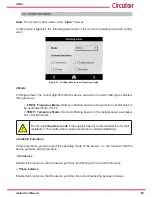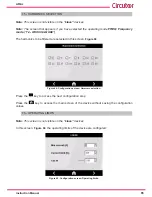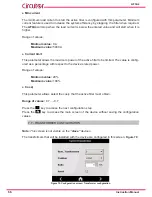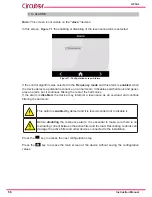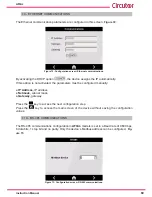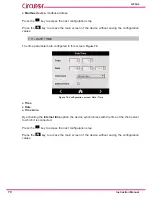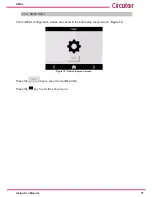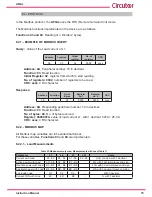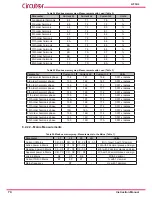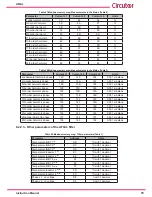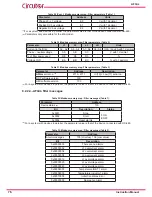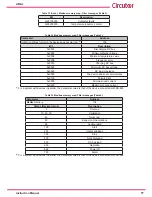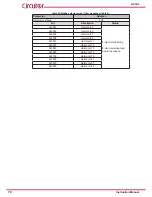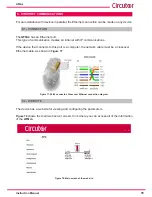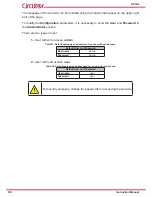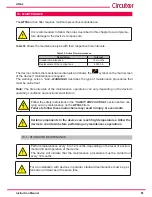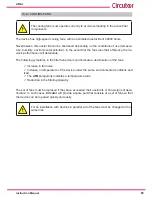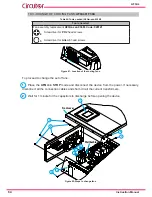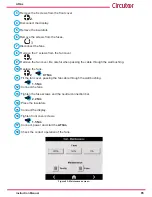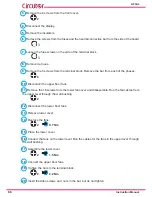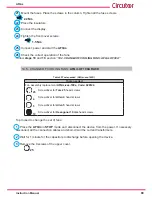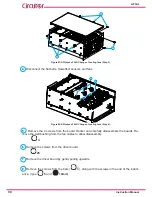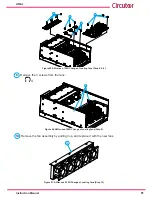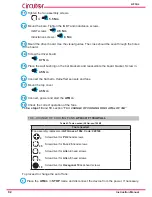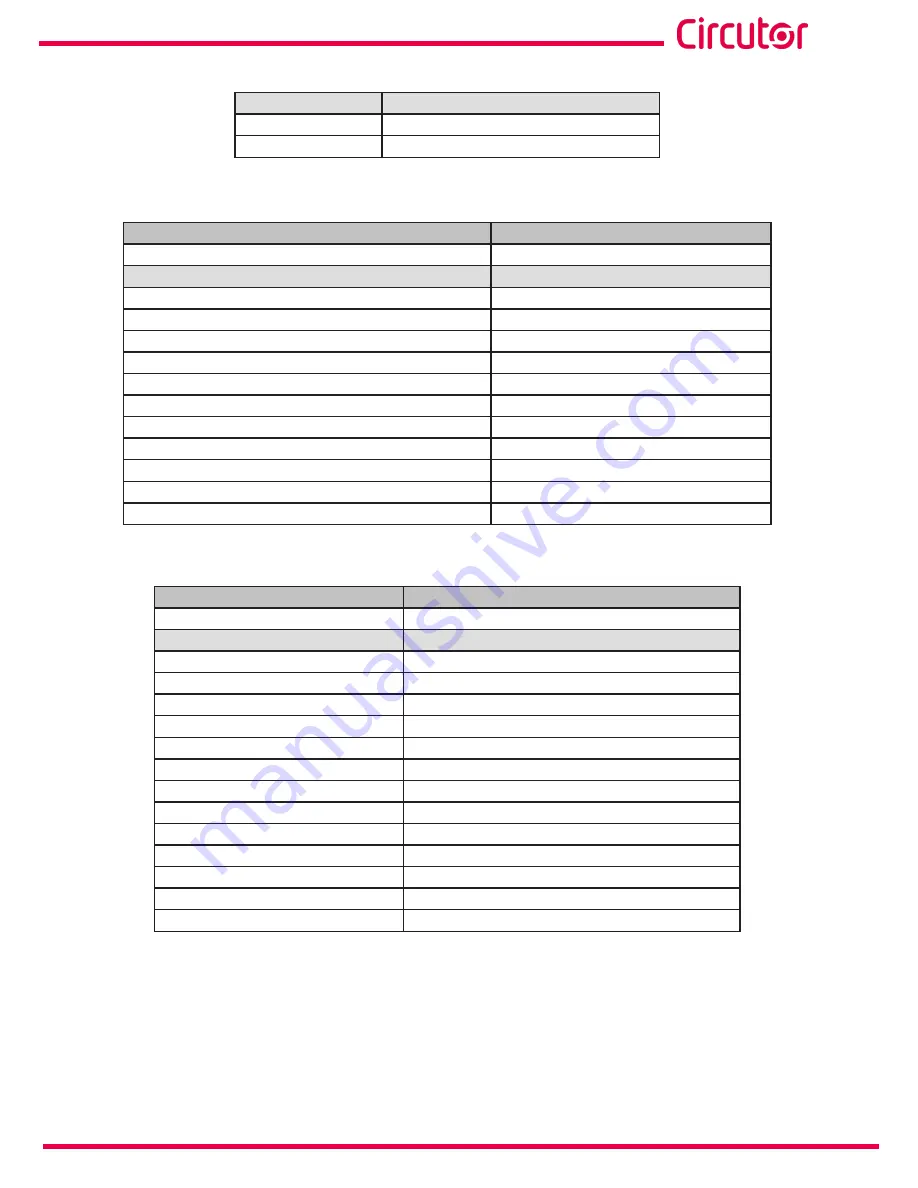
77
Instruction Manual
AFQm
Table 33 (Cont�): Modbus memory map: Filter messages (Table 2)�
Bit
Description
0x00100000
Contactor faults
0x00200000
Temperature Inductor 2 alarm
Table 34:Modbus memory map: Filter messages (Table 3)�
Parameter
Address
Initial Conditions for which the device does not start up.
(5)
108
Bit
Description
0x0001
Discharging DC bus
0x0002
Minimum Mains Voltage
0x0004
Minimum temperature value
0x0008
Frequency error
0x0010
Charging DC bus
0x0020
Minimum DC bus voltage
0x0040
DC Bus imbalance
0x0080
The device does not communicate
0x0100
Polarity Error
0x0200
Minimum load current
0x0400
Maximum charge current
(5)
For a system with devices in parallel, the parameter value is that of the device connected with RS-485.
Table 35:Modbus memory map: Filter messages (Table 4)�
Parameter
Address
AFQm
status
(6)
104
Status (Decimal value)
Description
0
Start-up
10, 20, 30
Calibration
40
Relay test
50
Expect communications
60
Configuration
100
Start
200
Initial conditions
300
Stop
400
Synchronising
500
DC bus load
600
Operation
666
Power off
700
Alarm
(6)
For a system with devices in parallel, the parameter value is that of the device connected with RS-485.
Summary of Contents for AFQm Series
Page 1: ...INSTRUCTION MANUAL Active Parallel Multi Function Filter AFQm M217B01 03 19B...
Page 2: ...2 AFQm Instruction Manual...
Page 103: ...103 Instruction Manual AFQm 608 812 1755 665 465 1890 Figure 98 Dimensions Cabinet type AFQm...
Page 105: ...105 Instruction Manual AFQm 14 CE CERTIFICATE...
Page 106: ...106 AFQm Instruction Manual...
Page 107: ...107 Instruction Manual AFQm...