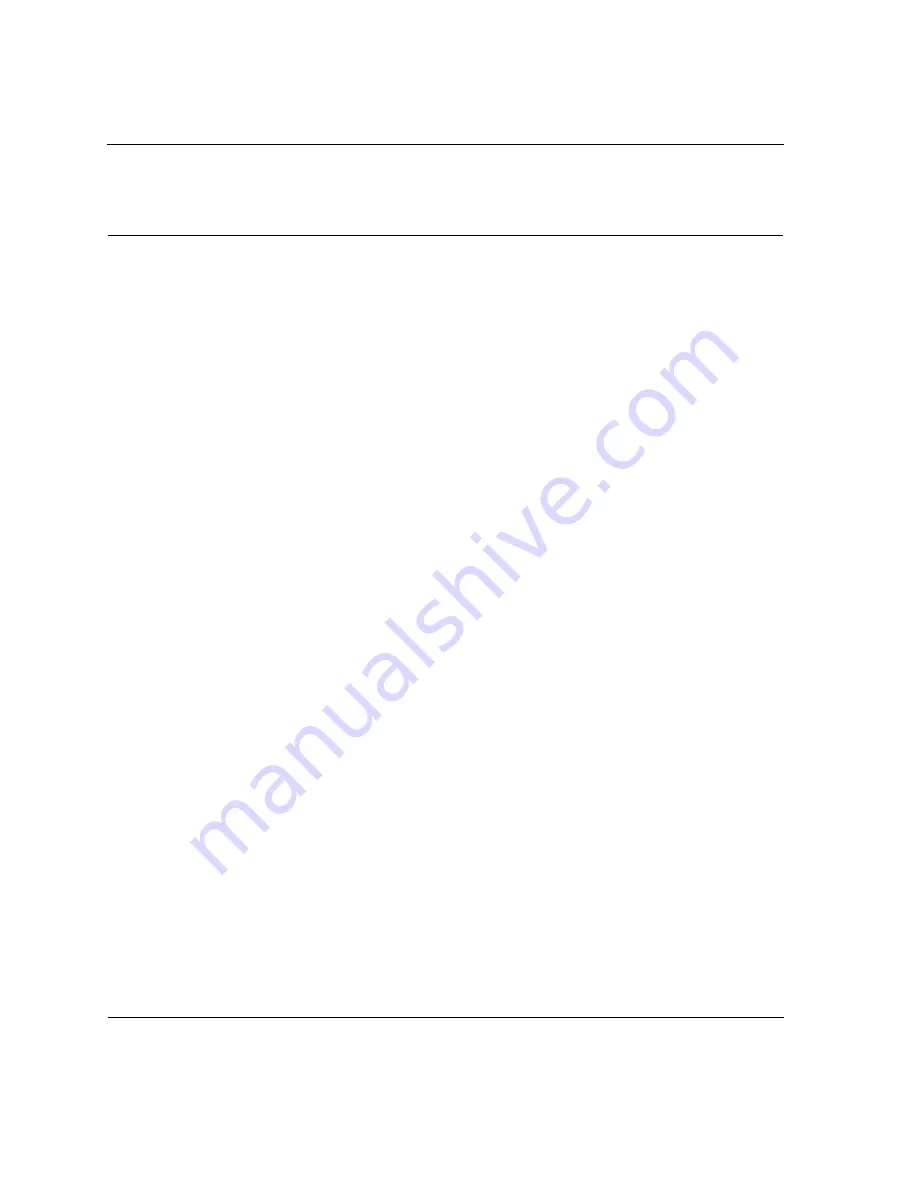
MediaVault U320-R, U-320-RX User Manual
D-2
MV U320-R, U320-RX_Ciprico Inc.
Limited Warranty
Ciprico Inc. warrants that from a period of three (3) years from the date of
shipment to customer, each product will be free from defects in materials
and workmanship. The liability of Ciprico Inc. under this warranty is limited
to replacing, repairing, or issuing credit (at the discretion of Ciprico Inc.) for
any devices which are returned by the purchaser during such period,
proved that (a) Ciprico Inc. is promptly notified in writing upon discovery of
such defects by purchaser, and (b) the defective product is returned to
Ciprico Inc. transportation charges prepaid by purchaser, and (c)
examination of such unit by Ciprico Inc. discloses to its satisfaction that
such defects have not been caused by normal wear, misuse, neglect,
improper installation, repair, alteration or accident. Equipment,
accessories, disk drives, and similar items not manufactured by Ciprico
Inc. are subject only to adjustments as can be obtained from the original
supplier by Ciprico Inc. In no event shall Ciprico Inc. be liable to purchaser
for indirect or consequential damages of any kind.
THIS WARRANTY IS IN LIEU OF ALL OTHER WARRANTIES,
EXPRESSED OR IMPLIED, EXCEPT AS TO TITLE.
Some states do not allow the exclusion or limitation of incidental or
consequential damages for consumer products, and some states do not
allow limitations on how long an implied warranty lasts, so the above
limitation or exclusions may not apply to you.












































