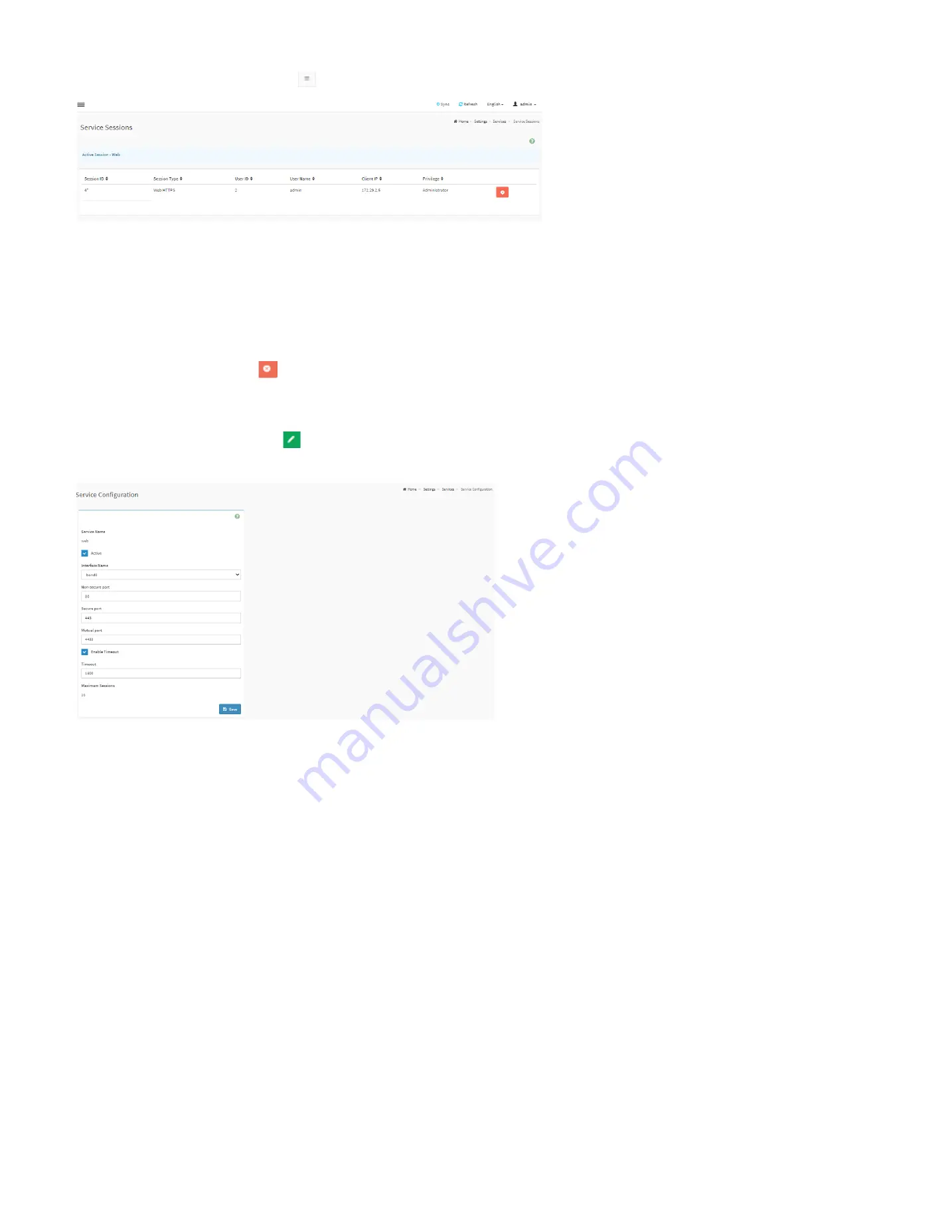
94
View the active sessions:
Click
View
icon
to view the details about the active sessions for the service.
Service Session Page
Session ID:
Displays the ID of the active sessions.
Session Type:
Displays the type of the active sessions.
User ID:
Displays the ID of the user.
User Name:
Displays the name of the user.
Client IP:
Displays the IP addresses that are already configured for the active sessions
Privilege:
Displays the access privilege of the user.
Terminate Session:
Click
Terminate
icon
to terminate the particular session of the service.
Edit the existing service:
Click
Edit
icon
to modify the configuration of the service.
Service Configuration Page
Service Name:
Displays service name of the selected slot (read only).
Active:
Check the box to enable the service.
Interface Name:
Choose any one of the available interfaces from the drop-down list.
Non-secure Port:
Configure non secure port number for the service.
Secure Port:
Configure secure port number for the service.
Mutual Port:
Configure mutual port number for the service.
Enable Timeout:
Check the box to enable the timeout function.
Timeout:
Configure the session timeout for the service.
Maximum Sessions:
Displays the maximum number of allowed sessions for the service.
Summary of Contents for ORION HF210-G5
Page 1: ...ORION HF210 G5 User Manual...
Page 13: ...12 8 4 Support and Certification Labels...
Page 14: ...13 9 Chassis Layout The following illusration shows inside of the ORION HF210 G5 system...
Page 19: ...18 11 2 Jumper Functionality...
Page 20: ...19...
Page 22: ...21 11 4 Block Diagram...
Page 31: ...30 Step 3 Twist the card and remove from chassis...
Page 37: ...36...
Page 39: ...38 Step 3 Turn over the cage and unscrew 4 screws Step 4 Replace the SSD...
Page 44: ...43 Step 9 Rotate and close the PCIe release latch...
Page 68: ...67 FRU File ID Product Extra...
Page 124: ...123 Step 14 Click on OK Step 15 Wait until the Processing Window completes...
Page 125: ...124 Step 16 Click on Proceed Step 17 Click on OK to proceed the BIOS update...
Page 126: ...125 Step 18 Wait until the BIOS update completes and then click on OK...
















































