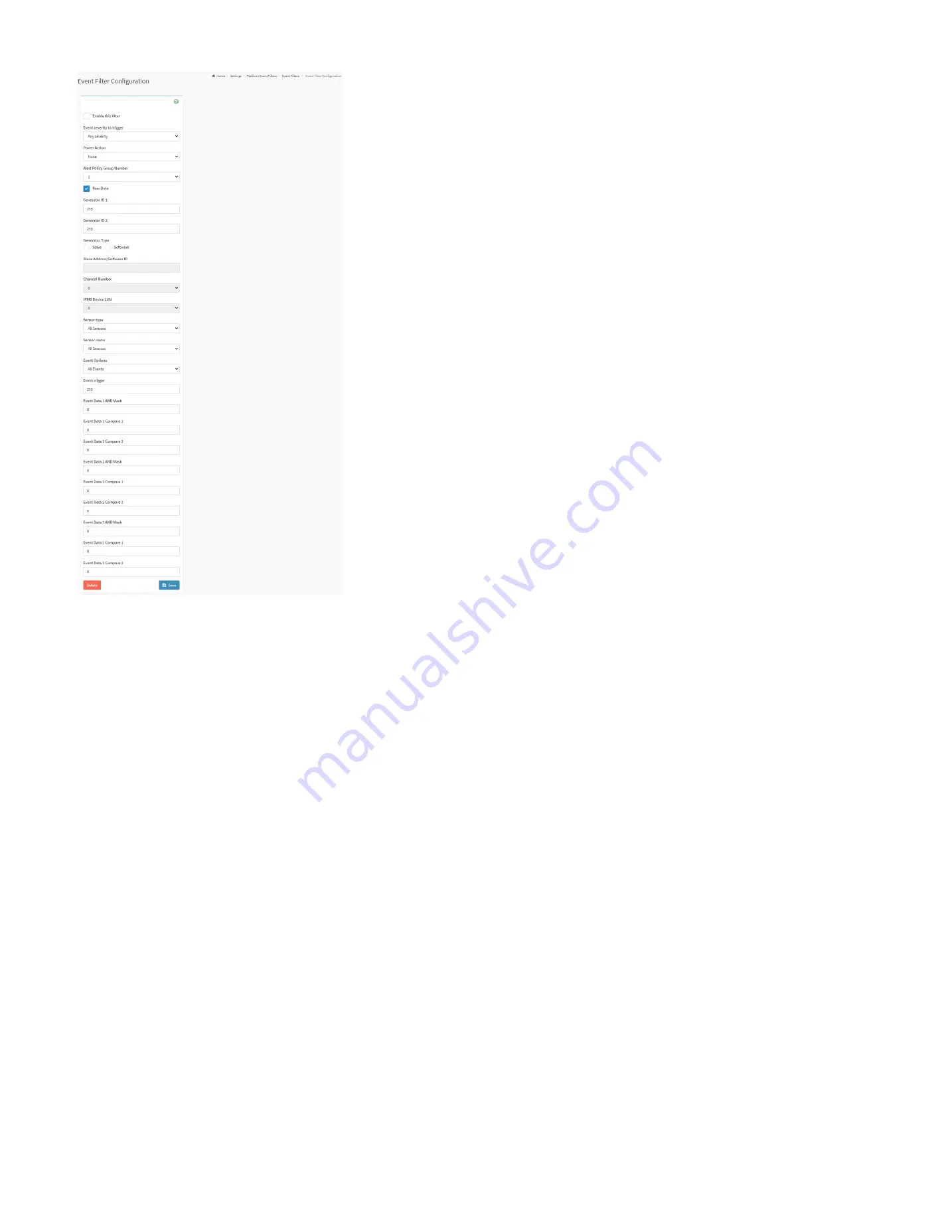
89
Event Filters Configuration Page
Enable this filter:
Check the box to enable the PEF settings.
Event Severity to trigger:
Select any one of the Event severity from the list.
Power Action:
Select any one of the power action either Power down, Power reset or Power cycle from the drop-down list
Alert Policy Group Number:
Select any one of the alert policy group number from the drop-down list.
Raw Data:
Check the box to fill the Generator ID with raw data.
Generator ID 1
: Enter the raw generator ID1 data value.
Generator ID 2:
Enter the raw generator ID2 data value.
Generator Type:
Choose the event generator as slave address - if event is generated from IPMB.
Slave Address/Software ID:
Specify corresponding I2C slave address or system software ID.
Channel Number:
Choose the particular channel number through which the event message is received over. Choose “0” if the event message is received via the system interface,
primary IPMB, or internally generated by the BMC.
IPMB Device LUN:
Choose the corresponding IPMB device LUN if event is generated by IPMB.
Sensor type:
Select the type of sensor that will trigger the event filter action.
Sensor name:
Choose the particular sensor from the sensor list.
Event Options:
Choose event option to be either all events or sensor specific events.
Event Trigger:
Enter the raw event/reading type value.
Event Data 1 AND Mask:
Indicate wildcarded or compared bits.
Event Data 1 Compare 1 & Event Data 1 Compare 2:
Indicate whether each bit position’s comparison is an exact comparison or not.
Event Data 2 AND Mask:
Similar to Event Data 1 AND Mask.
Event Data 2 Compare 1 & Event Data 2 Compare 2:
Similar to Event Data 1 Compare 1 and Event Data 1 Compare 2 respectively.
Event Data 3 AND Mask:
Similar to Event Data 1 AND Mask.
Event Data 3 Compare 1 & Event Data 3 Compare 2:
Similar to Event Data 1 Compare 1 and Event Data 1 Compare 2 respectively.
Summary of Contents for ORION HF210-G5
Page 1: ...ORION HF210 G5 User Manual...
Page 13: ...12 8 4 Support and Certification Labels...
Page 14: ...13 9 Chassis Layout The following illusration shows inside of the ORION HF210 G5 system...
Page 19: ...18 11 2 Jumper Functionality...
Page 20: ...19...
Page 22: ...21 11 4 Block Diagram...
Page 31: ...30 Step 3 Twist the card and remove from chassis...
Page 37: ...36...
Page 39: ...38 Step 3 Turn over the cage and unscrew 4 screws Step 4 Replace the SSD...
Page 44: ...43 Step 9 Rotate and close the PCIe release latch...
Page 68: ...67 FRU File ID Product Extra...
Page 124: ...123 Step 14 Click on OK Step 15 Wait until the Processing Window completes...
Page 125: ...124 Step 16 Click on Proceed Step 17 Click on OK to proceed the BIOS update...
Page 126: ...125 Step 18 Wait until the BIOS update completes and then click on OK...
















































