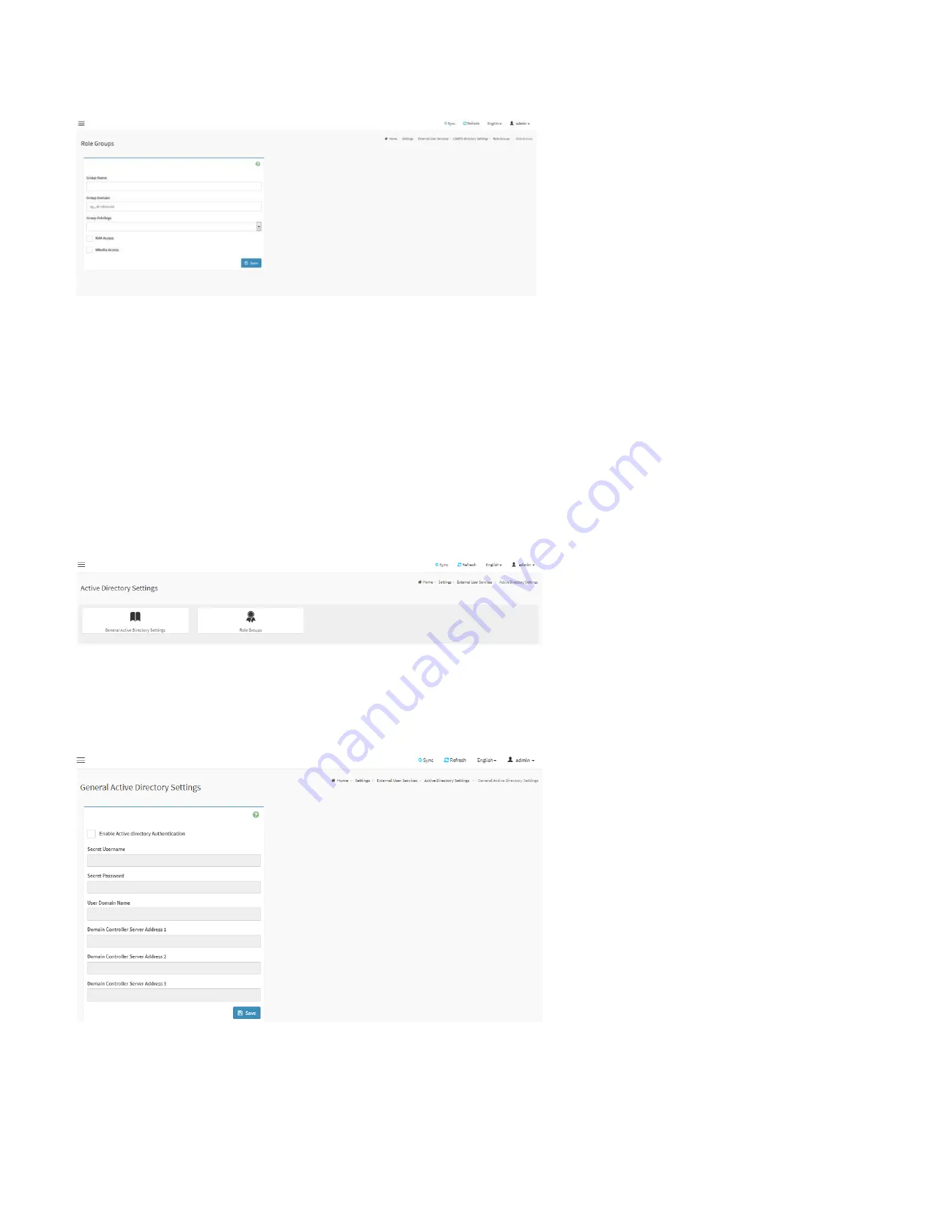
74
Role Groups:
This page is used to add a new role group to the device. Alternatively, double click on a free slot to add a role group.
Role Groups Page
Group Name:
Enter the name that identifies the role group.
Group Domain:
Enter the Role Group Domain where the role group is located.
Group Privilege:
Enter the level of privilege (User, Administrator, Operator, OEM, None) to assign to this role group.
KVM Access:
Check the box to enable KVM access for the group.
VMedia Access:
Check the box to enable VMedia access for the group.
28.7.2.2. Active Directory Settings
An active directory is a directory structure used on Microsoft Windows based computers and servers to store information and data about networks and domains. Active Directory
allows you to configure the Active Directory Server Settings. The displayed table shows any configured Role Groups and the available slots. You can modify, add or delete role
groups from here. Group domain can be the AD domain or a trusted domain. Group Name should correspond to the name of an actual AD group.
Active directory Settings Page
General Settings:
This page is used to configure Active Directory general settings.
General Settings Page
Enable Active directory Authentication:
Check box to enable Active Directory Authentication.
Secret User Name:
The Username of the Active Directory Server.
Secret Password:
The Password of the Active Directory Server.
User Domain Name:
The Domain Name for the user. E.g. MyDomain.com
Domain Controller Server Address1, Domain Controller Server Address2 & Domain
Controller Server Address3:
The IP address of Active Directory server.
Summary of Contents for ORION HF210-G5
Page 1: ...ORION HF210 G5 User Manual...
Page 13: ...12 8 4 Support and Certification Labels...
Page 14: ...13 9 Chassis Layout The following illusration shows inside of the ORION HF210 G5 system...
Page 19: ...18 11 2 Jumper Functionality...
Page 20: ...19...
Page 22: ...21 11 4 Block Diagram...
Page 31: ...30 Step 3 Twist the card and remove from chassis...
Page 37: ...36...
Page 39: ...38 Step 3 Turn over the cage and unscrew 4 screws Step 4 Replace the SSD...
Page 44: ...43 Step 9 Rotate and close the PCIe release latch...
Page 68: ...67 FRU File ID Product Extra...
Page 124: ...123 Step 14 Click on OK Step 15 Wait until the Processing Window completes...
Page 125: ...124 Step 16 Click on Proceed Step 17 Click on OK to proceed the BIOS update...
Page 126: ...125 Step 18 Wait until the BIOS update completes and then click on OK...
















































