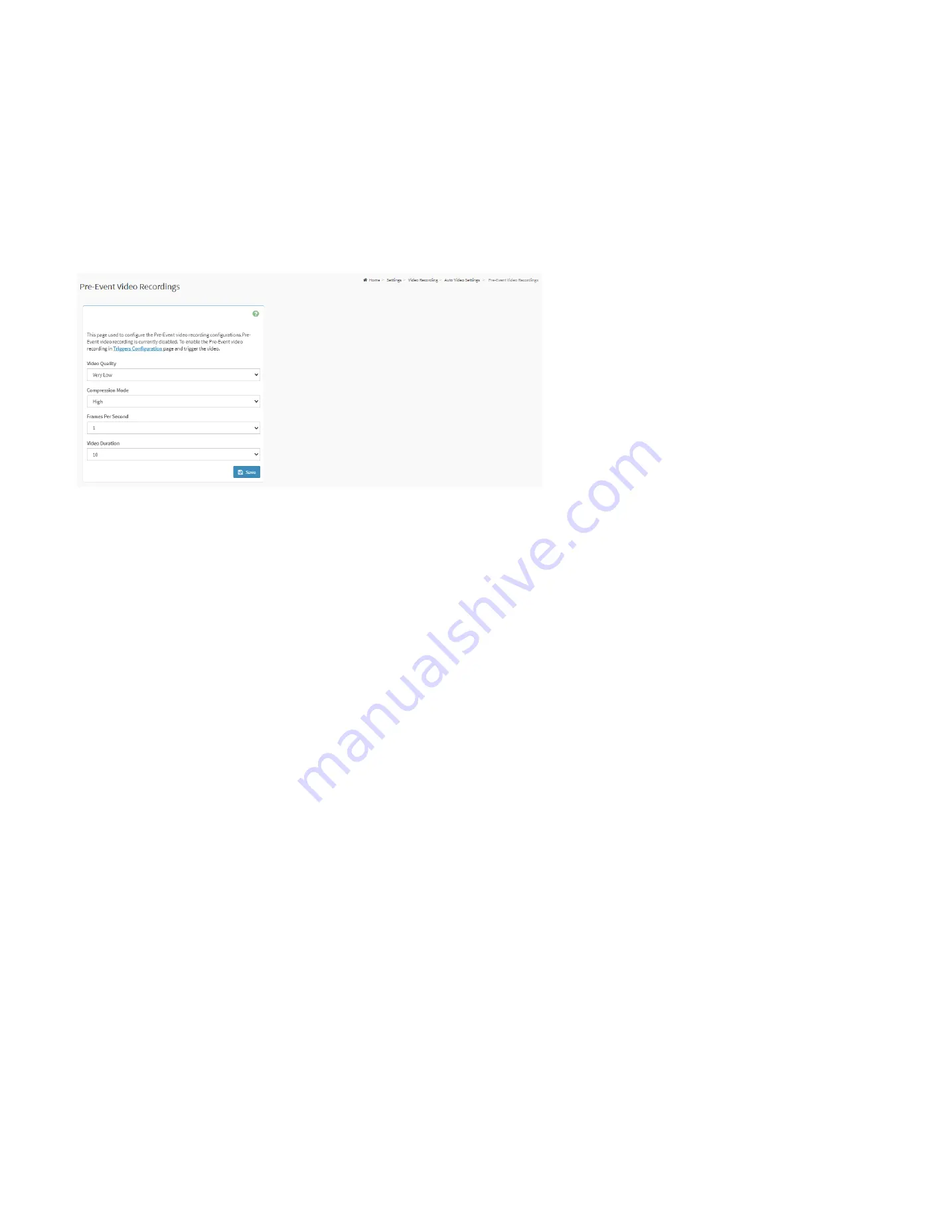
105
Record Video to Remote Server:
Check the box to enable remote video support. If remote video support is enabled, then the video files will be stored in remote path.
Maximum Dumps:
Enter maximum dumps of the video.
Maximum Duration(Sec):
Enter maximum duration of the video.
Maximum Size(MB):
Enter maximum size of the video.
Server Address:
Specify server address of the server.
Path in Server:
Select the
Share Type
(NFS/CIFS). If the selected share type is (CIFS), enter the
User Name, Password
and
Domain Name
in the respective fields.
Pre-Event Video Recordings:
This page used to configure the Pre-Event video recording configurations.
Pre-Event Video Recording Page
Video Quality:
To set video quality, select ranges from the drop-down list.
Compression Mode:
To set compression mode, select modes from the drop-down list.
Frames Per Second:
To set number of frames per second, select frames/sec (1-4) from the drop-down list.
Video Duration:
To set duration of video, select second (10-60) from the drop-down list.
Summary of Contents for ORION HF210-G5
Page 1: ...ORION HF210 G5 User Manual...
Page 13: ...12 8 4 Support and Certification Labels...
Page 14: ...13 9 Chassis Layout The following illusration shows inside of the ORION HF210 G5 system...
Page 19: ...18 11 2 Jumper Functionality...
Page 20: ...19...
Page 22: ...21 11 4 Block Diagram...
Page 31: ...30 Step 3 Twist the card and remove from chassis...
Page 37: ...36...
Page 39: ...38 Step 3 Turn over the cage and unscrew 4 screws Step 4 Replace the SSD...
Page 44: ...43 Step 9 Rotate and close the PCIe release latch...
Page 68: ...67 FRU File ID Product Extra...
Page 124: ...123 Step 14 Click on OK Step 15 Wait until the Processing Window completes...
Page 125: ...124 Step 16 Click on Proceed Step 17 Click on OK to proceed the BIOS update...
Page 126: ...125 Step 18 Wait until the BIOS update completes and then click on OK...
















































