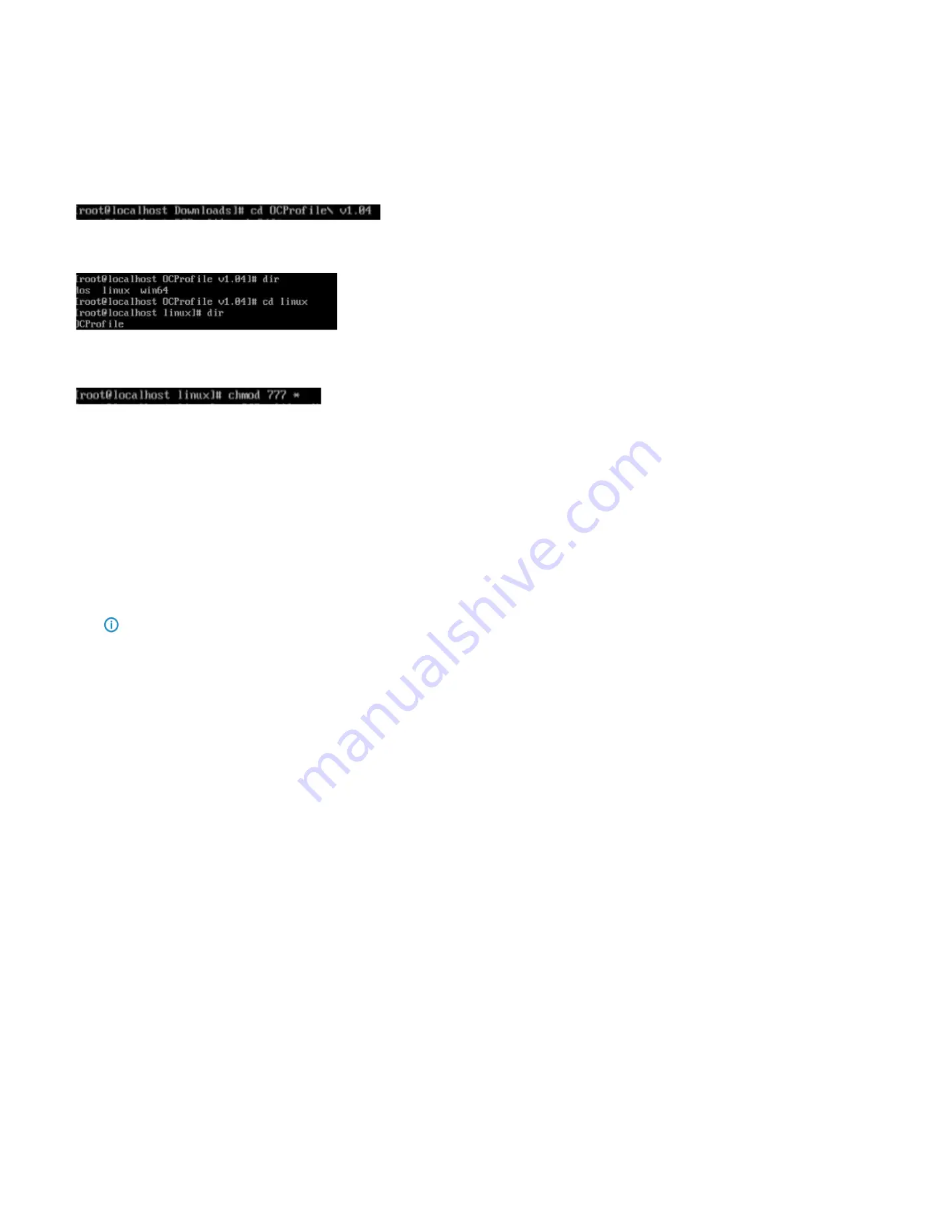
130
31.2 Uploading a Overclocking Profile
Step 1:
Login in to the Remote or local Linux system with the OCProfile utility.
Step 2:
Go in to the OCProfile directory.
Step 3:
Go under the linux directory and verify the existence of OCProfile utility.
Step 4:
Enter the
chmod 777 *
command to modify the file permissions for the OCProfile utility.
Step 5:
Execute the following OCProfile command to upload the overclocking profile to a target system.
To download a single overclocking profile:
./OCProfile –H {IP address} – U {username} –P {password} -p 1 -s OCProfileTest1.bin
To download the multiple profiles:
./OCProfile –H {IP address} – U {username} –P {password} -p 1,2 -s OCProfileTest1.bin,OCProfileTest2.bin
Notes
The
{IP address}
is the BMC/IPMI ip address of the source system.
The
{username}
and
{password}
is the username and password of BMC/IPMI on the target system.
The
–p
parameter indicates the position of the overclocking profiles in the BIOS of the target system.
The
–s
parameter in the commands indicates to upload the profiles.
The Return code shows if the command is successfully pass or fail.
0 = pass.
1 = fail.
Summary of Contents for ORION HF210-G5
Page 1: ...ORION HF210 G5 User Manual...
Page 13: ...12 8 4 Support and Certification Labels...
Page 14: ...13 9 Chassis Layout The following illusration shows inside of the ORION HF210 G5 system...
Page 19: ...18 11 2 Jumper Functionality...
Page 20: ...19...
Page 22: ...21 11 4 Block Diagram...
Page 31: ...30 Step 3 Twist the card and remove from chassis...
Page 37: ...36...
Page 39: ...38 Step 3 Turn over the cage and unscrew 4 screws Step 4 Replace the SSD...
Page 44: ...43 Step 9 Rotate and close the PCIe release latch...
Page 68: ...67 FRU File ID Product Extra...
Page 124: ...123 Step 14 Click on OK Step 15 Wait until the Processing Window completes...
Page 125: ...124 Step 16 Click on Proceed Step 17 Click on OK to proceed the BIOS update...
Page 126: ...125 Step 18 Wait until the BIOS update completes and then click on OK...





































