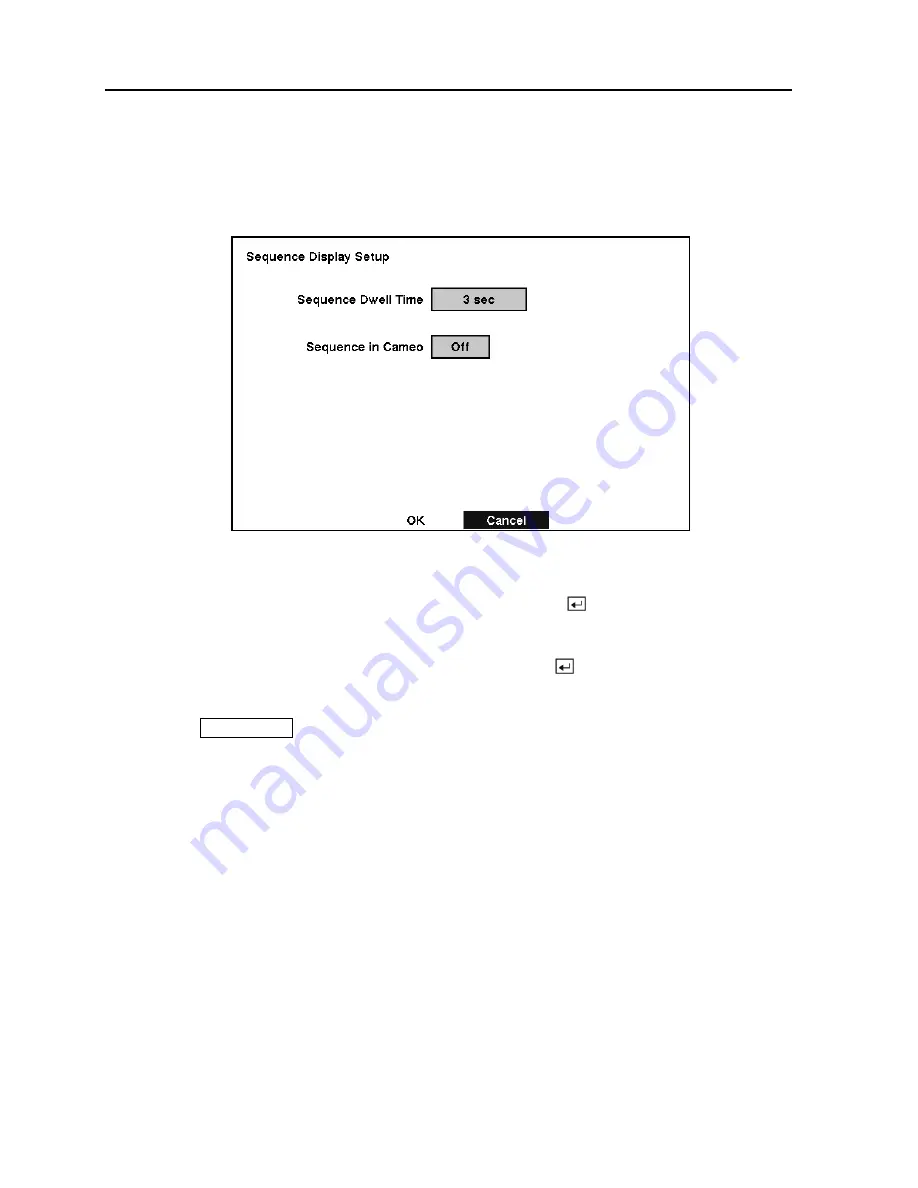
TVDR4 – 9 – 16H
48
Sequence Display Setup Screen
You can adjust the display dwell time for each camera when the DVR is setup to sequence
through the cameras. You can also turn Camera Sequence On and Off.
Figure 54 — Sequence Display setup screen.
Highlight the box beside
Sequence Dwell Time
and press the button. You can adjust the
display dwell time from 3 to 60 seconds.
Highlight the box beside
Sequence in Cameo
and press the button to toggle between
On
and
Off
. (Not on 4-camera model.)
Pressing the
SEQUENCE
button causes the DVR to sequence cameras, and the DVR can
sequence cameras in two modes: “Page” and “Cameo”. In the Page mode, the DVR sequences
through user-defined screen layouts (pages). In the Cameo mode, the bottom right window in a
multi-screen format sequences through all cameras.
NOTE: The DVR does not sequence the camera having video loss in the Cameo mode.
You can define the screen layout in a variety of formats and set the DVR to sequence through the
different screen layouts (pages) so that all the cameras will be displayed. You can also set up the
DVR to display one camera or a group of cameras all the time while cycling through the
remaining cameras in a “cameo” window. This can be done with one camera displayed full
screen while displaying the cameo window as a PIP (picture in picture), or displaying the
cameras in a grid pattern with the bottom right window as the cameo.
NOTE: Sequence cannot be used in the 4x4 display mode of the 16-channel, 3x3 mode of
the 9-channel and the 2x2 mode of the 4-channel DVR.






























