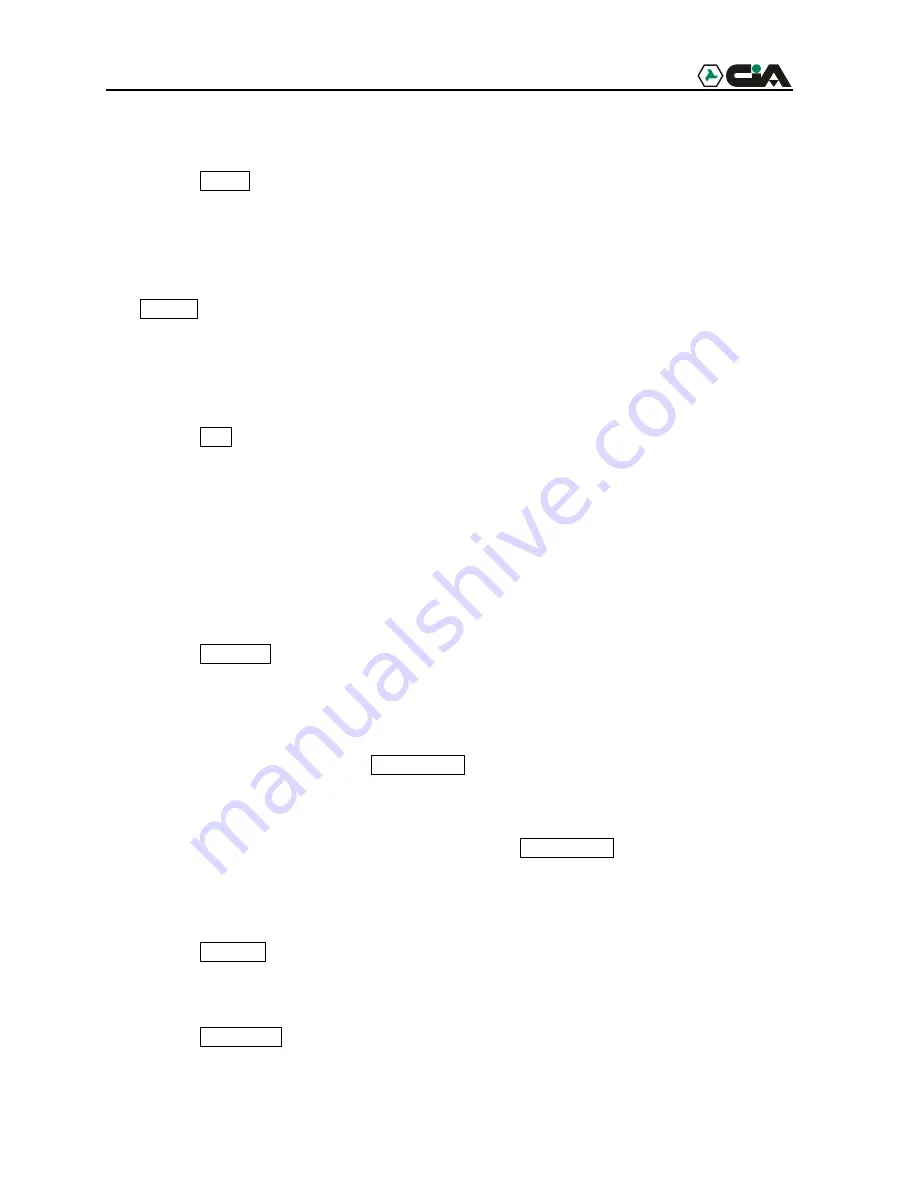
13
MENU Button
Pressing the
MENU
button enters the
Quick Setup
screen. You will need to enter the
administrator password to access the Quick Setup. Pressing the button also closes the current
menu or setup dialog box.
ALARM Button
The
ALARM
button has two functions. First, it will reset the DVR’s outputs including the
internal buzzer during an alarm. Second, it will display the event log when you are in the live
monitoring mode unless there is an active alarm. This operation can be user password protected.
PTZ Button
Pressing the
PTZ
button opens a Pan/Tilt/Zoom screen which allows you to control properly
configured cameras.
Camera Buttons (1 to 16)
Pressing the individual camera buttons will cause the selected camera to display full screen.
They are also used to enter passwords.
DISPLAY Button
Pressing the
DISPLAY
button toggles between different display formats. The available formats
are: full, 4x4, 3x3, 2x2 and PIP.
SEQUENCE Button
When in the live mode, pressing the
SEQUENCE
button displays another full live channel
sequentially. When in one of the multi-view formats, pressing this button will cause the DVR to
sequence cameras in two sequence modes: “Page” and “Cameo”. In the Page mode, the DVR
sequences through user-defined screen layouts (pages). In the Cameo mode, the bottom, right
screen to display live cameras sequentially. Pressing the
SEQUENCE
button while in the
Sequence mode will exit the Sequence mode.
FREEZE Button
Pressing the
FREEZE
button freezes the current live screen.
COUNTER Button
Pressing the
COUNTER
button switches between displaying the time and the remaining storage
capacity on the front panel display.














































