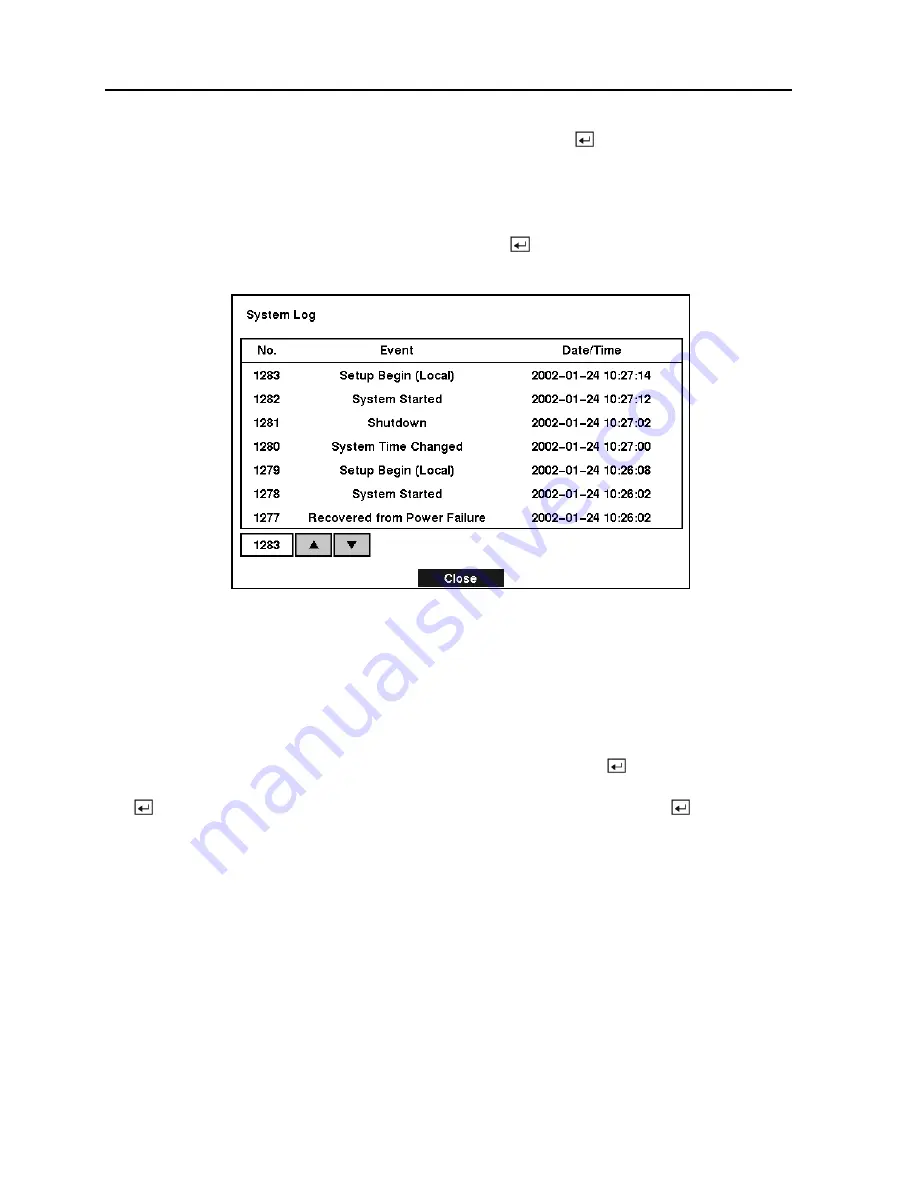
TVDR4 – 9 – 16H
24
You can save your changes by highlighting
OK
and pressing the button. Selecting
Cancel
exits the screen without saving the changes.
System Log Screen
Highlight
System Log
in the Main menu and press the button. The
System Log
screen
appears.
Figure 28 — System Log screen.
The
System Log
screen displays a record of various events logged by the DVR. The list shows
the dates and times the system was turned ON and OFF, power failed, recording was started or
stopped, playback was started or stopped, setup changes were made, and data banks were cleared.
The events are listed from the most recent to the oldest. You can scroll through the list a page at
a time by selecting the
Up
and
Down
arrow buttons and pressing the button. You can go
directly to an event number by highlighting the event number box (left of the UP arrow), pressing
the button, using the arrow buttons to change the number, and pressing the button.






























