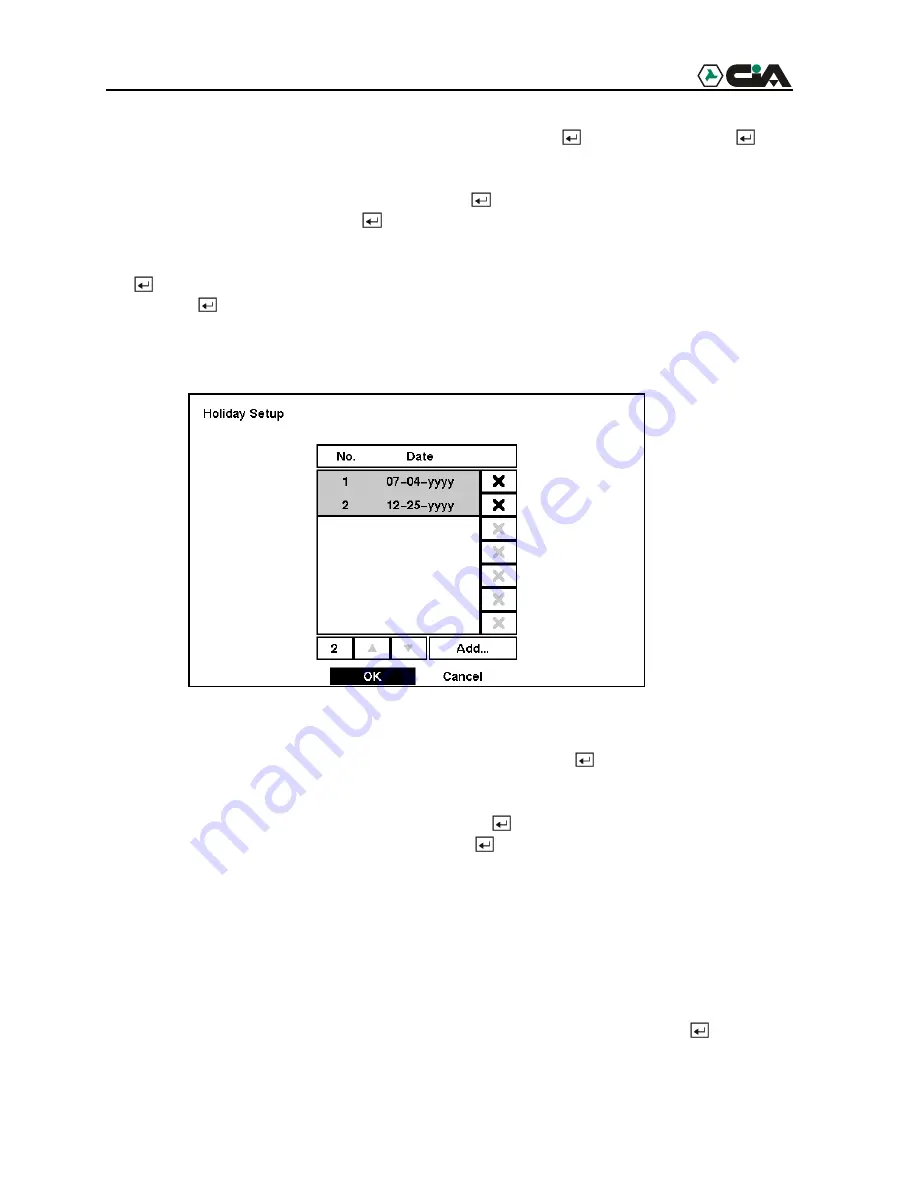
23
Highlight the box beside
Daylight Saving Time
and press the button. Pressing the button
toggles between
On
and
Off
.
Highlight the
Holiday Setup…
box and press the button. You can set up holidays by
highlighting
Add:
and pressing the button. The current date appears.
Highlight the month and day and change them by using the
Up
and
Down
arrow buttons. Press
the button to add the date. Dates can be deleted by highlighting the
X
beside the date and
pressing the button.
NOTE: Holidays that do not fall on the same date each year should be updated once the
current year’s holiday has passed.
Figure 27 — Holiday Setup screen.
You can save your changes by highlighting
OK
and pressing the button. Selecting
Cancel
exits the screen without saving the changes.
Highlight the box beside
Date Format
and press the button. A list of date formats appears.
Highlight the format you wish to use and press the button. The choices are:
MM-DD-YYYY
DD-MM-YYYY
YYYY-MM-DD
MM/DD/YYYY
DD/MM/YYYY
YYYY/MM/DD
To change the time format, highlight the box beside
Time Format
and press the button. The
DVR toggles between
12 Hours (AM/PM)
and
24 Hours
(military time).






























