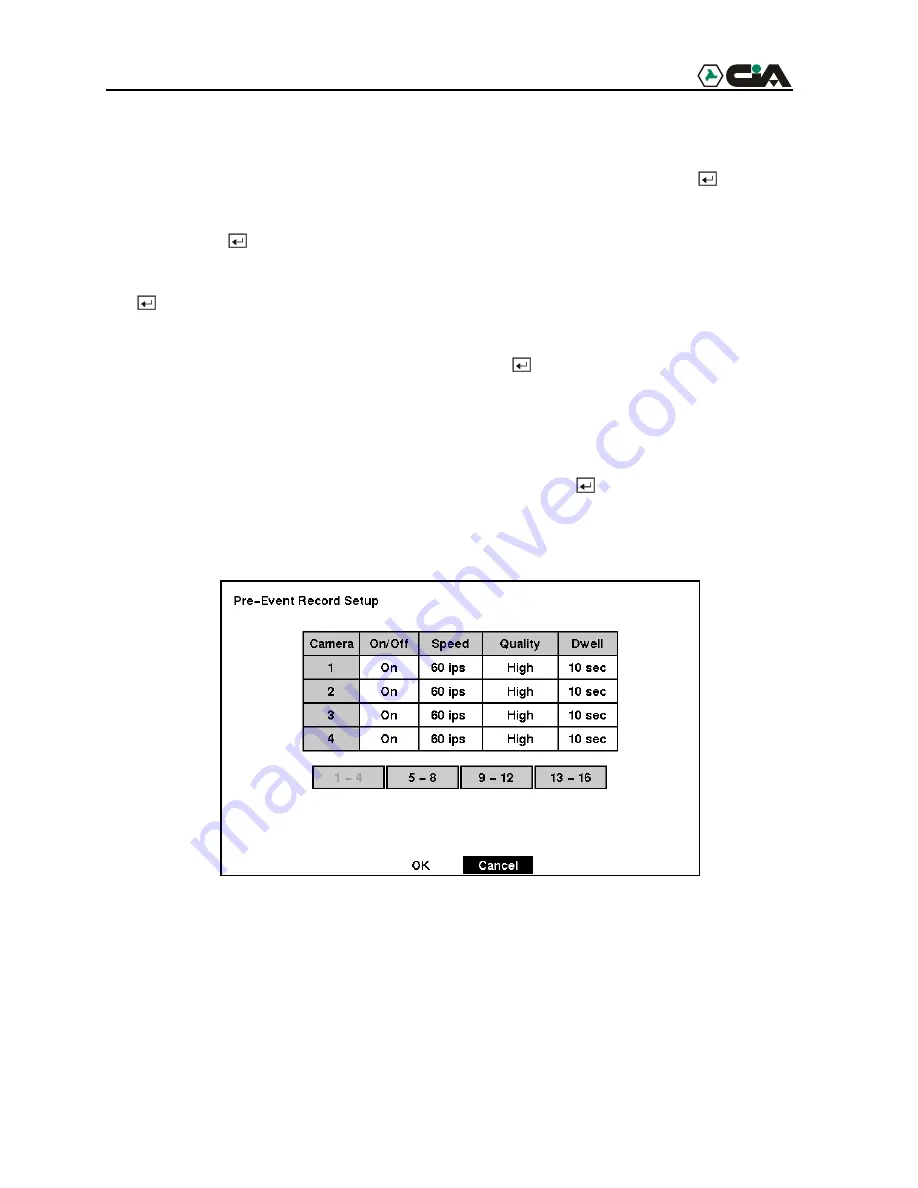
37
There are several ways to set recording times:
• You can highlight an individual block and toggle it On or Off by pressing the button.
• You can change a 30-minute segment for all days by placing the cursor on the time line and
pressing the button to toggle the segment On or Off.
• You can change an entire day by placing the cursor on the day of the week and pressing the
button to toggle the day On or Off.
• You can change the entire calendar by placing the cursor in the upper left-hand box (above
“S” and to the left of the time line) and pressing the button to toggle the entire calendar
On and Off.
NOTE: The Holiday (H) schedule applies to the dates you established as holidays when
setting Date/Time.
You can save your changes by highlighting
OK
and pressing the button. Selecting
Cancel
exits the screen without saving the changes.
Pre-Event Recording Setup Screen
Figure 43 — Pre-Event Record Setup screen.
When the DVR is in the Event Record mode it is possible to have it record images before the
event occurs. The
Pre-Event Record
screen allows you to define how to handle pre-event
recording.
You can turn individual cameras On or Off for pre-event recording. The image speed can be set
from 0.1 to 60 ips (50 ips PAL), and image quality can be selectable from
High
,
Standard
and
Low
.






























