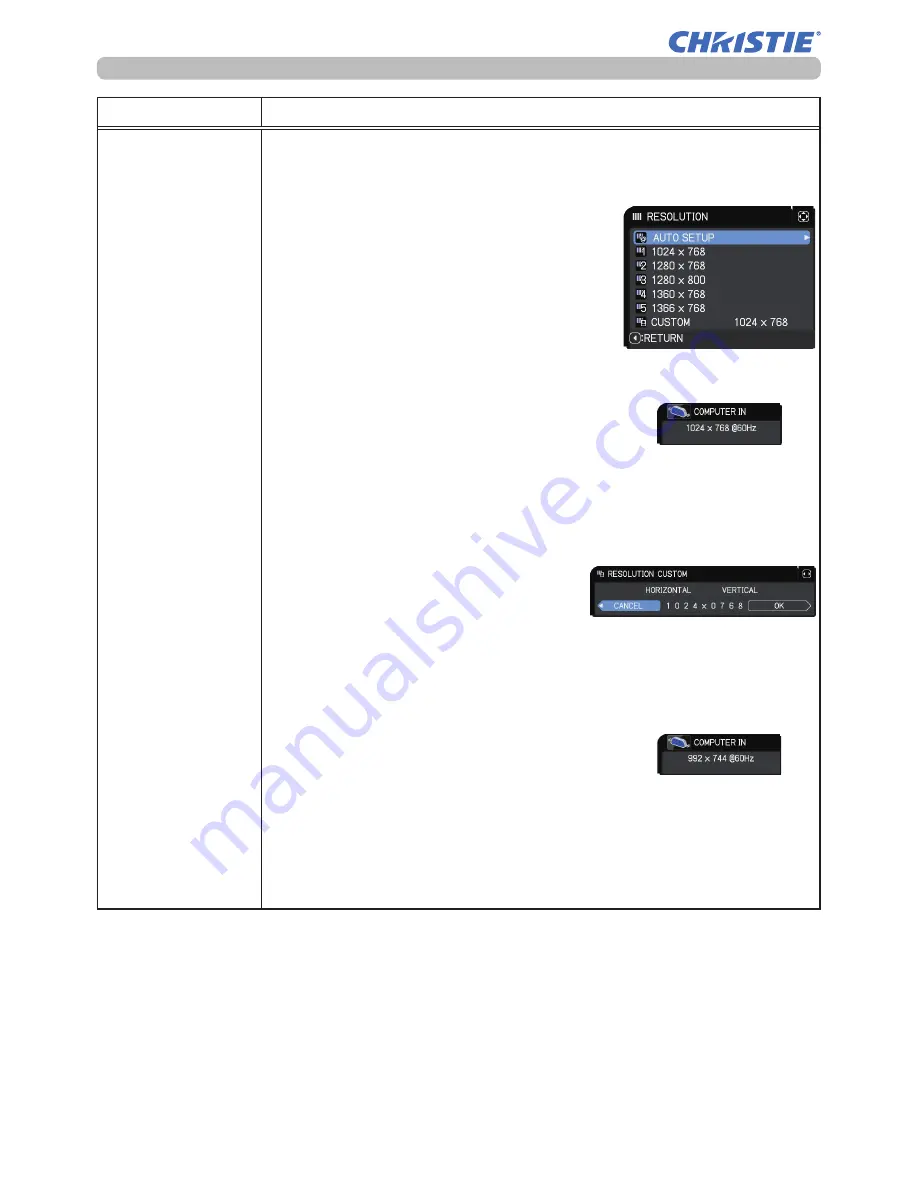
66
LW502/LWU502 User's Manual - Operating Guide
020-001057-01 Rev. 1 (06-2016)
INPUT menu
Item
Description
RESOLUTION
The resolution for the
COMPUTER IN
input signal can be set on this
projector.
(1) In the INPUT menu select the RESOLUTION using the ▲/▼
buttons and press the ► button.
The RESOLUTION menu is displayed.
(2) In the RESOLUTION menu select the
resolution you want to display using
the ▲/▼ buttons.
Selecting AUTO SETUP sets a
resolution appropriate to the input
signal.
(3) Pressing the ► or
ENTER
button when
selecting a STANDARD resolution
automatically adjusts the horizontal
and vertical positions, clock phase and
horizontal size.
The INPUT INFORMATION dialog is displayed.
(4) To set a custom resolution, use the ▲/▼ buttons to select the
CUSTOM and the RESOLUTION CUSTOM box is displayed.
Set the HORIZONTAL and
VERTICAL resolutions using the
▲/▼/◄/► buttons.
This function may not support all
resolutions.
(5) Move the cursor to OK on the screen and press the ► or
ENTER
button. The message "ARE YOU SURE YOU WISH TO
CHANGE RESOLUTION?" appears. To save the setting, press
the ► button.
The horizontal and vertical positions, clock phase and horizontal
size are automatically adjusted.
The INPUT INFORMATION dialog is
displayed.
(6) To revert to the previous resolution without saving changes,
move the cursor to CANCEL on screen and press the ◄ or
ENTER
button.
The screen then returns to the RESOLUTION menu displaying
the previous resolution.
• For some pictures, this function may not work well.
(continued on next page)
STANDARD
↓
CUSTOM
↓
Summary of Contents for LW502
Page 1: ...LW502 LWU502 User s Manual detailed Operating Guide 020 001057 01 ...
Page 2: ......
Page 127: ......






























