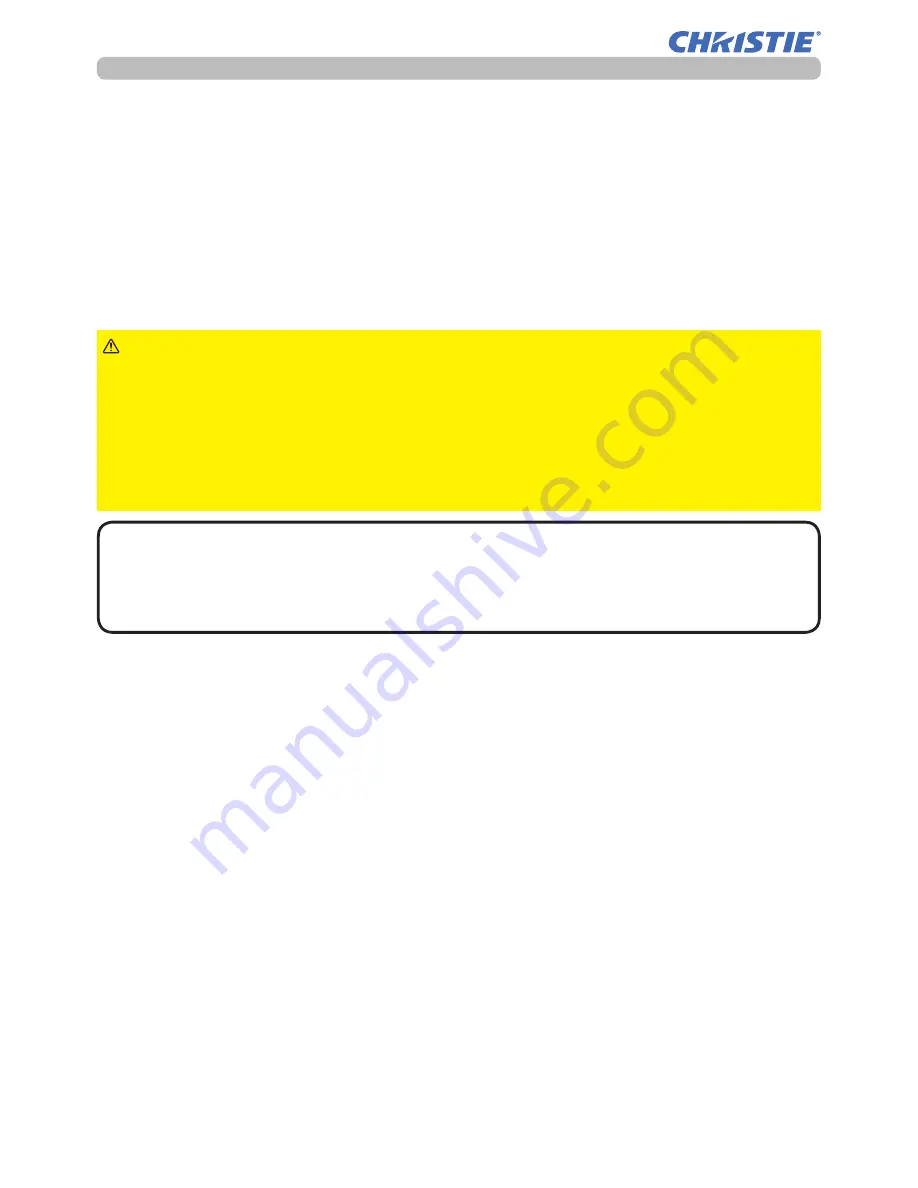
106
LW502/LWU502 User's Manual - Operating Guide
020-001057-01 Rev. 1 (06-2016)
Maintenance
► Before taking care of the air filter, make sure the power cable
is not plugged in, then allow the projector to cool sufficiently.
►Use only the air filter of the specified type. Do not use the projector without the
air filter or the filter cover. It could result in a fire or malfunction to the projector.
►Clean the air filter periodically. If the air filter becomes clogged by dust,
internal temperatures rise and could cause a fire, a burn or malfunction to the
projector.
WARNING
• Reset the filter hours only when you have cleaned or replaced the air
filter, for a suitable indication about the air filter.
• The projector may display the message such as the “CHECK THE AIR FLOW”
or turn off the projector, to prevent the internal heat level rising.
NOTE
Cleaning and replacing the air filter (continued)
9
.
Turn the projector on and reset the filter hours using the FILTER HOURS
item in the EASY MENU.
(1) Press the
MENU
button to display a menu.
(2) Point at the FILTER HOURS using the ▲/▼ cursor buttons, then press
the ► cursor (or the
ENTER
/ the
RESET
) button. A dialog appears.
(3) Press the ► cursor button to select the OK on the dialog. It performs
resetting the filter hours.
Summary of Contents for LW502
Page 1: ...LW502 LWU502 User s Manual detailed Operating Guide 020 001057 01 ...
Page 2: ......
Page 127: ......






























