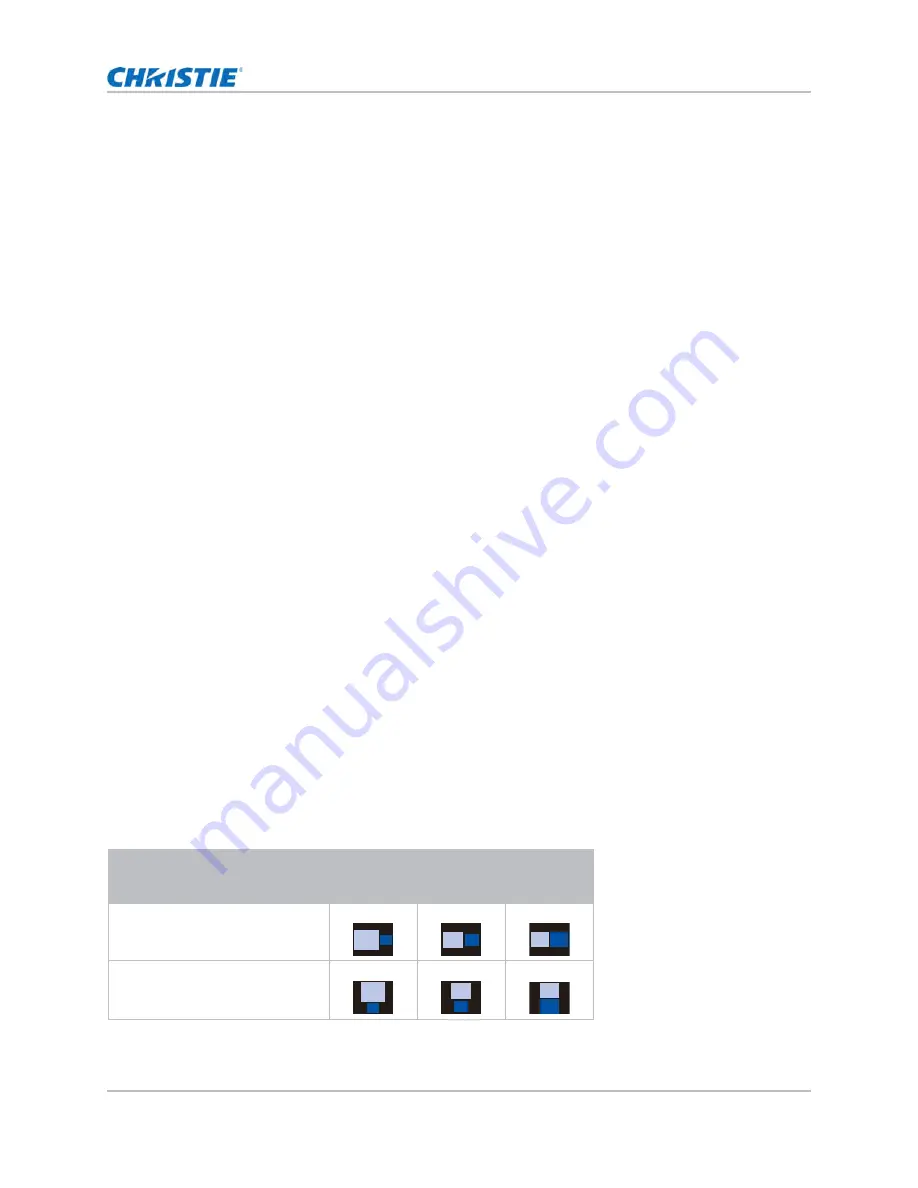
66
Configuring input settings
Swapping main input and second input source
Switch the main input source with second input source. Before this action, make sure to enable PIP/
PBP.
1. Select
Menu
>
Input Switching & PIP
>
Swap
.
2. To swap, press
ENTER
.
Setting the size of second input source
Set the size of picture in picture (PIP)/picture by picture (PBP). Before this action, make sure to
enable PIP/PBP. See
on page 66 for further details of the layout and
size.
1. Select
Menu
>
Input Switching & PIP
>
Size
.
2. Select the appropriate size, small, medium or large, for PIP/PBP input source.
3. To confirm the selection, press
ENTER
.
Setting up the display layout with two input
sources
Set the display location for main input source and second input source on the screen. Before this
action, make sure to enable PIP/PBP. See
details of the layout and size.
1. Select
Menu
>
Input Switching & PIP
>
Layout
.
2. Select the appropriate layout.
3. To confirm the selection, press
ENTER
.
Input sources layout and size
A P indicates the primary source region (lighter color) and an asterisk (*) indicates both regions are
the same size.
PIP/PBP Layout
PIP/PBP Size
Small
Medium
Large
PBP, Main Left
*
PBP, Main Top
*
P
P
P
P
P
P
GS Series 2K User Manual - DWU880-GS, DWU880A-GS, DWU9200-GS, DWU1100-GS, DWU1100A-GS
020-001908-01 Rev. 1 (
02
-202
2
)
Copyright © 202
2
Christie Digital Systems USA Inc. All rights reserved.






























