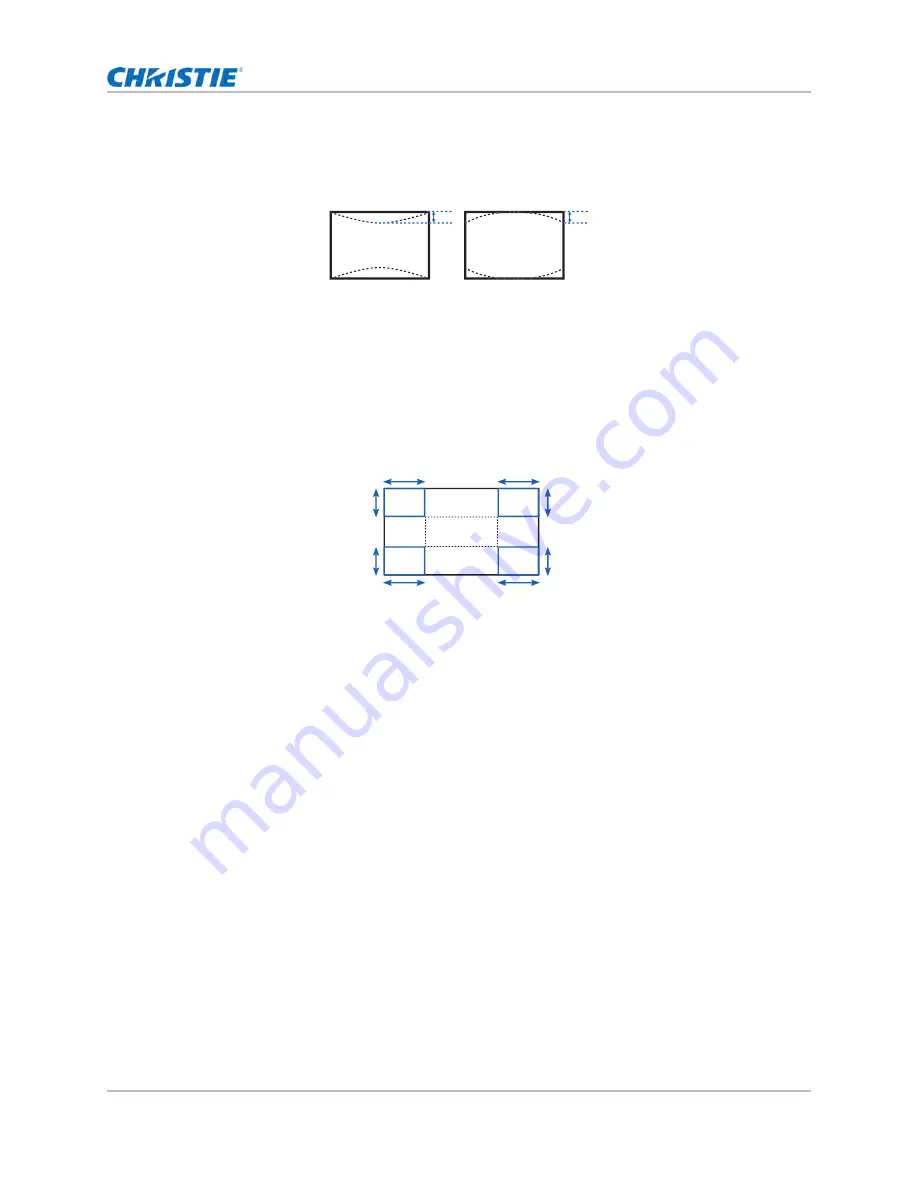
32
Adjusting the size and position
Adjusting vertical pincushion
Use vertical pincushion to correct a pinched image shape in which the vertical straight lines are
curved inwards or vertical straight lines are curved outwards from the center.
1. Select
Menu
>
Size & Position
>
Geometry Correction
>
Pincushion
>
Vert Pincushion
.
2. To adjust the vertical pincushion, adjust the slider by arrow keys or press
ENTER
to input the
value you selected.
3. After inputting the value, press
ENTER
to apply.
Adjusting 4-corner
Use 4-corner to correct the four corners of the projector's display image.
1. Select
Menu
>
Size & Position
>
Geometry Correction
>
4-Corner
.
2. Select the corner and the direction to adjust.
3. To move the corner, adjust the slider by arrow keys or press
ENTER
to input the value.
4. After inputting the value, press
ENTER
to apply.
5. To adjust the other corner or direction, repeat step 2 to 4.
Enabling auto warp filter
Improve the sharpness of the image and reduce the ghosting automatically after geometry
correction, such as keystone, pincushion, 4-corner, and warping.
1. Select
Menu
>
Size & Position
>
Geometry Correction
>
Auto Warp Filter
.
2. To enable the setting, press
ENTER
.
A
B
A
A
B
B
B
B
A
A
GS Series 2K User Manual - DWU880-GS, DWU880A-GS, DWU9200-GS, DWU1100-GS, DWU1100A-GS
020-001908-01 Rev. 1 (
02
-202
2
)
Copyright © 202
2
Christie Digital Systems USA Inc. All rights reserved.






























