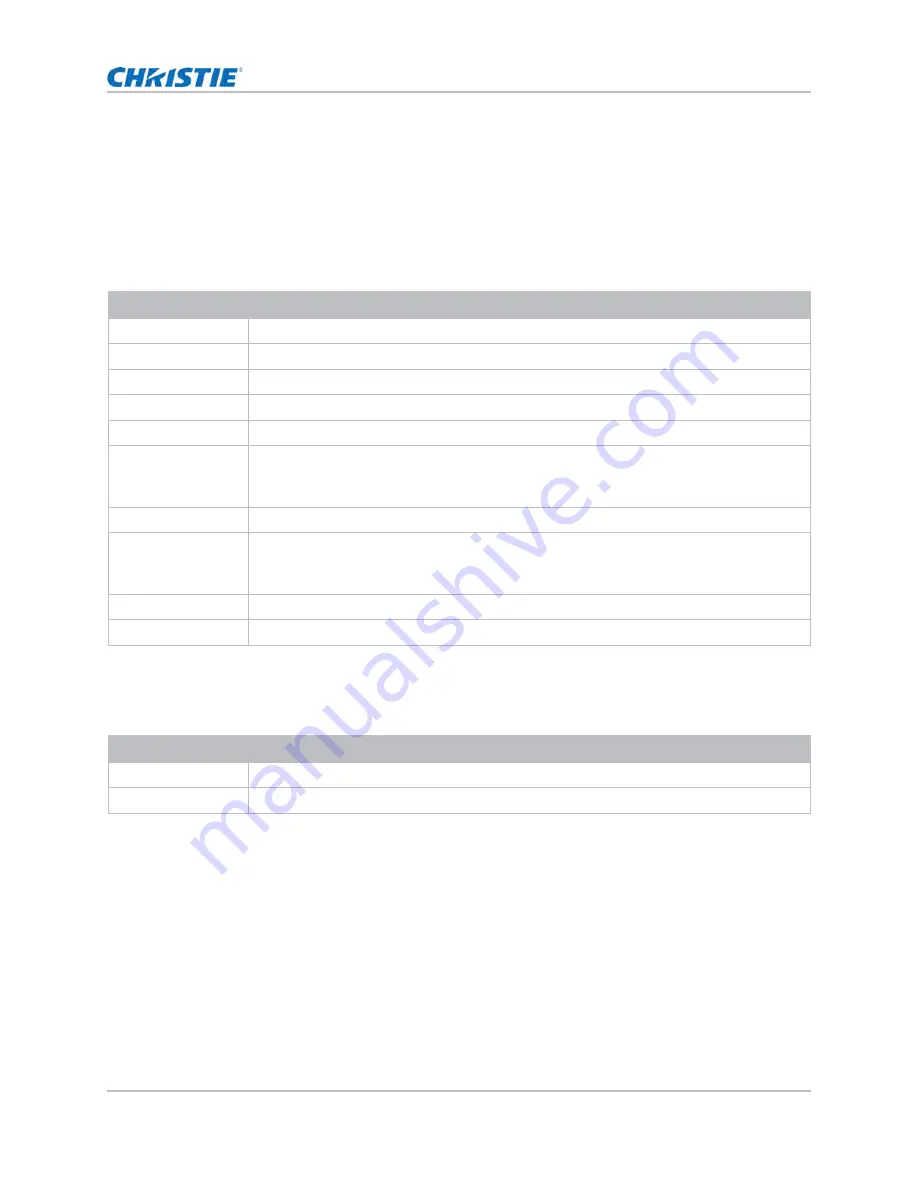
26
Installation and setup
LED status indicator
LED status indicator helps identify the projector state. LEDs are defined below.
Status LED
Identify the LED state colors and meaning.
Shutter LED
Identify the shutter LED state colors and meaning.
LED status
Projector state
Off
AC power is off (without AC plugged in).
Green (flashing)
Projector is starting up.
Green (solid)
System is operating normally.
Blue (flashing)
Projector is cooling down.
Blue (solid)
Projector is in standby mode.
Yellow (flashing)
A problem exists with the projector that does not cause it to shut down.
Examples of warnings include: filter needs changing, one of the pumps is damaged, or a
fan is operating at full speed due to over temperature of laser diode (LD) driver.
Yellow (solid)
The end user is turning off the projector while it is in a warning state.
Red (flashing)
An error with the projector exists causing it to shut down.
Examples of errors include: fan failure, over temperature, wrongly installed filter, or color
wheel (CW) failure.
Red (solid)
The user is turning off the projector while it is in an error state.
White (flashing)
Projector is in Firmware Upgrade Mode.
LED Status
Projector State
Off
Projector is on and an image is displayed. Shutter is open.
Magenta (solid)
Projector is on and the image is blank. Shutter is closed.
GS Series 2K User Manual - DWU880-GS, DWU880A-GS, DWU9200-GS, DWU1100-GS, DWU1100A-GS
020-001908-01 Rev. 1 (
02
-202
2
)
Copyright © 202
2
Christie Digital Systems USA Inc. All rights reserved.
















































