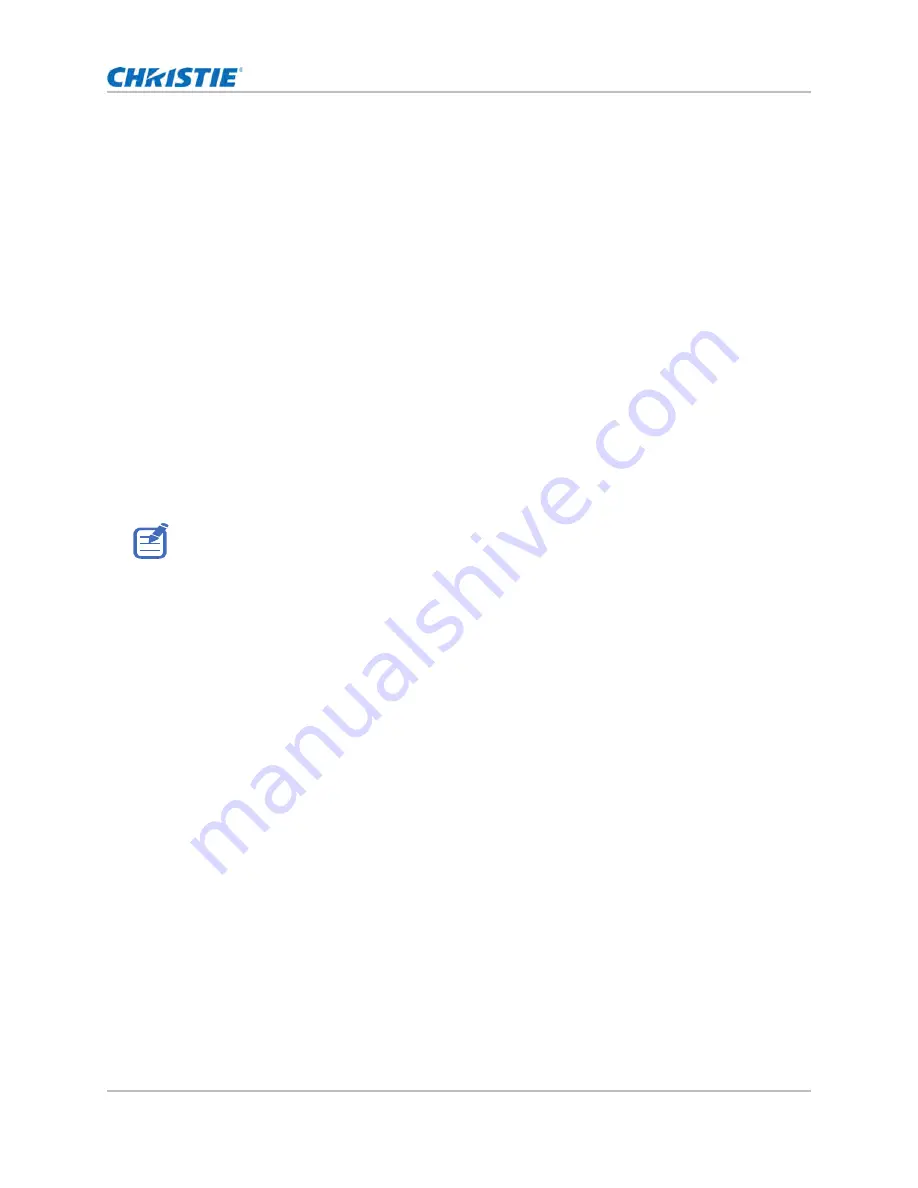
43
Adjusting the image settings
Setting the high dynamic range
High dynamic range (HDR) is set to increase the dynamic range which allows the full spectrum of
the image to be seen. HDR significantly expands the range of contrast ratio and color to show a
more realistic and natural image. After enabling this function, you can see details in the dark, at the
same time, the bright part of the image is still visible.
1. Select
Menu
>
Image Settings
>
HDR
.
2. Select appropriate setting for HDR:
•
Auto
—Auto detect HDR content.
•
Level
—Select an appropriate HDR effect.
•
HDR1
—Low HDR effect, used for bright images to increase the color saturation.
•
HDR2
—Medium HDR effect, used for standard images to make them look more
realistic and natural.
•
HDR3
—Medium HDR effect, used for video content to improve image details.
•
HDR4
—Strong HDR effect, used to improve image details in dark scenes.
3. To confirm the selection, press
ENTER
.
Adjust the color of the image
Calibrate the accuracy of primary colors and the wall color, which can change because of lighting
and environmental factors. Lighting and other environmental factors may slightly change how these
colors appear on your screen. While the change is negligible in most cases, you may prefer to
recover the originally intended color performance before trying to match colors from several
projectors.
• The HDR function only works when the projector is receiving signal from the HDMI input. You must
set Picture Settings to Bright.
• Enabling HDR disables the picture-in-picture/picture-by-picture (PIP/PBP) function.
GS Series 2K User Manual - DWU880-GS, DWU880A-GS, DWU9200-GS, DWU1100-GS, DWU1100A-GS
020-001908-01 Rev. 1 (
02
-202
2
)
Copyright © 202
2
Christie Digital Systems USA Inc. All rights reserved.






























