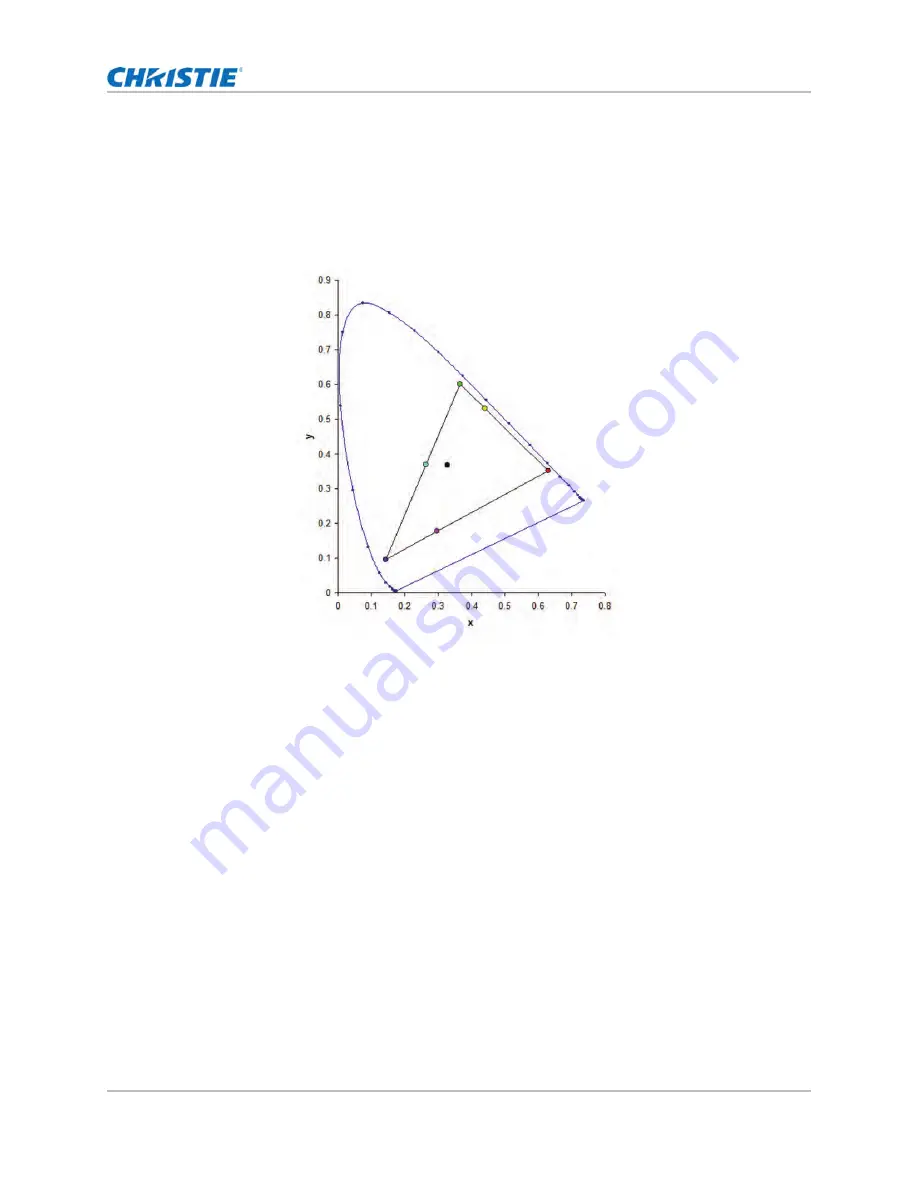
44
Adjusting the image settings
Adjusting primary colors
To achieve consistency use a color meter to measure the native primary colors-red, green, blue,
and white, as they appear on the screen. Use hue, saturation and gain (HSG) to adjust each color
component to essentially calibrate a projector to its surroundings, compensating for factors such as
screen type, lamp and/or ambient lighting, and improves color accuracy and consistency in a group
of projectors. It ensures a good starting point for further customizing and matching; however, is not
critical for all installations.
1. Select
Menu
>
Image Settings
>
Color Matching
>
HSG Adjustment
.
2. To view a specific color while adjusting, press
ENTER
to enable
Auto Test Pattern
.
3. Select one primary color (red, green, blue, cyan, magenta, or yellow).
4. To edit hue of the primary color, adjust the slider or enter the color values of the primary color
component you selected until satisfied with the colors.
Hue values reflect the number of degrees of rotation around the wheel from the original color of
the pixel. Increasing the value indicates counterclockwise rotation and decreasing the value
indicates clockwise rotation.
5. To confirm the selection, press
ENTER
.
6. To edit saturation of the primary color, adjust the slider or enter the color values of the primary
color component you selected until satisfied with the colors.
Saturation values reflect the color shifting away from the primary color or toward white.
7. To confirm the selection, press
ENTER
.
8. To edit gain of the primary, adjust the slider or enter the color values of the primary color
component you selected until satisfied with the colors.
Increasing value indicates increasing the lightness, and decreasing the value indicates
decreasing it to black.
GS Series 2K User Manual - DWU880-GS, DWU880A-GS, DWU9200-GS, DWU1100-GS, DWU1100A-GS
020-001908-01 Rev. 1 (
02
-202
2
)
Copyright © 202
2
Christie Digital Systems USA Inc. All rights reserved.
















































